HP XP Racks User Manual
Page 180
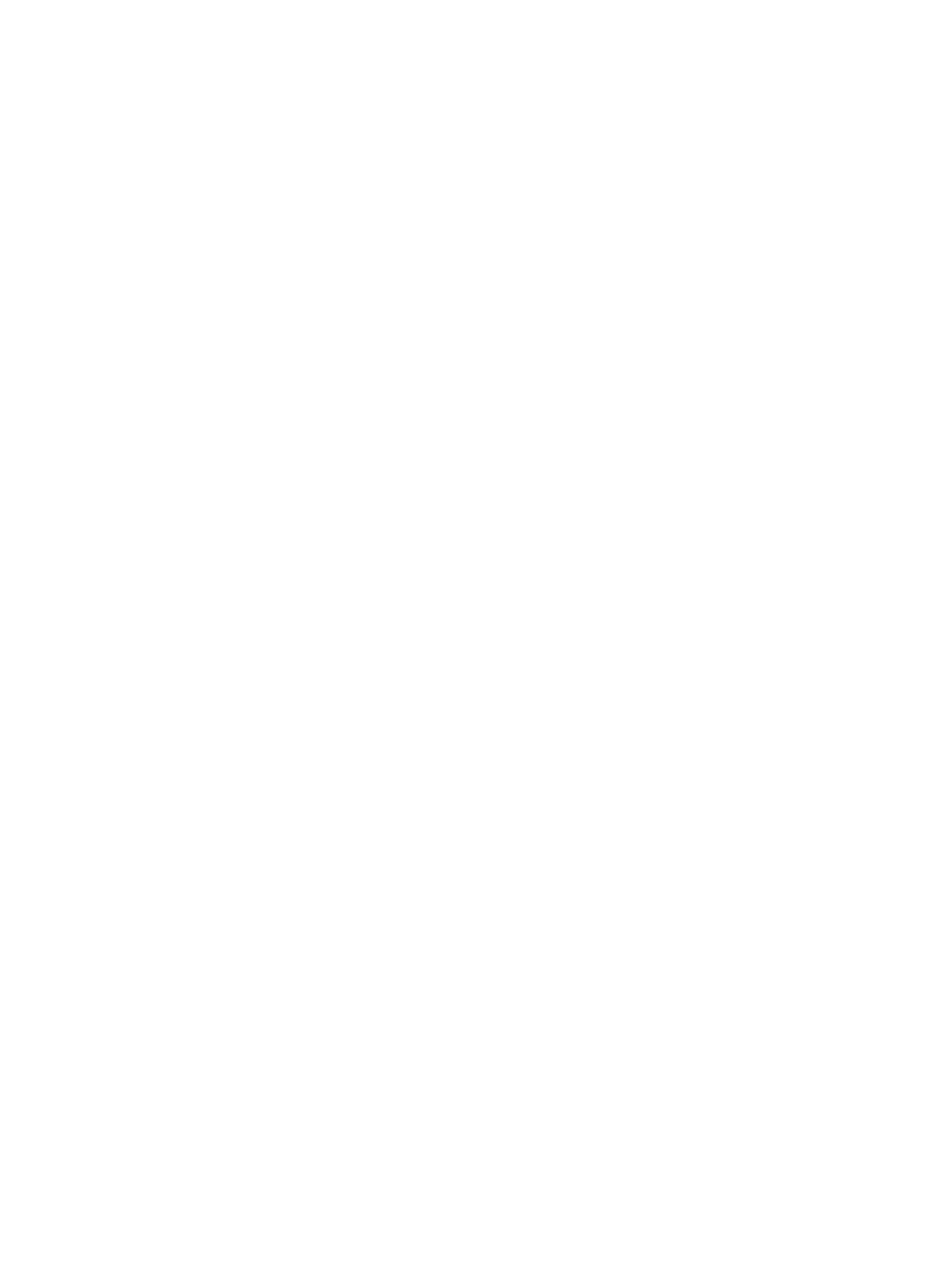
To create an alternate LU path, copy the original LU path from one port to another. For example,
if you want to define an alternate for the LU path from the CL1-A port to logical volume 00:00:01,
copy the LU path from the CL1-A port to another port.
Use one of these methods to copy LU paths:
•
Copy all the LU paths defined in a host group
•
Copy one or more (but not all) LU paths defined in a host group
Before taking the following steps:
•
See
“LUN Manager rules, restrictions, and guidelines” (page 165)
for important information.
•
To define alternate paths when LUN security is disabled, you must redefine the LU path.
Procedure 21 To copy all the LU paths defined in a host group
1.
In the Remote Web Console main window, in the Storage Systems tree, select Ports/Host
Groups.
The list of available ports appears in the tree.
2.
Select the Host Groups tab, or select a port from the tree and then select the Host Groups tab.
3.
Select a host group.
4.
Click More Actions and select Create Alternative LUN.
5.
In the Create Alternative LUN Paths window, select the copy destination port from the Available
Ports table, and then click Add.
The selected ports appear in the Selected Ports table.
6.
Click Finish.
7.
In the Confirm window, confirm the settings, in Task Name type a unique name for this task
or accept the default, and then click Apply.
If Go to tasks window for status is checked, the Tasks window opens.
Procedure 22 To copy one or more (but not all) LU paths defined in a host group
1.
In the Remote Web Console main window, in the Storage Systems tree, select Ports/Host
Groups.
The list of available ports appears in the tree.
2.
In the tree, select a port.
The host groups corresponding to the port appear.
3.
In the tree, select a host group.
Information about the selected host group appears on the right side of the window.
4.
Select the LUNs tab.
Information about LU paths associated with the selected host group appears.
5.
Select one or more logical units to which volumes are assigned (if a volume is assigned to a
logical unit, the columns on the right of the LUN column are not empty).
6.
Select Copy LUN Paths.
7.
In the Copy LUN Paths window, select the host group to which you want to paste paths from
the Available Host Groups table, and then click Add.
The selected host groups appear in the Selected Host Groups table.
8.
Click Finish.
9.
In the Confirm window, confirm the settings, in Task Name type a unique name for this task
or accept the default, and then click Apply.
If Go to tasks window for status is checked, the Tasks window opens.
180 Managing logical volumes
