Color adjustment options, Printing in color – HP Designjet Z3100 Photo Printer series User Manual
Page 74
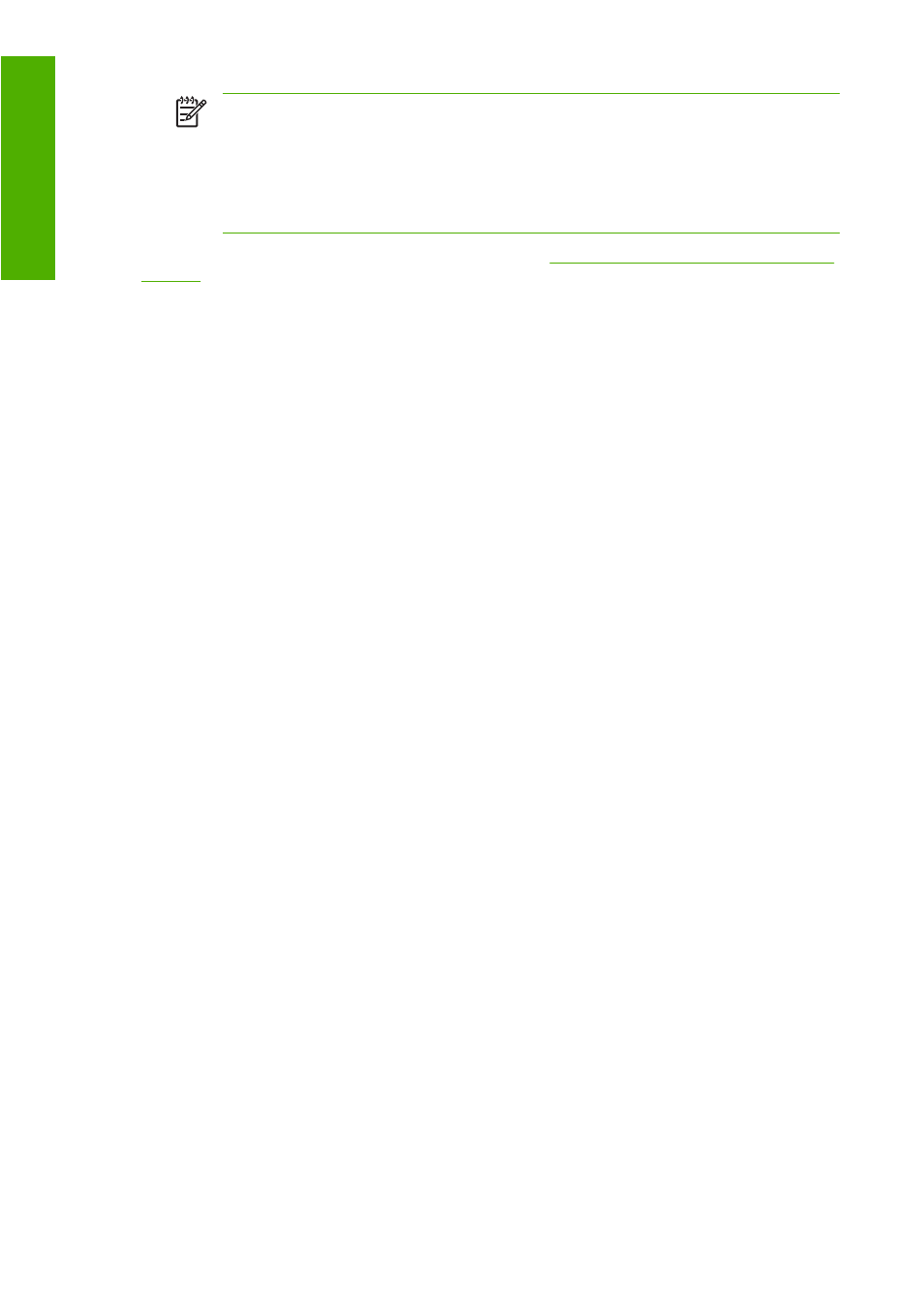
NOTE
There are only two color spaces that the printer can convert to its own color space
using the stored color tables: Adobe RGB and sRGB if you are using Windows, Adobe RGB
and ColorSync if you are using Mac OS.
ColorSync is the Mac OS built-in Color Management System; so, in fact, when selecting
ColorSync it is the built-in color management part of Mac OS that is performing the color
management, and it is done based on the ICC profiles of specified paper type.
You are recommended to consult the Knowledge Center at
to see how to use the color management options of your particular application.
To choose between Application-Managed Colors and Printer-Managed Colors:
●
In the Windows driver dialog: select the Color tab.
●
In the Mac OS Print dialog: select the Paper Type/Quality panel, then Color.
●
In some applications: you can make this choice in the application.
Color adjustment options
The aim of color management is to print accurate colors. If you perform color management correctly,
then you should be able to print accurate colors with no need of any manual color adjustments.
However, manual adjustments may be useful in the following situations:
●
If your color management is not working correctly for some reason
●
If you want colors that are subjectively pleasing rather than accurate
The printer driver provides different adjustment facilities depending on whether you are printing in color
or in grayscale.
Printing in color
You can adjust the colors of your print in similar ways under Windows and Mac OS:
●
In the Windows driver dialog: select the Color tab, ensure that the Advanced Color
Adjustments box is checked, then press the Settings button beside it.
●
In the Mac OS Print dialog: select the Paper Type/Quality panel, then Lightness and Hue.
Under either operating system, you will then be able to make adjustments using a lightness slider and
three color sliders.
64
Chapter 6 Color management
ENWW
Color management
