Lines are blurred – HP Designjet Z3100 Photo Printer series User Manual
Page 140
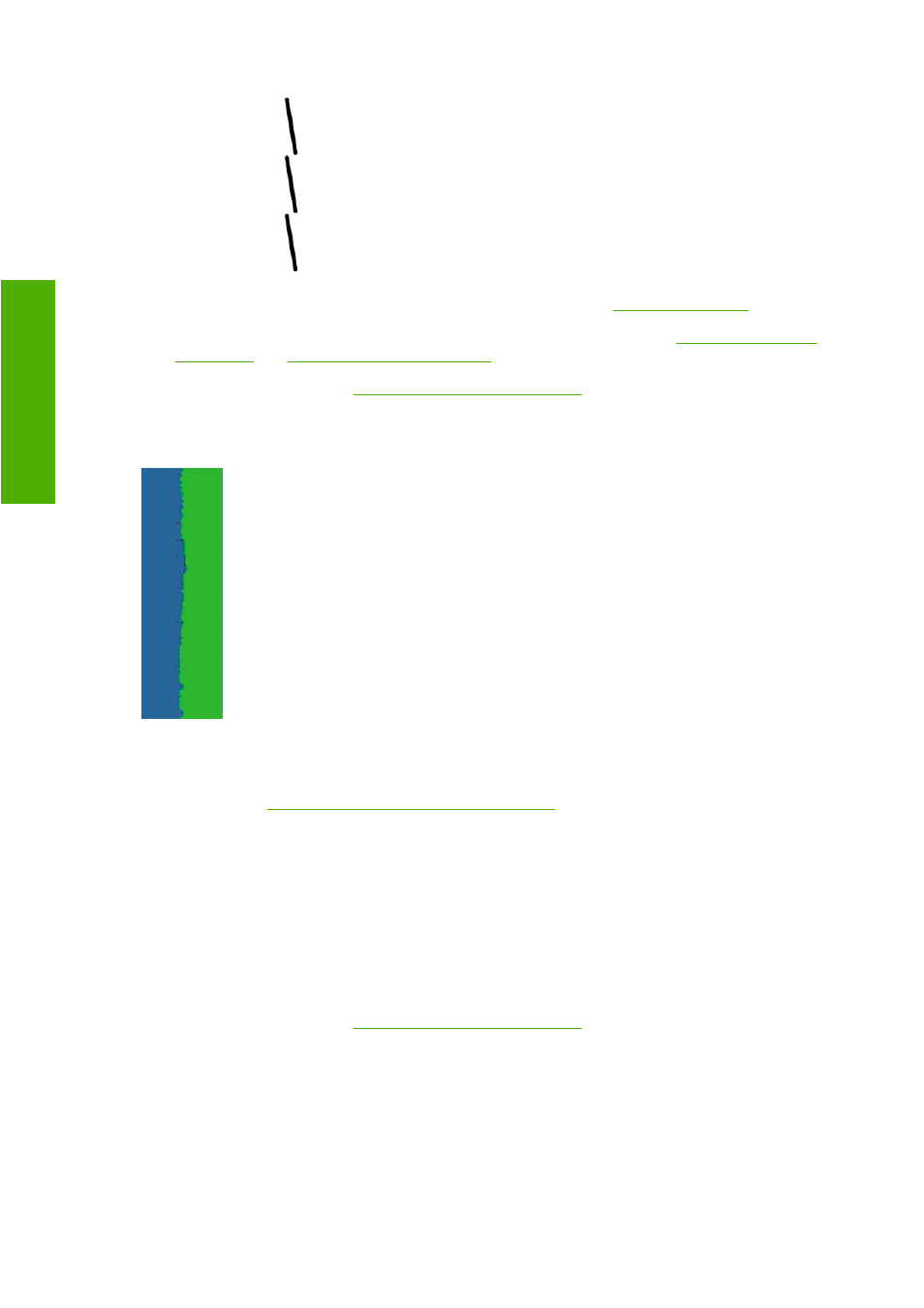
1.
Check that you are using appropriate print-quality settings. See
2.
Reseat the printheads by removing them and then reinserting them. See
and
3.
Align the printheads. See
Align the printheads on page 148
Lines are blurred
Humidity can cause ink to soak into the paper, making the lines blurred and fuzzy. Try the following:
1.
Check that your environmental conditions (temperature, humidity) are suitable for high-quality
printing. See
Environmental specifications on page 170
.
2.
Check that the paper type selected in the front panel is the same as the paper type you are using.
To check on the front panel, use the
View loaded paper
key.
3.
Try changing to a heavier paper type, such as HP Heavyweight Coated Paper, HP Super
Heavyweight Coated Paper, or Digital Fine Art paper.
4.
If you are using glossy paper, try changing to a different type of glossy paper.
5.
Select the custom print-quality options in the driver dialog (Mac OS Print dialog), and turn on the
More passes option.
6.
Align the printheads. See
Align the printheads on page 148
130 Chapter 12 Troubleshooting print-quality issues
ENWW
Troubleshooting print-
qu
ality issu
es
