Use paper economically, Use ink economically, Use paper economically use ink economically – HP Designjet Z3100 Photo Printer series User Manual
Page 61
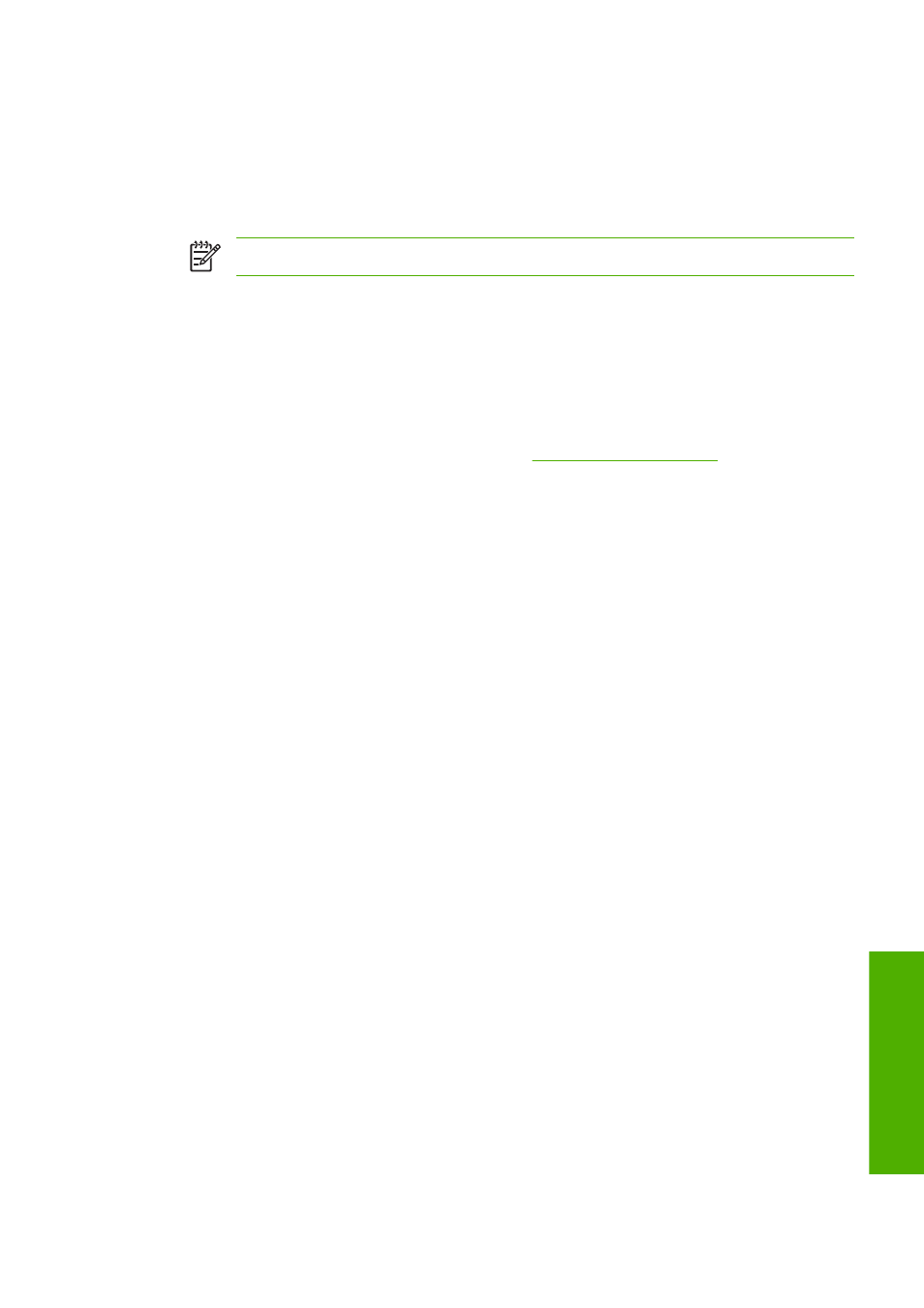
Use paper economically
Here are some recommendations for making economical use of paper:
●
If you are printing relatively small images, you can print up to 16 of them on one sheet of paper.
Use the Pages per sheet option in the Features tab (Windows driver) or the Layout panel (Mac
OS driver).
NOTE
This works for multipage documents only.
●
You may be able to save some roll paper by using the following options:
●
In the Windows driver dialog: select the Features tab and then Remove Top/Bottom Blank
Areas or Rotate by 90 degrees.
●
In the Mac OS Print dialog: select the Paper Type/Quality panel, then Paper, then Remove
Top/Bottom Blank Areas.
●
If you check the print preview on your computer before printing, you can sometimes avoid wasting
paper on prints containing obvious mistakes. See
Use ink economically
Here are some recommendations for making economical use of ink.
●
For draft prints, use plain paper and move the print-quality slider to the left end of the scale
('Speed').
●
Clean the printheads only when needed, and clean only those printheads that need cleaning.
Cleaning the printheads can be useful, but it uses ink.
●
Leave the printer permanently turned on so that it can maintain the printheads in good condition
automatically. This regular printhead maintenance uses a small amount of ink. However, if it is not
done, the printer may need to use much more ink later to restore the health of the printheads.
●
Wide prints make more efficient use of ink than narrow prints, because printhead maintenance
uses some ink, and its frequency is related to the number of passes made by the printheads.
ENWW
Use paper economically
51
Printin
g
