Unload paper key procedure with paper on the roll, Paper menu procedure with paper on the roll, Roll out of paper procedure – HP Designjet Z3100 Photo Printer series User Manual
Page 41: Load a single sheet
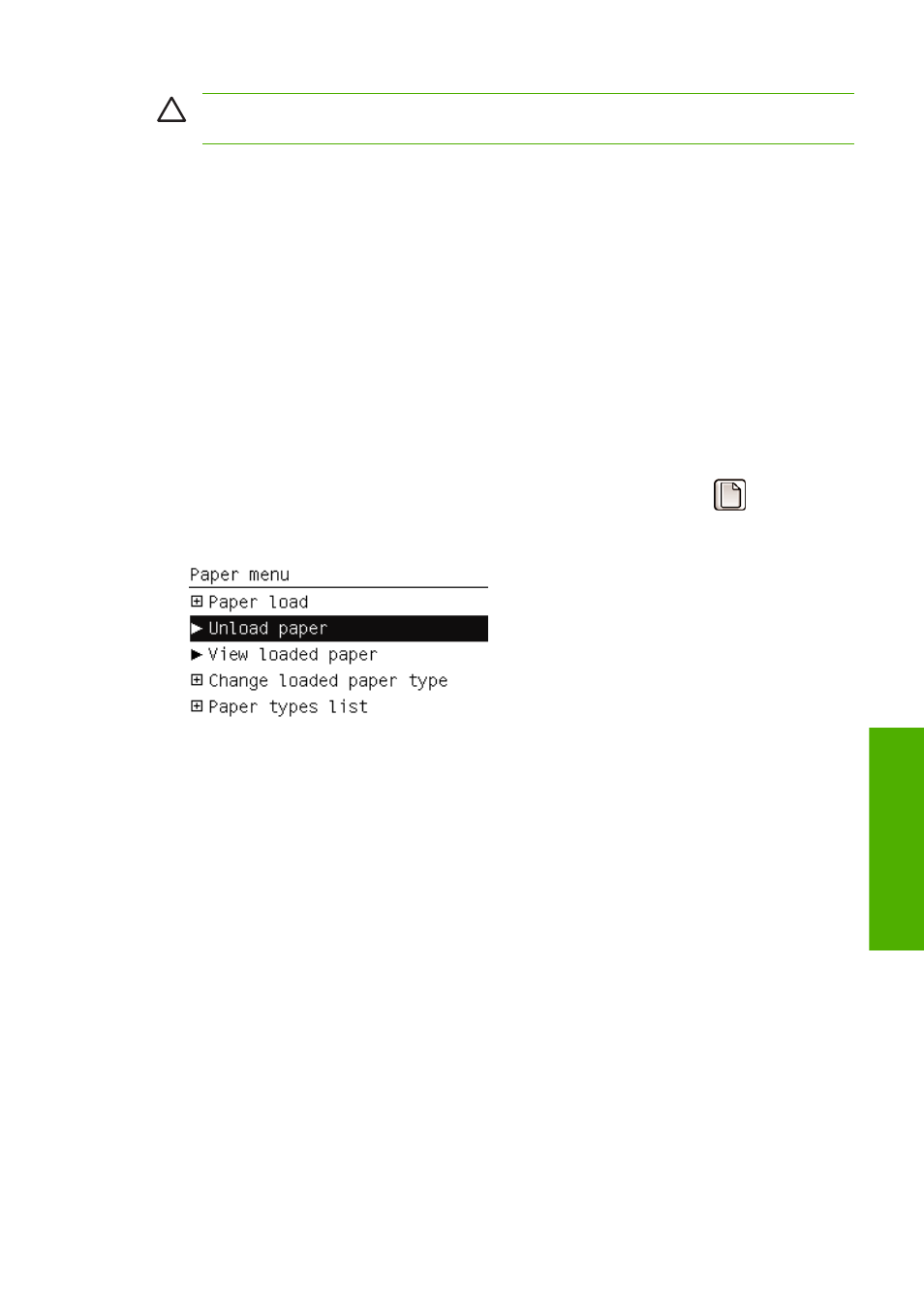
CAUTION
Do not touch the paper while the printer is printing, as it will cause image quality
defects.
Unload paper key procedure with paper on the roll
If there is paper on the roll, use the following procedure.
1.
Press the
Unload paper
key on the front panel.
2.
When prompted by the front-panel display, lift the blue lever on the left.
3.
When prompted by the front-panel display, lightly rewind the paper from the end of the spindle until
removed from the printer.
4.
When prompted by the front-panel display, lower the blue lever.
Paper menu procedure with paper on the roll
If there is paper on the roll, you can also start the process from the paper menu in the front panel's main
menu.
1.
Press the
Menu
key to return to the main menu, select the Paper menu icon
.
2.
Select Unload paper.
3.
Continue from step two of the
Unload paper
key process.
Roll out of paper procedure
If the end of the paper is no longer attached to the roll use the following procedure.
1.
If you have already started the unload process, press the
Cancel
key on the front panel to cancel
that procedure.
2.
Lift the blue lever on the left. If the front panel displays a warning about the lever, ignore it.
3.
Pull out the paper from the printer. Pull from wherever the paper is accessible; the back of the
printer is recommended.
4.
Lower the blue lever.
5.
If the front panel displays a warning message, press the
OK
key to clear it.
Load a single sheet
There are two ways to load a sheet. The easy loading procedure is recommended.
ENWW
Load a single sheet
31
Paper handling
