Sharing the printer, Uninstall the printer software (mac os) – HP Designjet Z3100 Photo Printer series User Manual
Page 26
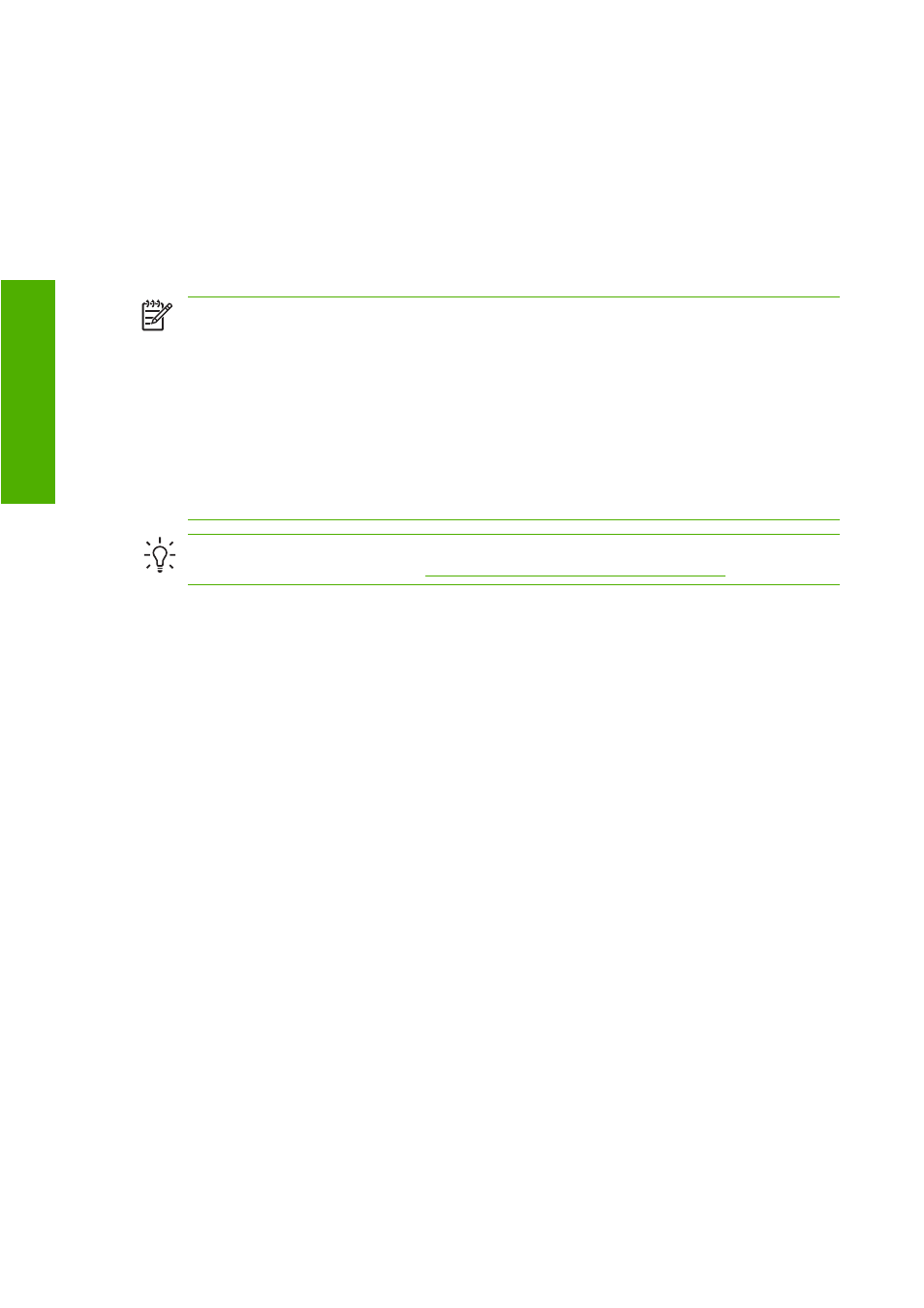
Sharing the printer
If your computer is connected to a network and you are using Mac OS X 10.2 or later, you can make
your directly connected printer available to other computers on the same network.
1.
Double-click the System Preferences icon on the Dock menu bar on your desktop.
2.
Enable printer sharing by going to Sharing > Services > Printer Sharing.
3.
Your printer now automatically appears in the list of shared printers displayed by any other
computer running Mac OS and connected to your local network.
NOTE
Any other users wishing to share your printer must install the printer software on their
own computers.
Any other users sharing your directly connected printer will be able to send print jobs, but will not
be able to receive information from the printer—which affects printer alerts, printer status reports,
paper management, printer administration and troubleshooting.
Mac OS 10.2 users need to enable the Show printers connected to other computers option
in the Print Center in order to see shared printers.
You may find that sharing your directly connected printer with other users will slow down your
computer unacceptably.
Tip
The best way to share the printer over a network is to connect the printer not to any
computer, but to the network. See
Connect to a network (Mac OS) on page 12
Uninstall the printer software (Mac OS)
1.
Insert the HP Start-Up Kit DVD into your DVD drive.
2.
Open the DVD icon on your desktop.
3.
Open the Mac OS X HP Designjet Installer icon.
4.
Select Uninstall, and follow the instructions on your screen to uninstall the printer software.
16
Chapter 2 Installing the software
ENWW
In
stalling th
e software
