Paper loading error messages, Troubleshooting paper issues – HP Designjet Z3100 Photo Printer series User Manual
Page 127
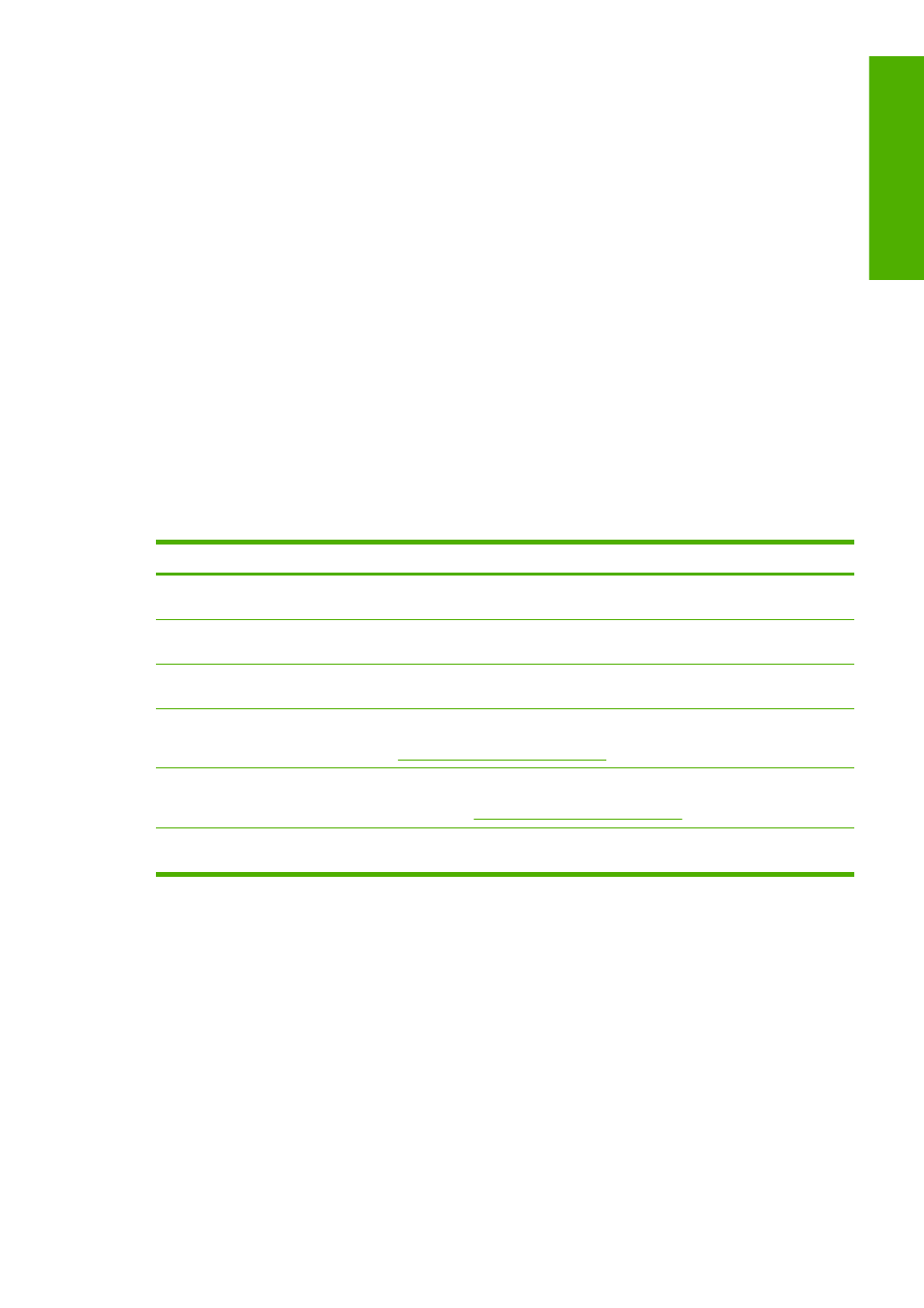
If the sheet is not caught by the printer, the front-panel display asks to push paper further into the printer,
and tries to feed the paper again.
If the sheet is caught by the printer but is not inserted straight, the front panel displays the following
instructions.
1.
When prompted by the front-panel display, lift the blue lever on the left.
2.
Adjust the sheet to align with the front and right side blue lines.
3.
Once the sheet is aligned, press
OK
on the front panel.
4.
When prompted by the front-panel display, lower the blue lever. The printer checks the alignment.
If the sheet is aligned, the printer measures the sheet and feed it out the back into the roll feed.
You are now ready to print.
If the sheet is still not aligned, the front panel displays an error and instructions to start again.
If you would like to start the load process again, cancel the process on the front panel and the
printer ejects the sheet out the front.
Paper loading error messages
Here is a list of front-panel display messages related to paper loading, with the suggested corrective
action.
front-panel display message
Suggested action
Paper incorrectly loaded.
The paper has not been loaded correctly; the edge was not aligned with the load
guide. Lift the blue lever, remove paper, and lower lever.
Paper not found.
During the paper load process the printer did not detect any paper. Ensure the paper
is inserted fully and is not transparent.
Paper loaded with too much skew.
During the paper load process the printer detected that the paper had too much
skew. Follow the instructions on the front-panel display.
Paper too small.
During the load process the printer detected that the paper is too narrow or too short
to be loaded in the printer. Press the
Cancel
key to stop the load process. See
Functional specifications on page 168
.
Paper too big
During the load process the printer has detected that the paper is either too wide or
too long (sheet only) to be loaded correctly. Press the
Cancel
key to stop the load
Functional specifications on page 168
.
Lever lifted.
During the load process the blue lever was lifted. This prevents the printer from
loading the paper. Follow the instructions on the front-panel display.
ENWW
The paper cannot be loaded successfully 117
Troubleshooting paper
issues
