Ink marks on the back of the paper, Edges of objects are stepped or not sharp – HP Designjet Z3100 Photo Printer series User Manual
Page 143
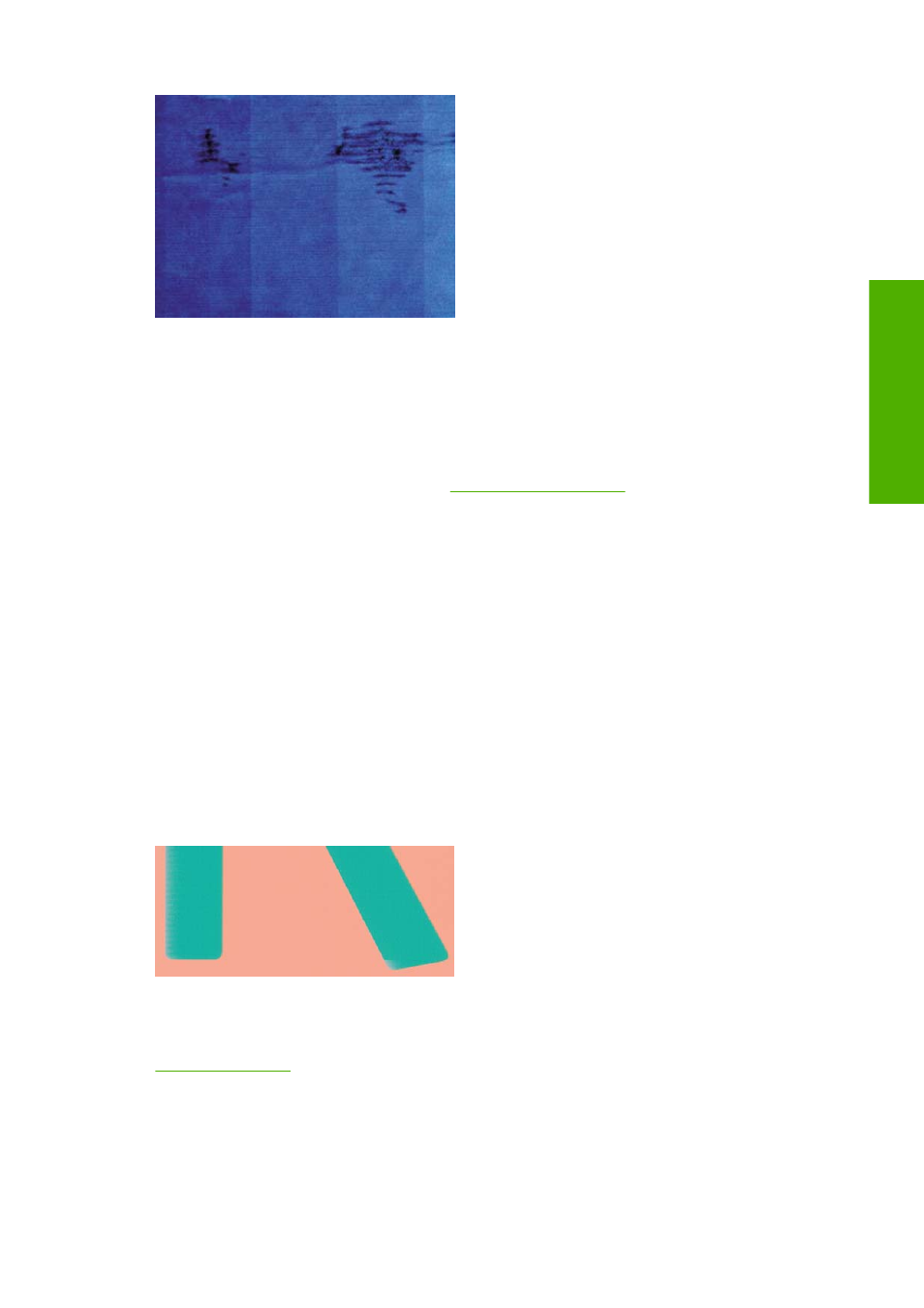
Whenever you notice this problem, cancel the printing job immediately. Press the
Cancel
key and also
cancel the job from your computer application. Soaked paper can damage the printheads.
Try the following suggestions to avoid this problem:
1.
Check that the paper type you have loaded corresponds to the paper type selected in the front
panel and in your software. To check on the front panel, use the
View loaded paper
key.
2.
Use a recommended paper type (see
) and the correct print settings.
3.
If using sheet paper, try rotating the sheet 90 degrees. The orientation of the paper fibers may
affect performance.
4.
Try changing to a thicker paper type, such as HP Heavyweight Coated Paper, HP Super
Heavyweight Coated Paper, or thicker Digital Fine Art papers.
5.
Try to increase the margins by relocating the image to the center of the page using your software
application.
Ink marks on the back of the paper
This can happen after a lot of borderless printing, especially with non-standard paper sizes. Ink residues
on the platen are likely to mark the back of the paper.
Clean the platen with a soft cloth. Clean each rib separately without touching the foam between the ribs.
Edges of objects are stepped or not sharp
If edges of objects or lines appear to be poorly defined or lighter in density, and you have already set
the print-quality slider to Quality in the driver dialog (Mac OS Print dialog), select the custom print-quality
options, and make sure that the More Passes and Maximum Detail options are turned off. See
ENWW
Edges of objects are stepped or not sharp 133
Troubleshooting print-
q
u
ality issues
