Color calibration – HP Designjet Z3100 Photo Printer series User Manual
Page 70
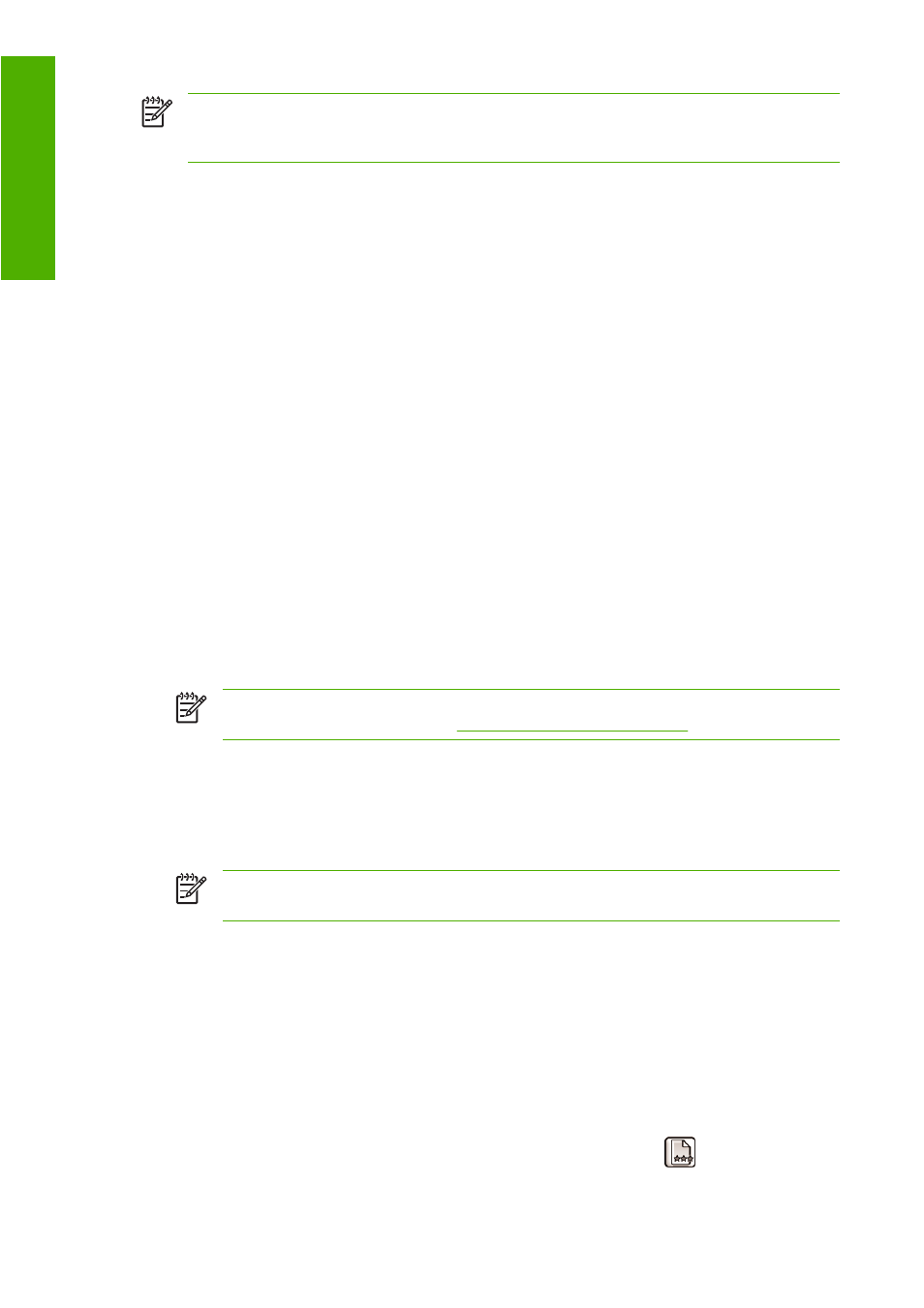
NOTE
You can perform all three operations in sequence as shown, but you can also choose
to start with or stop after any of the three operations. With one exception: color calibration is
performed automatically after adding a new paper type.
Color calibration
Color calibration enables your printer to produce consistent colors with the particular printheads, inks,
and paper type that you are using, and under your particular environmental conditions. After color
calibration, you can expect to get identical prints from any two different printers situated in different
geographical locations.
Calibration should be done in any of the following circumstances:
●
Whenever a printhead is replaced
●
Whenever a new paper type is introduced that has not yet been calibrated with the current set of
printheads
●
Whenever a certain amount of printing has been done since the last calibration
●
Whenever the printer has been turned off for a long period of time
●
Whenever the environmental conditions (temperature and humidity) change significantly
The printer usually reminds you with an alert whenever you need to perform color calibration, unless
you have disabled the alerts. However, if the environmental conditions change, the printer will not be
aware of it.
You can check the color calibration status of the currently loaded paper at any time by pressing the
View loaded paper
key on the front panel. The status may be one of the following:
●
PENDING: the paper has not been calibrated.
NOTE
Whenever you update the printer's firmware, the color calibration status of all
papers is reset to PENDING. See
Update the firmware on page 102
●
OBSOLETE: the paper has been calibrated, but the calibration is now out of date for one of the
reasons mentioned above, and should be repeated.
●
DONE: the paper has been calibrated, and the calibration is up to date.
●
DISABLED: this paper cannot be calibrated.
NOTE
Color calibration cannot be performed on plain paper, nor on any kind of transparent
material.
You can also check the color calibration status by using HP Easy Printer Care (Windows) or HP Printer
Utility (Mac OS).
You should calibrate a paper type before creating its color profile; however, you can later recalibrate
without needing to recreate the color profile.
You can start color calibration in the following ways:
●
From the printer alert that recommends calibration.
●
From the HP Color Center: select Calibrate Your Printer.
●
From the front panel: select the Image Quality Maintenance menu icon
, then Calibrate
color.
60
Chapter 6 Color management
ENWW
Color management
