Edges of objects are darker than expected, Bronzing, Horizontal lines at the end of a cut sheet print – HP Designjet Z3100 Photo Printer series User Manual
Page 144: Vertical lines of different colors
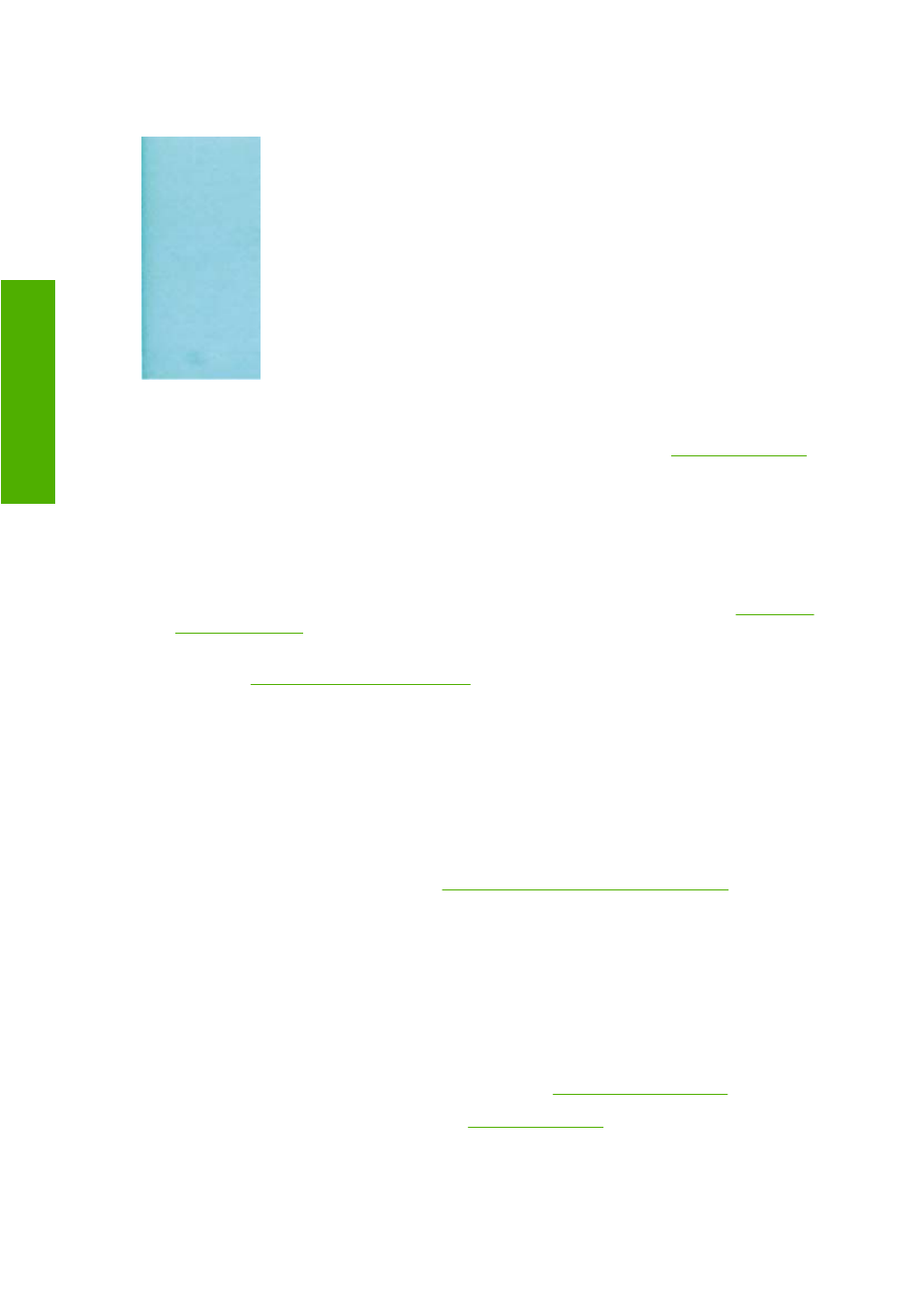
Edges of objects are darker than expected
If edges of objects seem darker than expected, and you have already set the print-quality slider to
Quality in the driver dialog (Mac OS Print dialog), select the custom print-quality options, and make
sure that the More Passes and Maximum Detail options are turned off. See
.
Bronzing
If you are printing on photo paper in grayscale, and you experience a gloss differential problem when
fluorescent light is directly reflected towards you from the print, producing 'bronzed' reflections from the
ink, try one of the following:
●
If using standard print quality options, ensure that the slider is set to Quality (see
●
If using custom print quality options, ensure that the Gloss enhancer option is set to Whole
page (see
High-quality printing on page 48
●
Display the print vertically or behind glass
Horizontal lines at the end of a cut sheet print
This type of defect affects only the end of a print, within approximately 30 mm of the trailing edge of the
paper. You may see some very thin horizontal lines across the print.
To avoid this problem:
1.
Print the Image Diagnostics Print. See
The Image Diagnostics Print on page 137
2.
Consider printing with roll paper.
3.
Consider using larger margins around your image.
Vertical lines of different colors
If your print has vertical bands of different colors along it:
1.
Try using thicker paper, choosing from the recommended paper types such as HP Heavyweight
Coated Paper and HP Super Heavyweight Paper. See
.
2.
Try using higher print-quality settings (see
). For instance, if you have set the
Print Quality slider to Speed, try setting it to Quality; if you have already set it to Quality, try
selecting custom options and then More Passes.
134 Chapter 12 Troubleshooting print-quality issues
ENWW
Troubleshooting print-
qu
ality issu
es
