Offline analysis – HP Insight Control User Manual
Page 19
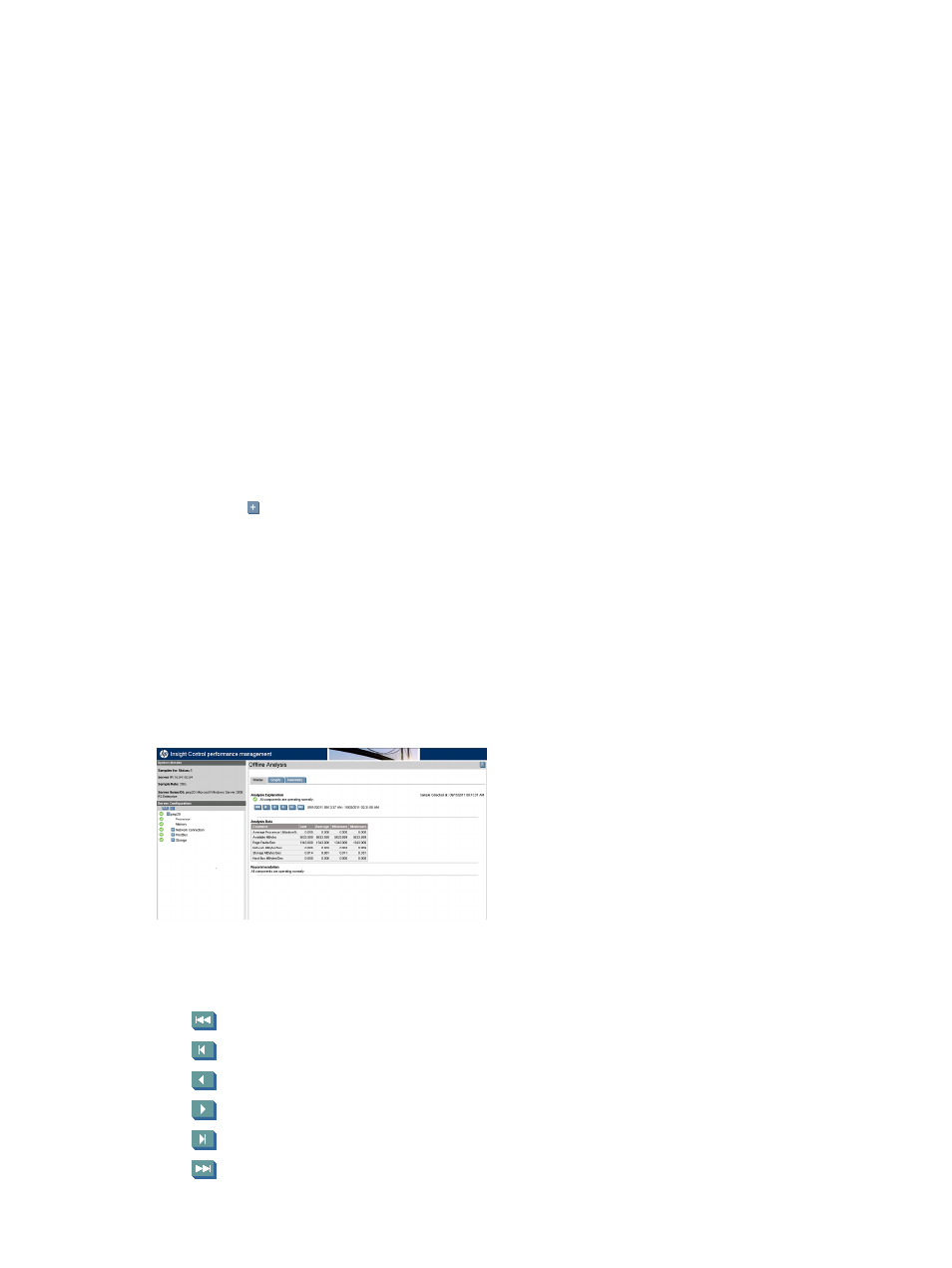
To open the Online Analysis page, choose either of the following options:
•
From the Insight Control/Insight Dynamics console, click on All Systems page.
The All Systems page appears.
Click the monitored server icon on the PF column.
•
Perform the following steps:
From the Insight Control/Insight Dynamics console toolbar, click Diagnose
→Performance
Management
→Online Analysis.
1.
2.
Select the checkbox next to the server or servers for which to view performance data. The
checkbox at the top of the column can be used to select all of the servers listed on the
page.
3.
Click Apply Selections
→Run Now. The Online Analysis page appears in a new window.
When Online Analysis is started for a server, an Online Analysis session is started automatically
for any network storage enclosure connected to that server.
If you have a hypervisor installed, and have configured Virtual Machines, Performance Management
treats this server as a VM host. When Performance Management identifies the server as a VM
host, you must license the server through Insight Control virtual machine management. When the
VM host is licensed through VMM, Performance Management collects performance data of the
host. Insight Control performance management displays the information provided by VMM.
Clicking on
lists the VM Guests being monitored.
Offline Analysis
Offline Analysis is used to view recorded data sessions from the database, enabling review of
specific logged information sampled from the database.
To open the Offline Analysis page, from the Insight Control console Diagnose
→Performance
Management
→Offline Analysis. The major difference in performing Offline Analysis is that the
data comes from a database rather than a real-time data stream.
The Offline Analysis page displays the performance status view for the server as shown in the
following figure.
During the session, data is shown in the Manual refresh mode, which enables you to advance the
samples manually. To enable manual mode, click any navigation button. Manual mode navigation
buttons include:
•
To the first sample
•
To the previous bottleneck
•
To the previous sample
•
To the next sample
•
Forward to the next bottleneck
•
To the latest sample
Offline Analysis
19
