HP Insight Control User Manual
Page 17
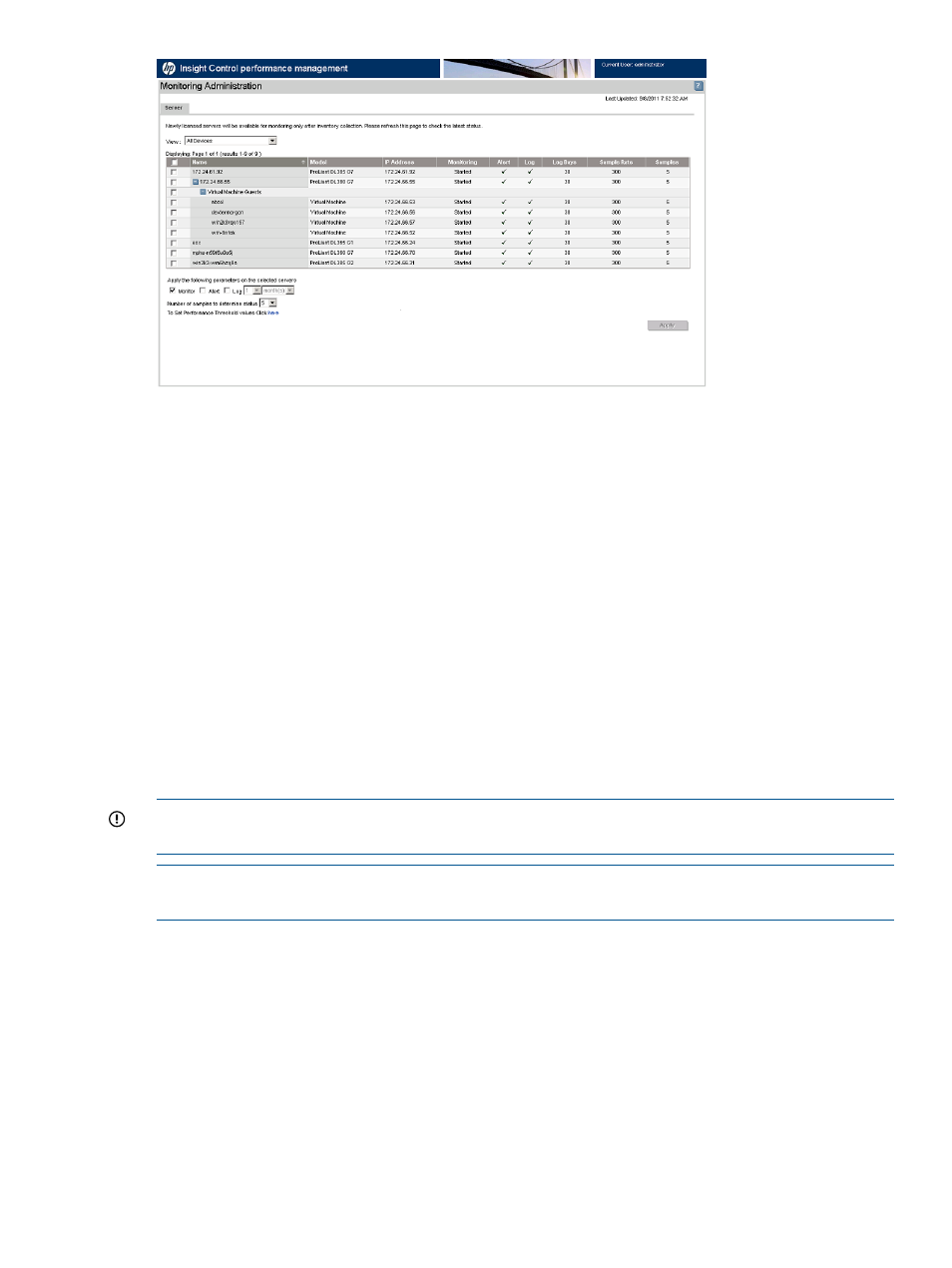
To enable logging for virtual machine guests:
1.
From the HP Insight Control console toolbar, select Options
→Performance
Management
→Monitoring Administration. The Monitoring Administration page appears in a
new window.
2.
Select the Server tab. Servers or virtual machine hosts and virtual machine guests available
for monitoring appear in the list.
3.
Select the virtual machine guest for which to change monitoring parameters. To select all the
items listed on the page, select the checkbox at the top of the column.
4.
Select the monitoring parameters (Monitor, Alert, and Log) for the virtual machine guests.
5.
Click Apply. The changes made to the monitoring status of the server are updated.
Selected virtual machine guests begin a new monitoring session with the updated parameters and
terminate any current monitoring session.
Data for virtual machine hosts and virtual machine guests is only logged to the Performance
Management database after logging is selected and parameters are applied. Logging of virtual
machine guests is not independent of the connected virtual machine hosts. For example, data
cannot be logged for a virtual machine guest if not also logged for the connected virtual machine
host.
IMPORTANT:
To monitor, alert, and log virtual machine guests, enable the monitor, alert, and
log parameters for the associated virtual machine host.
NOTE:
The sample rate, log days, and number of samples cannot be set for the virtual machine
guests. These values are the same as those of the virtual machine host.
Enabling virtual machine host and virtual machine guests logging
17
