Monitor copy operations, i/o – HP XP P9500 Storage User Manual
Page 59
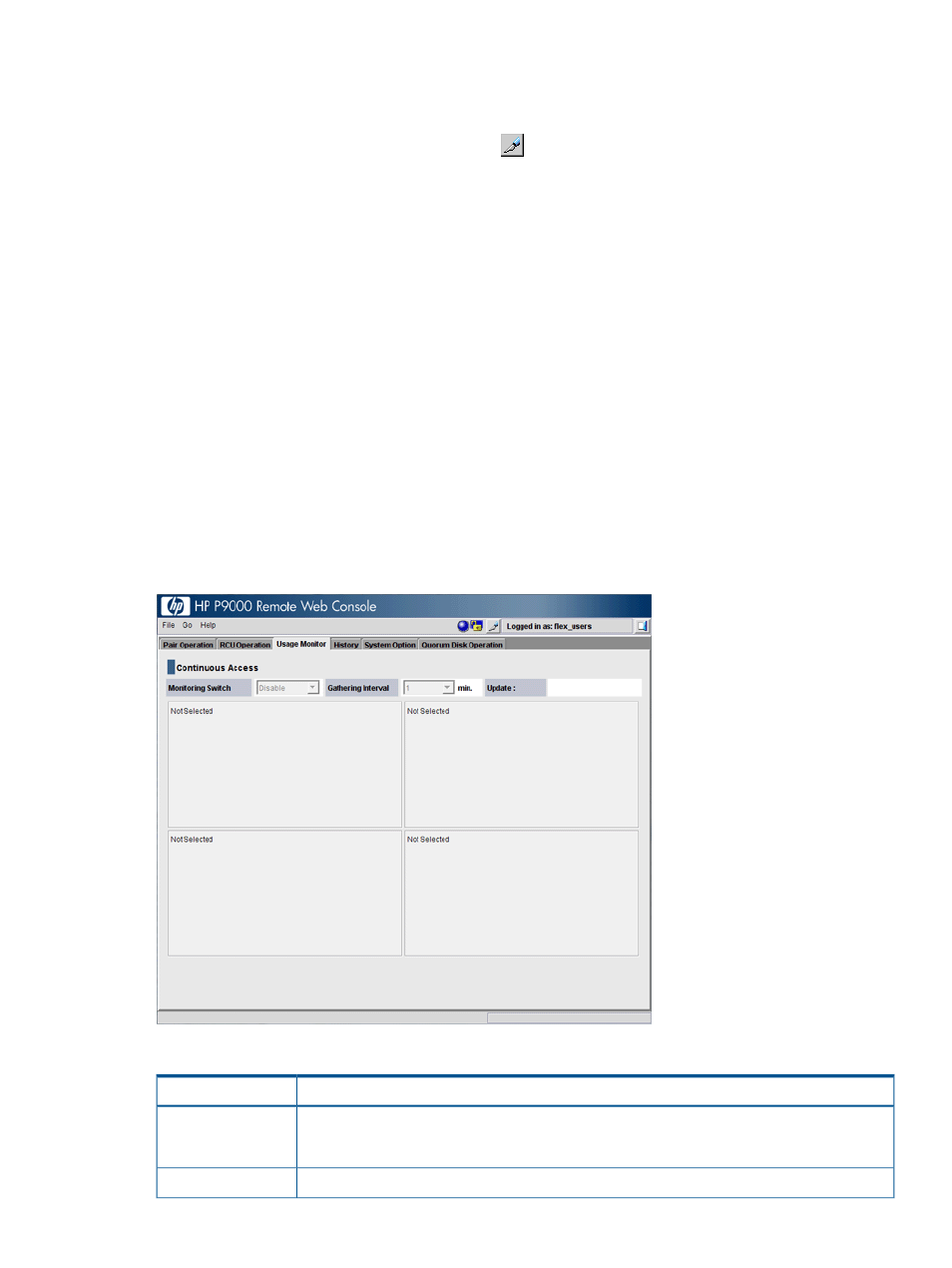
Procedure 11 To export pair information to a text file
1.
On the menu bar, click Actions > Remote Copy > Continuous Access Synchronous > Pair
Operation. The Pair Operation window opens.
2.
Change to Modify mode by clicking the
icon.
3.
In the Pair Operation window, click Display Filter, select the information that you want to
export, and click Set. The Pair Operation window redisplays with the filtered columns displayed.
4.
Click Export.
5.
A message appears asking whether you want to save the information in a file. Click Yes.
6.
A window appears prompting you to save the file. Browse to the location where you want to
save the file, enter the name of the file, and click Save.
7.
A message appears when Continuous Access Synchronous finishes saving the file. Click OK.
Monitor copy operations, I/O
You can monitor copy operations data and I/O statistics. You do this in the Usage Monitor window
. This section explains how to:
•
“Select data to be graphed ” (page 60)
•
“Resize graph, save data” (page 61)
Start and stop monitoring in Performance Monitor. See the HP P9000 Performance for Open and
Mainframe Systems User Guide for instructions.
In Remote Web Console, click Actions > Remote Copy > Continuous Access Synchronous > Usage
Monitor. Fields are described below.
Table 25 Usage Monitor fields
Description
Item
Monitoring Switch
•
Enable: Monitoring is on. Graph displays.
•
Disable: Monitoring is off. Graph is disabled.
The data collection interval.
Gathering Interval
Monitor copy operations, I/O
59
