Configure storage systems, define logical paths, Configure storage systems, define – HP XP P9500 Storage User Manual
Page 41
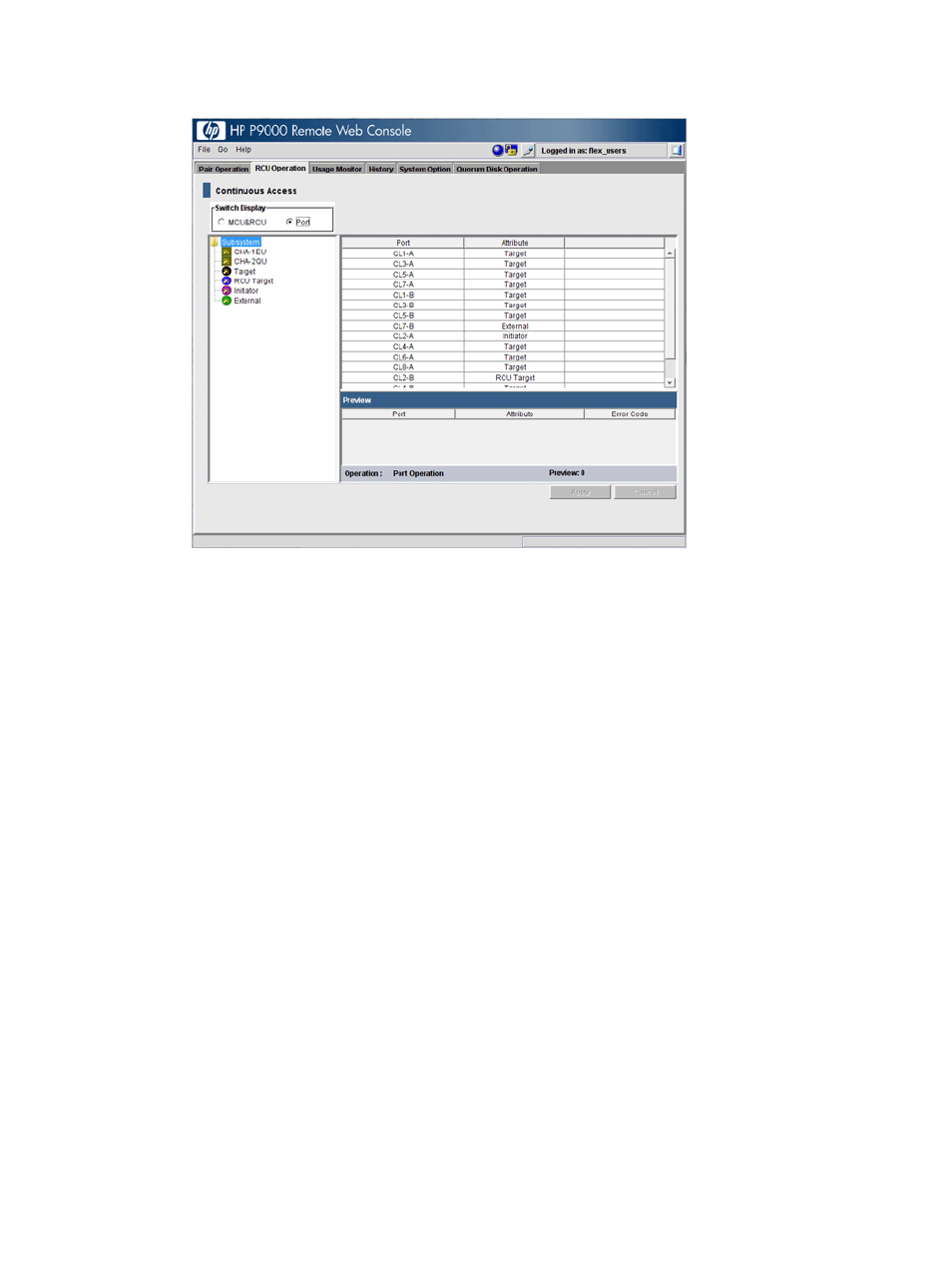
3.
In the Switch Display box, select Port. The ports associated with the local storage system are
listed.
4.
Right-click the port that you want to configure and select the desired port type (Initiator, RCU
Target, or Target).
5.
When you have modified all the ports you want, review the Preview list.
•
To change the attribute that you set for a port, right-click the port in the full upper list and
select the new attribute.
•
To cancel a modification, right-click the port in the Preview list and select Delete.
6.
When you are satisfied, click Apply to save your modifications in the system.
Configure storage systems, define logical paths
You configure the primary and secondary systems for Continuous Access Synchronous by adding
an RCU to the primary system. This prepares both systems for Continuous Access Synchronous
commands and operations. During the procedure, logical paths will also be set up between the
systems.
Prerequisite information
•
This procedure is performed on the primary system.
•
The primary and secondary systems must be ready for Continuous Access Synchronous
operations. See
“Preparing P9500 systems” (page 18)
for more information.
•
The data path must be set up. See
“Planning data paths” (page 25)
for more information.
•
The port attributes on the primary and secondary systems must be configured for Continuous
Access Synchronous. See
“Define port attributes” (page 40)
•
The secondary system serial number, LDKC, controller ID, path group ID, and port numbers
are required. The secondary SSID may also be required.
To configure the Continuous Access Synchronous systems and define logical paths
This procedure adds an RCU, a secondary system to the primary system. This configures the primary
and secondary systems for Continuous Access Synchronous.
Configure storage systems, define logical paths
41
