Remove numbers from the junk fax list, Print a junk fax report, Receive faxes using hp digital fax – HP Officejet Pro 8610 e-All-in-One Printer User Manual
Page 87
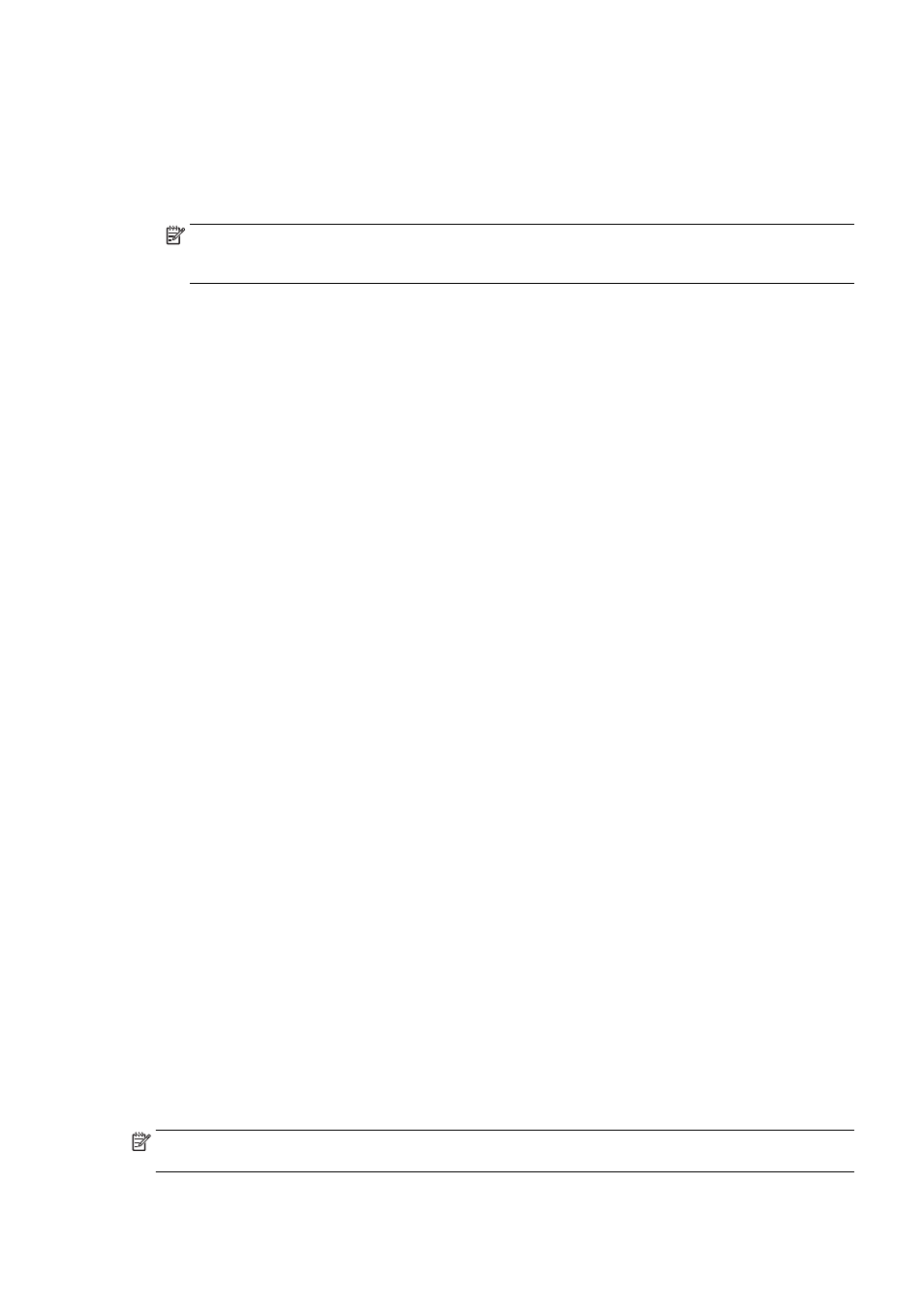
7.
To select a fax number to block from the caller ID list, touch Select from Caller ID History.
- or -
To manually enter a fax number to block, touch Enter new number.
8.
After entering a fax number to block, touch Done, and then touch OK.
NOTE: Make sure you enter the fax number as it appears on the control panel display, and not
the fax number that appears on the fax header of the received fax, as these numbers can be
different.
Remove numbers from the junk fax list
If you no longer want to block a fax number, you can remove a number from your junk fax list.
To remove numbers from the list of junk fax numbers
1.
From the printer control panel display, touch and slide your finger across the screen and then
touch Setup.
2.
Touch Fax Setup.
3.
Touch Basic Fax Setup.
4.
Touch Junk Fax Blocker Setup.
5.
Touch Remove Numbers.
6.
Touch the number you want to remove, and then touch OK.
Print a Junk Fax Report
Use the following procedure to print a list of blocked junk fax numbers.
To print a Junk Fax Report
1.
From the printer control panel display, touch and slide your finger across the screen and then
touch Setup.
2.
Touch Settings and touch Fax Setup.
3.
Touch Basic Fax Setup.
4.
Touch Junk Fax Blocker Setup.
5.
Touch Print Reports, and then touch Junk Fax List.
Receive faxes using HP Digital Fax
If the printer is connected to your computer with an Ethernet cable, wireless connection, or USB
cable, you can use HP Digital Fax to automatically receive faxes and save faxes directly to your E-
mail box or your network folder that you specify. With HP digital Fax, you can store digital copies of
your faxes easily and also eliminate the hassle of dealing with bulky paper files.
Received faxes are saved as TIFF (Tagged Image File Format).
The files are named in the following method: XXXX_YYYYYYYY_ZZZZZZ.tif, where X is the sender's
information, Y is the date, and Z is the time that the fax was received.
NOTE: HP digital Fax is available for receiving black-and-white faxes only. Color faxes will be
printed.
ENWW
Receive a fax 71
