Printhead maintenance, Clean the printhead – HP Officejet Pro 8610 e-All-in-One Printer User Manual
Page 171
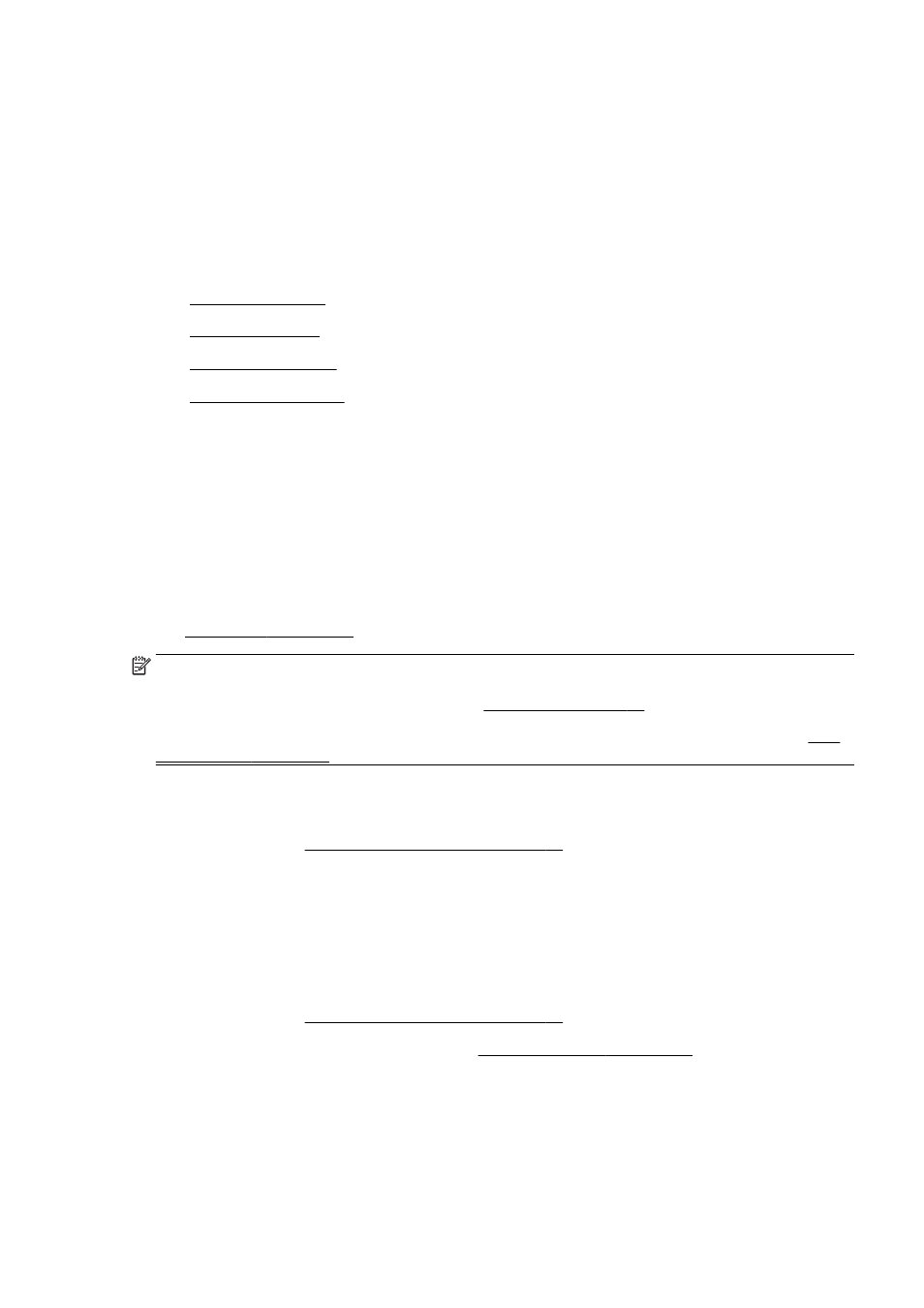
Printhead maintenance
If you are experiencing problems with printing, you might have a problem with the printhead. You
should perform the procedures in the following sections only when directed to do so for resolving print
quality issues.
Performing the aligning and cleaning procedures unnecessarily can waste ink and shorten the life of
the cartridges.
This section contains the following topics:
●
●
●
●
Clean the printhead
If your printed output is streaked or has any incorrect or missing colors, the printhead might need to
be cleaned.
There are two stages of cleaning. Each stage lasts about two minutes, uses one sheet of paper, and
uses an increasing amount of ink. After each stage, review the quality of the printed page. You should
only initiate the next phase of cleaning if the print quality is poor.
If print quality still seems poor after you complete both stages of cleaning, try aligning the printer. If
print quality problems persist after cleaning and aligning, contact HP support. For more information,
NOTE: Cleaning uses ink, so clean the printhead only when necessary. The cleaning process takes
a few minutes. Some noise might be generated in the process. Before cleaning the printhead, make
sure you load paper. For more information, see Load paper on page 23.
Not turning the printer off correctly can cause print quality problems. For more information, see Turn
To clean the printhead from the control panel
1.
Load Letter, A4, or Legal unused plain white paper into the main input tray. For more
information, see Load standard-size paper on page 23.
2.
From the printer control panel display, touch and slide your finger across the screen and then
touch Setup.
3.
Touch Tools, and then touch Clean Printhead.
To clean the printhead from Toolbox (Windows)
1.
Load Letter, A4, or Legal unused plain white paper into the main input tray. For more
information, see Load standard-size paper on page 23.
2.
Open Toolbox. For more information, see Open the Toolbox on page 116.
3.
From the Device Services tab, click the icon to the left of Clean Printheads.
4.
Follow the on-screen instructions.
ENWW
Printhead maintenance 155
