Use the printer control panel, Overview of buttons and lights, Control panel display icons – HP Officejet Pro 8610 e-All-in-One Printer User Manual
Page 25
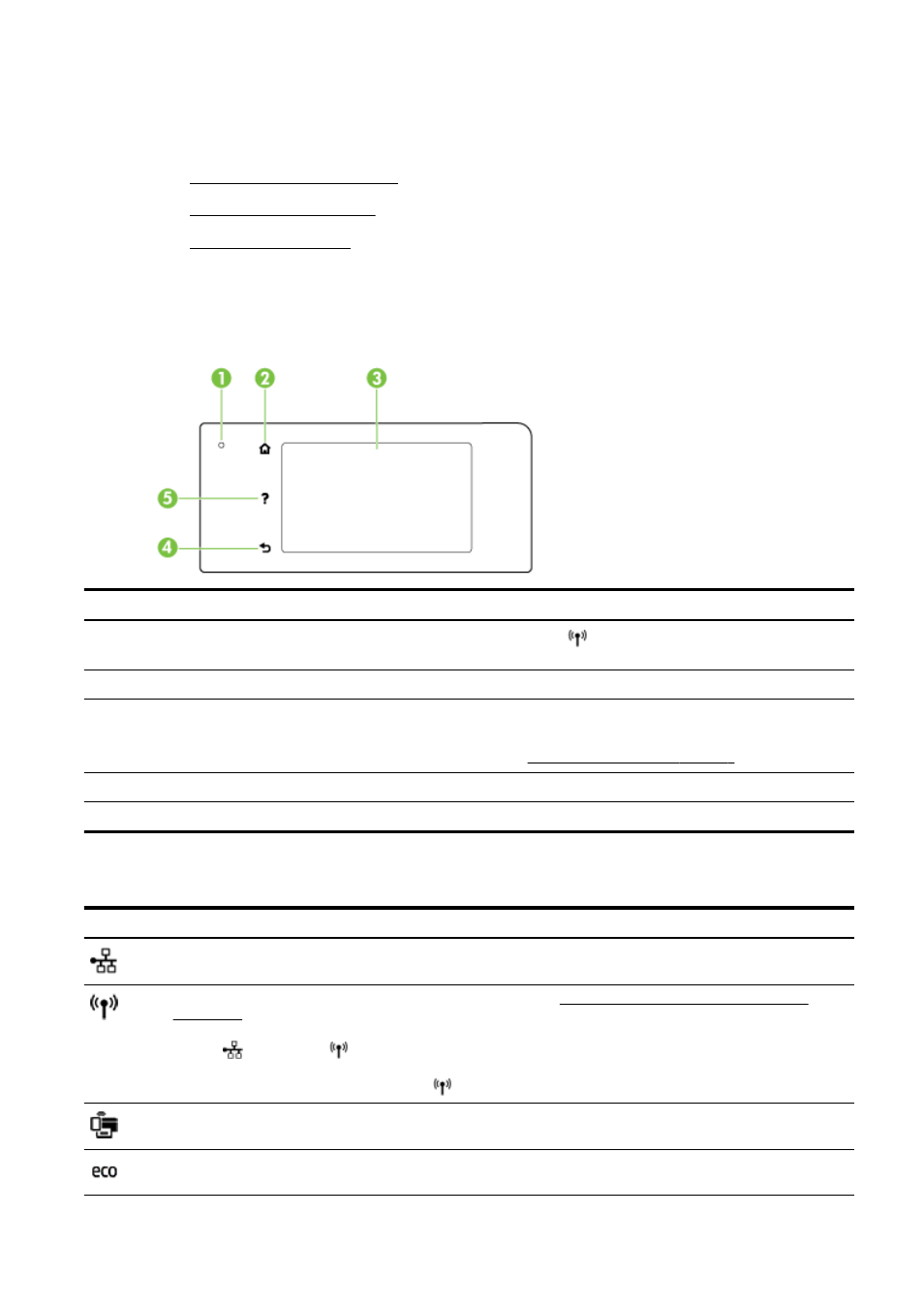
Use the printer control panel
This section contains the following topics:
●
Overview of buttons and lights
●
●
Overview of buttons and lights
The following diagram and related table provides a quick reference to the printer control panel
features.
Label
Name and Description
1
Wireless status light: Blue light indicates a wireless connection. Touch
(Wireless) to turn on or off the printer wireless
capabilities.
2
Home button: Returns to the home screen from any other screen.
3
Control panel display: Touch the screen to select menu options. For addition menu options, touch and slide your finger
across the screen.
For information about the icons that appear on the display, see Control panel display icons on page 9.
4
Back button: Returns to the previous menu.
5
Help button: Opens the Help menu.
Control panel display icons
Icon
Purpose
Shows that a wired network connection exists and also provides easy access to the network status screen.
Displays wireless status and menu options. For more information, see Set up the printer for wireless communication
NOTE:
(Ethernet) and
(Wireless) do not display at the same time. Showing the Ethernet icon or the wireless icon
depends on the way your printer is connected to network. If the network connection of the printer has not been set up, by
default, the printer control panel display shows
(Wireless).
Turn on (with and without security) or off wireless direct. If turning on wireless direct with security, then you can also
display the wireless direct name and security password.
Displays a screen where you can configure the product power saving settings features.
ENWW
Use the printer control panel
9
