The printer cannot read the memory device – HP Officejet Pro 8610 e-All-in-One Printer User Manual
Page 146
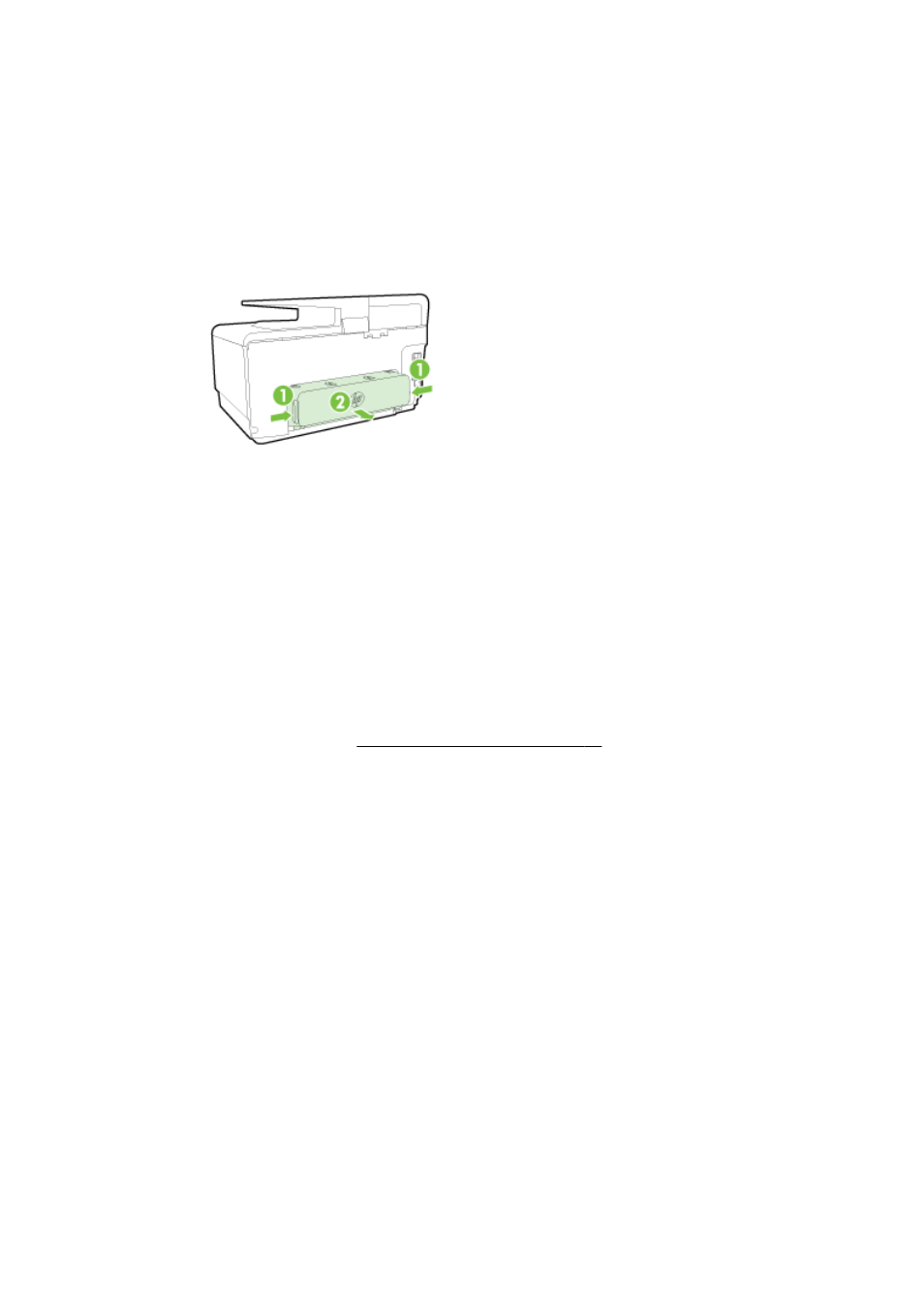
Pages are skewing
●
Make sure the paper loaded in the trays is aligned to the paper-width guides. If needed, pull out
the trays from the printer and reload the paper correctly, making sure that the paper guides are
aligned correctly.
●
Load paper into the printer only when it is not printing.
●
Remove and replace the automatic two-sided printing accessory (duplexer).
◦
Push the button on either side of the duplexer, and then remove the unit.
◦
Reinsert the duplexer into the printer.
Multiple pages are being picked up
●
Make sure the paper-width guides are set to the correct markings in the tray for the paper size
you are loading. Also make sure the paper-width guides are snug, but not tight, against the
stack.
●
Make sure the tray is not overloaded with paper.
●
Use HP paper for optimum performance and efficiency.
The printer cannot read the memory device
Make sure that the memory device is one of the supported types and fully inserted into the correct
slot. For more information, see Insert a USB flash drive on page 29.
Some memory devices have a switch that controls how they can be used. Make sure that the switch
is set so that the memory device can be read.
130 Chapter 10 Solve a problem
ENWW
