Step 3: run the wireless test – HP Officejet Pro 8610 e-All-in-One Printer User Manual
Page 167
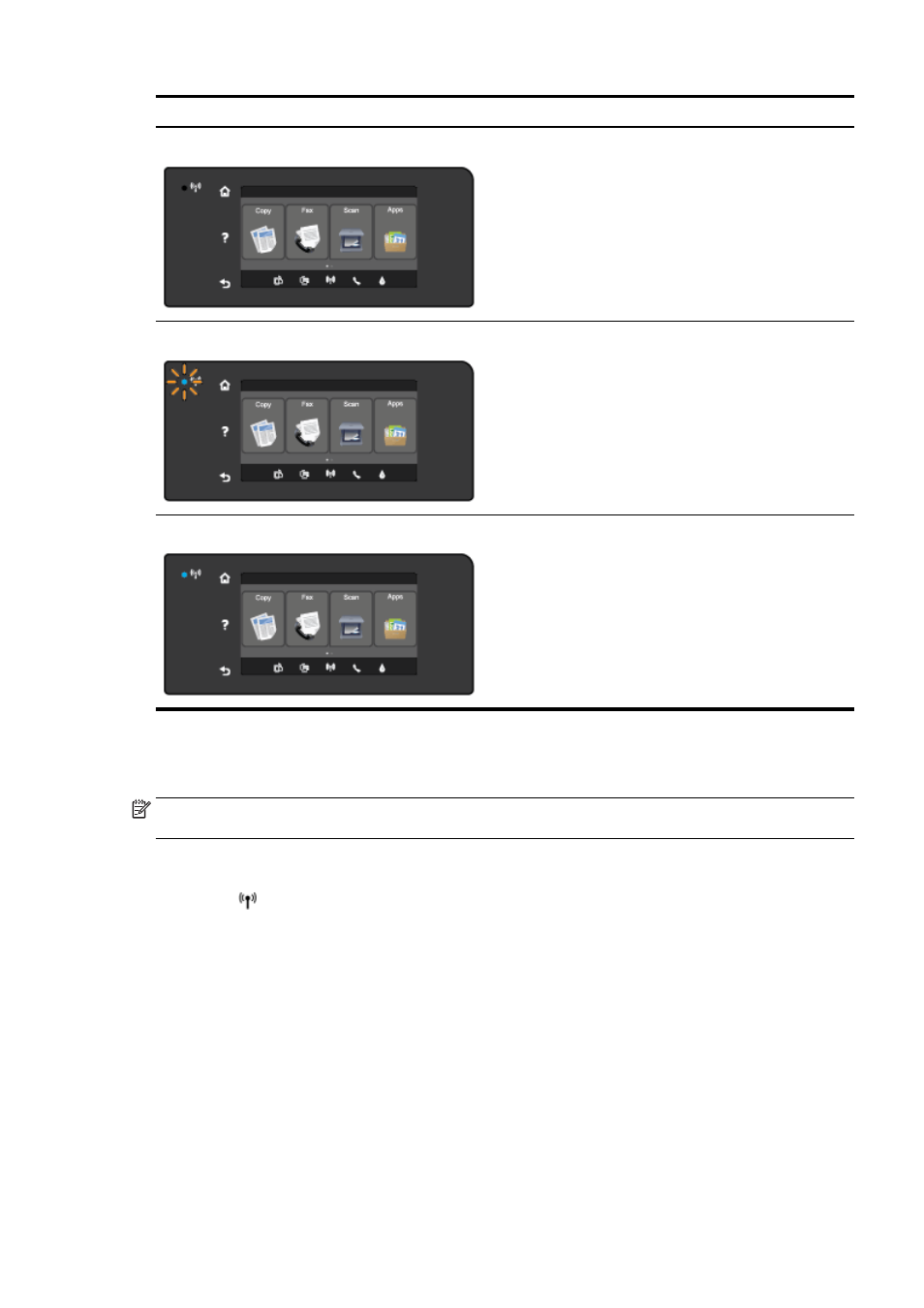
Light description/Light pattern
Explanation
The Wireless light is off.
The wireless capability of the printer is
turned off.
The Wireless light is on but blinking.
The wireless capability of the printer is
turned on and the printer is not
connected to a network.
The Wireless light is on and solid.
The wireless capability of the printer is
turned on and the printer is connected to
a network.
If the blue wireless light on the printer control panel is not lit, the wireless capability of the printer
might be turned off.
NOTE: If your printer supports Ethernet networking, make sure that an Ethernet cable has not been
connected to the printer. Connecting an Ethernet cable turns off the printer wireless capability.
To turn on the wireless capability of the printer
1.
Touch (Wireless) from the printer control panel, and then touch Settings.
2.
Touch Wireless Settings.
3.
Slide the button to turn on the printer wireless capability.
If the blue wireless light is blinking, it means the printer is not connected to a network. Use the HP
printer software to connect the printer wirelessly.
Step 2: Make sure the computer is connected to the wireless network
Make sure your computer is connected to your wireless network. If you cannot connect the computer
to the network, there might be a hardware issue with the router or computer.
Step 3: Run the wireless test
To check that the wireless connection is working properly, print the wireless test report.
ENWW
Solve network problems 151
