Set automatic reduction for incoming faxes, Block unwanted fax numbers, Add numbers to the junk fax list – HP Officejet Pro 8610 e-All-in-One Printer User Manual
Page 86
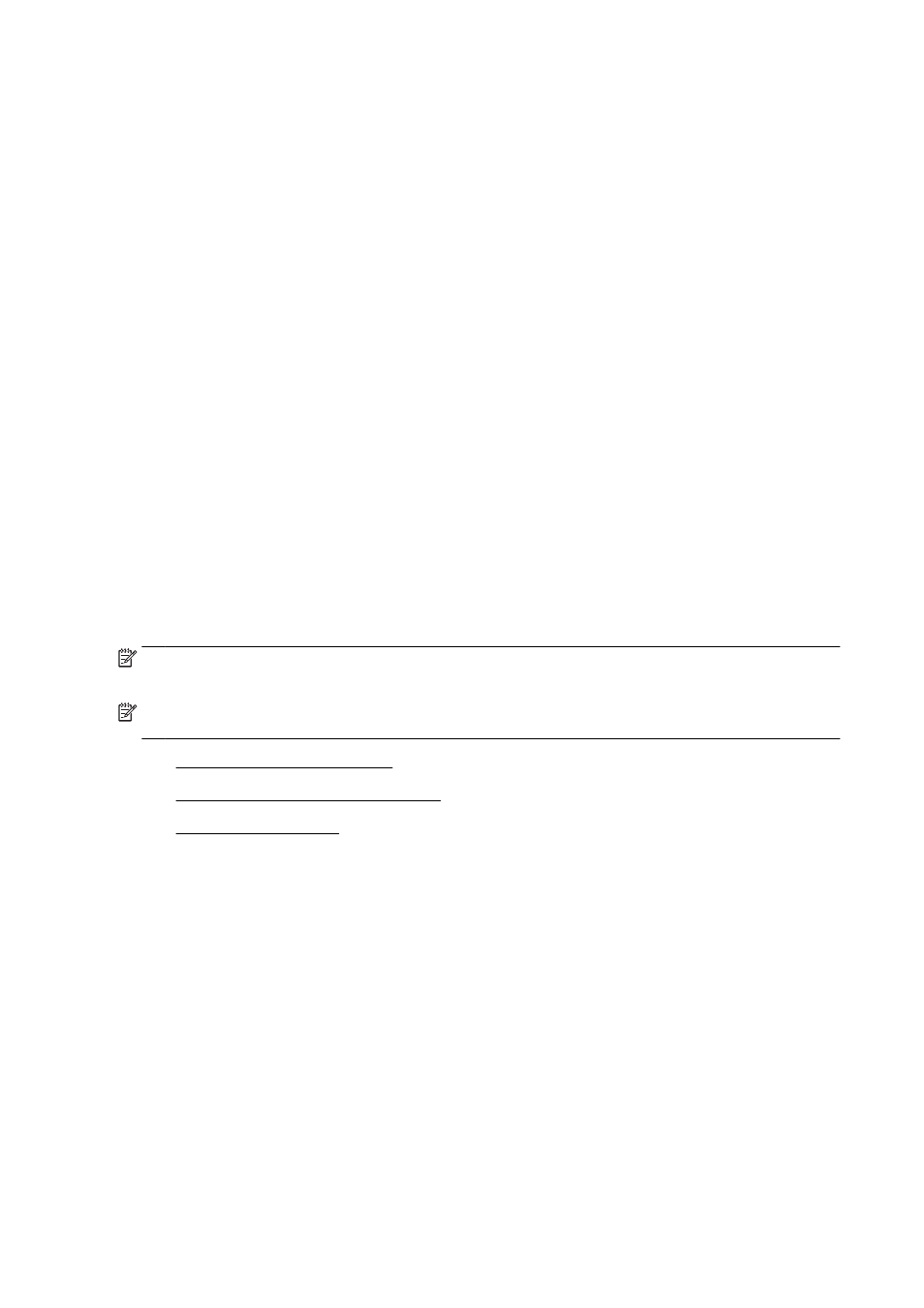
3.
Touch Basic Fax Setup.
4.
Touch Fax Paper Size, and then touch an option.
Set automatic reduction for incoming faxes
The Automatic Reduction setting determines what the printer does if it receives a fax that is too large
for the default paper size. This setting is turned on by default, so the image of the incoming fax is
reduced to fit on one page, if possible. If this feature is turned off, information that does not fit on the
first page is printed on a second page. Automatic Reduction is useful when you receive a Legal-size
fax and Letter-size paper is loaded in the main tray.
To set automatic reduction from the printer control panel
1.
From the printer control panel display, touch and slide your finger across the screen and then
touch Setup.
2.
Touch Fax Setup.
3.
Touch Advanced Fax Setup.
4.
Touch Automatic Reduction to turn on or off.
Block unwanted fax numbers
If you subscribe to a caller ID service through your phone provider, you can block specific fax
numbers so the printer does not print faxes received from those numbers. When an incoming fax call
is received, the printer compares the number to the list of junk fax numbers to determine if the call
should be blocked. If the number matches a number in the blocked fax numbers list, the fax is not
printed. (The maximum number of fax numbers you can block varies by model.)
NOTE: This feature is not supported in all countries/regions. If it is not supported in your country/
region, Junk Fax Blocker Setup does not appear in the Fax Options or Fax Settings menu.
NOTE: If no phone numbers are added in the Caller ID list, it is assumed that you are not
subscribed to a Caller ID service.
●
Add numbers to the junk fax list
●
Remove numbers from the junk fax list
●
Add numbers to the junk fax list
You can block specific numbers by adding them to the junk fax list.
To add a number to the junk fax list
1.
From the printer control panel display, touch and slide your finger across the screen and then
touch Setup.
2.
Touch Fax Setup.
3.
Touch Basic Fax Setup.
4.
Touch Junk Fax Blocker Setup.
5.
A message appears stating that Caller ID is required to block junk faxes. Touch OK to continue.
6.
Touch Add Numbers.
70 Chapter 5 Fax
ENWW
