Scanning documents as editable text – HP Officejet Pro 8610 e-All-in-One Printer User Manual
Page 74
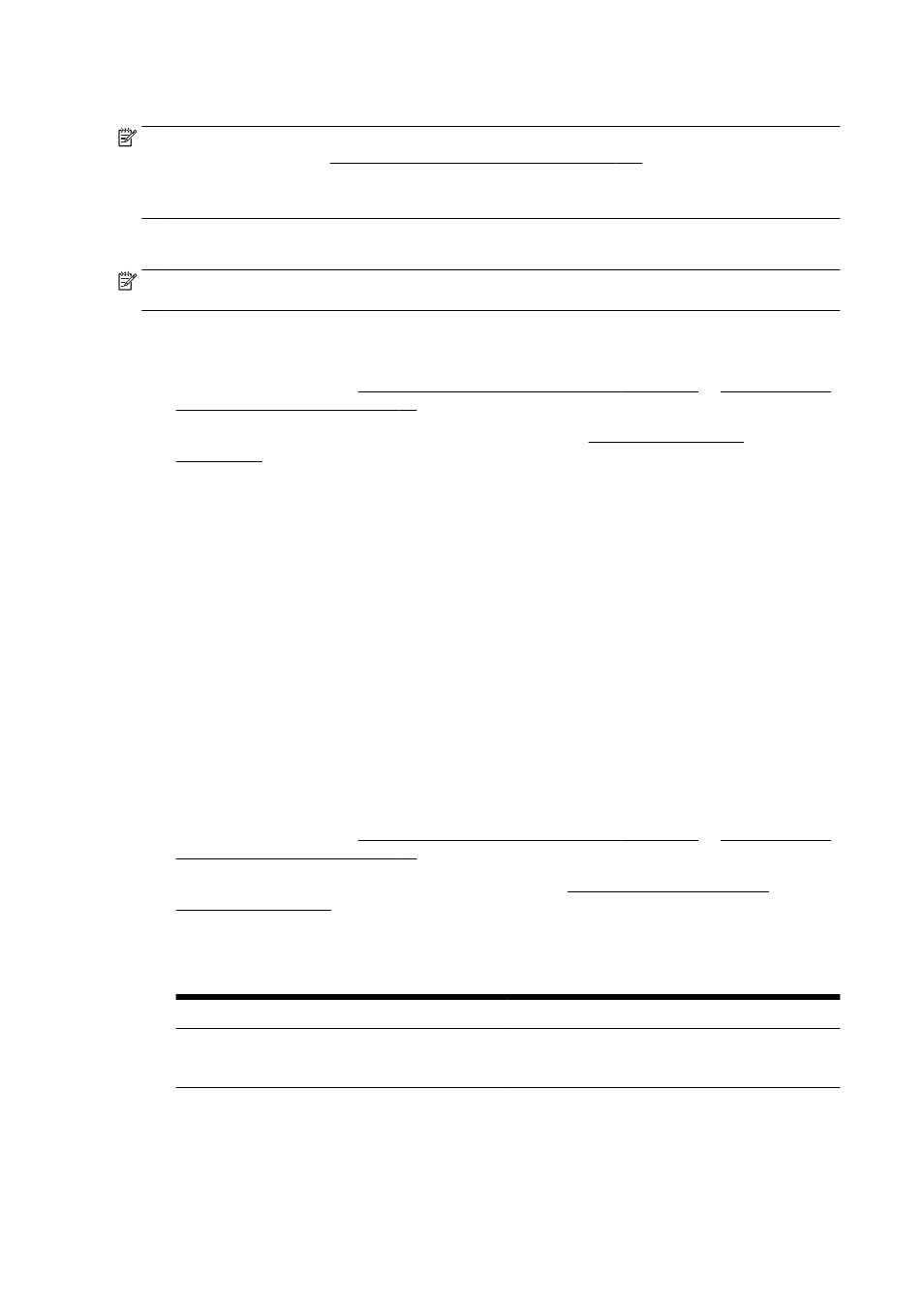
This feature is available even if you have not installed the HP printer software on your computer.
NOTE: Webscan is turned off and needs to be turned on in the EWS. For more information about
how to open the EWS, see Open the embedded web server on page 118.
If you cannot find Webscan in the EWS, your network administrator might have turned it off. For more
information, contact your network administrator or the person who set up your network.
To scan using Webscan
NOTE: Scanning using Webscan offers basic scan options. For additional scan options or
functionality, scan from the HP printer software.
1.
Load your original print-side down on the left-rear corner of the scanner glass or print-side up in
the ADF.
For more information, see Load an original on the scanner glass on page 27 or Load an original
in the document feeder on page 28.
2.
Open the embedded web server. For more information, see Embedded web server
3.
Click the Settings tab.
4.
In the Security section, click Administrator Settings, and click OK.
5.
Select Webscan to enable Webscan.
6.
Click Apply and then click OK.
7.
Click the Scan tab, click Webscan in the left pane, change any settings, and then click Start
Scan.
Scanning documents as editable text
To be able to edit letters, newspaper clippings, and many other documents, you can use the HP
printer software to scan them into a format that you can search, copy, paste, and edit.
To scan documents as editable text (Windows)
1.
Load your original print-side down in the left-rear corner of the glass or print-side up in the ADF.
For more information, see Load an original on the scanner glass on page 27 or Load an original
in the document feeder on page 28.
2.
Open the HP printer software. For more information, see Open the HP printer software
3.
In the HP printer software, select Scan a Document or Photo under Print, Scan & Fax.
4.
Select the type of editable text:
I want to...
Follow these steps
Extract just the text, without any of the formatting of the
original
Select the Save as Editable Text (OCR) shortcut from the
list, and then select Text (.txt) from the File Type drop-
down menu.
58 Chapter 4 Copy and scan
ENWW
