HP Officejet Pro 8610 e-All-in-One Printer User Manual
Page 8
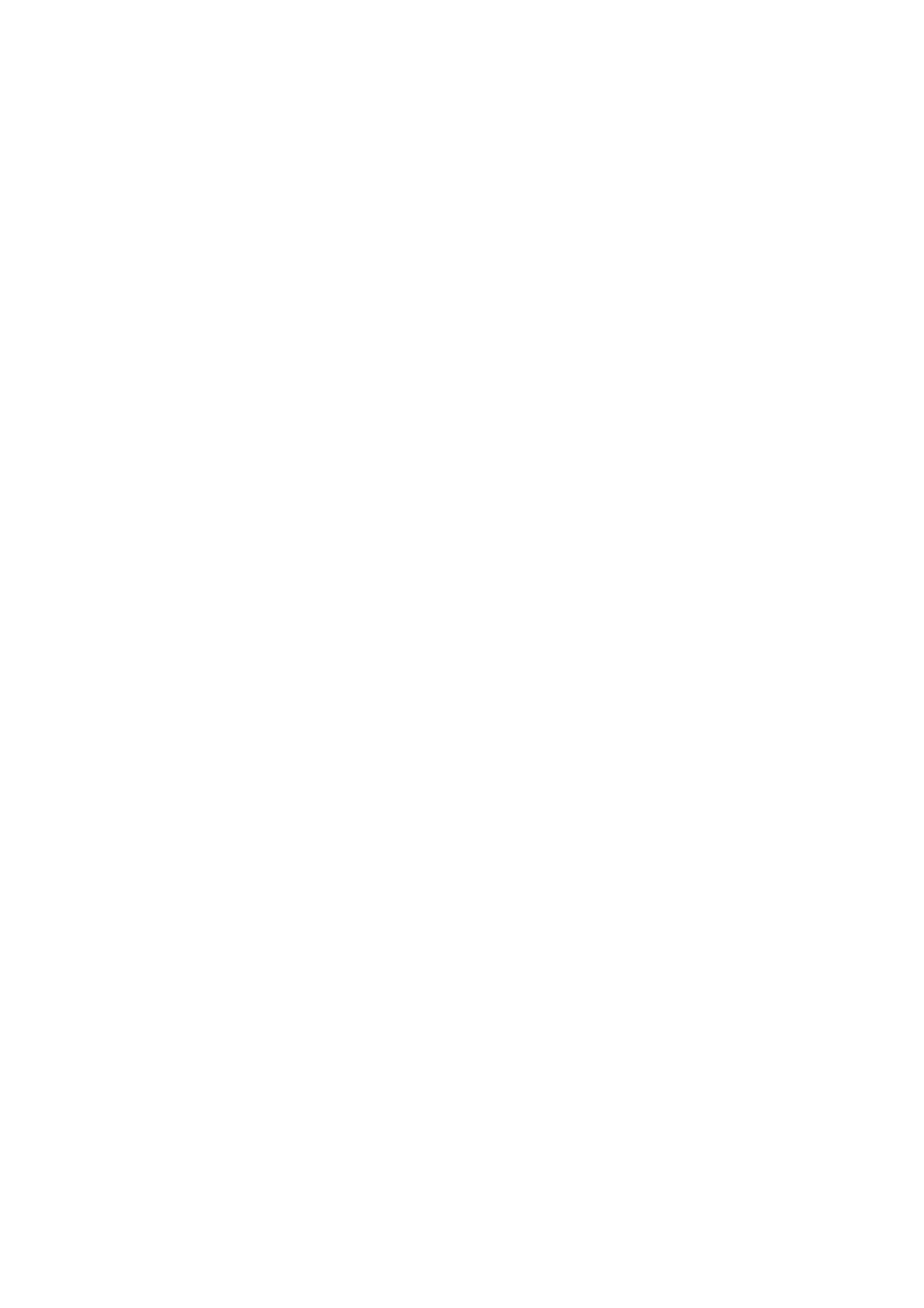
Load standard-size paper .................................................................................................. 23
Load envelopes ................................................................................................................. 24
Load cards and photo paper .............................................................................................. 25
Load an original on the scanner glass ................................................................................................ 27
Load an original in the document feeder ............................................................................................ 28
Insert a USB flash drive ...................................................................................................................... 29
Set up and use accessories ............................................................................................................... 30
Install the automatic two-sided printing accessory (duplexer) ........................................... 30
Install and use second tray (Tray 2) .................................................................................. 30
Work with trays .................................................................................................................. 31
Clean the scanner glass .................................................................................................... 34
Clean the exterior .............................................................................................................. 34
Clean the automatic document feeder ............................................................................... 35
Update the printer ............................................................................................................................... 36
Open the HP printer software (Windows) ........................................................................................... 37
Turn the printer off .............................................................................................................................. 38
Restore defaults ................................................................................................................................. 39
Print documents ................................................................................................................................. 42
Print on envelopes .............................................................................................................................. 43
Print photos ........................................................................................................................................ 45
Print using the maximum dpi .............................................................................................................. 47
Print on both sides (duplexing) ........................................................................................................... 48
Tips for print success ......................................................................................................................... 49
Copy ................................................................................................................................................... 54
Scan ................................................................................................................................................... 56
Scan to a computer ........................................................................................... 56
Scan to a memory device .................................................................................. 57
Scan using Webscan ......................................................................................................... 57
Scanning documents as editable text ................................................................................ 58
Send a standard fax ........................................................................................................... 62
Send a standard fax from the computer ............................................................................ 63
Send a fax manually from a phone .................................................................................... 63
Send a fax using monitor dialing ........................................................................................ 64
Send a fax from memory ................................................................................................... 65
vi
ENWW
