Solve network problems, General network troubleshooting, Unable to connect the printer wirelessly – HP Officejet Pro 8610 e-All-in-One Printer User Manual
Page 166: Unable to connect the printer, See general network
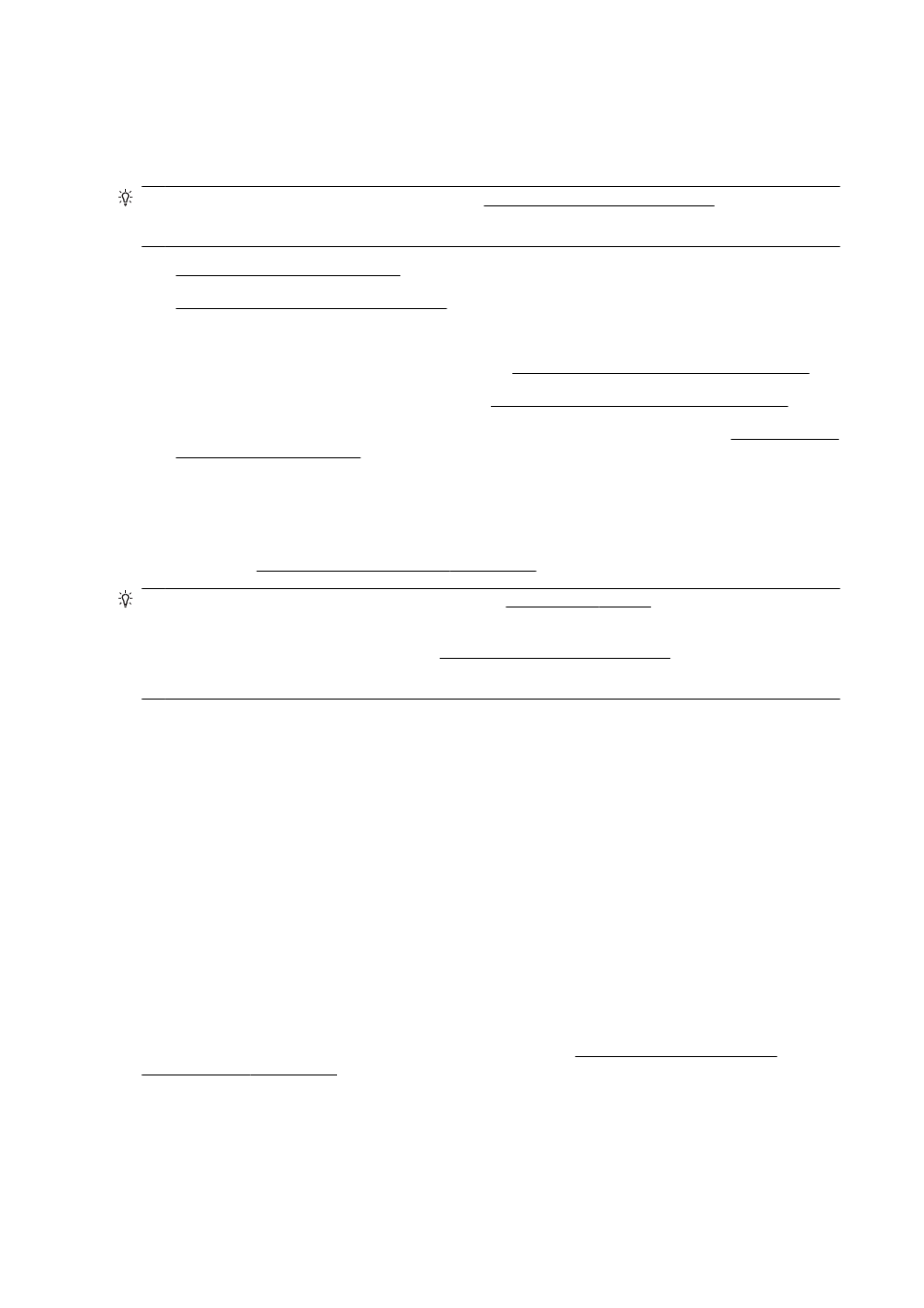
Solve network problems
This section provides solutions to common problems on connecting or using the printer on the
network.
TIP: (Windows) If you're having trouble printing, leshoot
the issue automatically. The utility will try to diagnose and fix the issue. The HP Print and Scan Doctor
may not be available in all languages.
●
General network troubleshooting
●
Unable to connect the printer wirelessly
For more information about network problems, check the following:
●
Learn how to find your network security setting.
●
Learn about the network troubleshooting tips. .
●
Learn how to work with your firewall and antivirus programs during printer setup.
.
General network troubleshooting
If the installation program cannot discover the printer, from the printer control panel, print the network
configuration page, and enter the IP address manually in the installation program. For more
information, see Network configuration page on page 126.
TIP: You can visit the HP online support website at tion and utilities
that can help you correct many common printer problems.
(Windows) If you're having trouble printing, leshoot the
issue automatically. The utility will try to diagnose and fix the issue. The HP Print and Scan Doctor
may not be available in all languages.
Ensure the following:
●
Do not turn on the wireless capability of the printer prior to installing the HP printer software.
Make sure the Wireless light is not on.
●
When prompted during software installation, be sure to connect the Ethernet cable and check
that the Ethernet light near the connector gets turned on.
●
All cable connections to the computer and the printer are secure.
●
The network is operational and the network hub, switch, or router is turned on.
●
(Windows) All applications, including virus protection programs, spyware protection programs,
and firewalls, are closed or disabled.
Unable to connect the printer wirelessly
Make sure you have already set up the printer wireless capabilities.
For more information about the wireless connection setup, see Set up the printer for wireless
Step 1: Make sure the Wireless (802.11) light is turned on
Understand the behaviors of the Wireless light on the printer.
150 Chapter 10 Solve a problem
ENWW
