Scanned image quality is poor, Unable to scan to network folder – HP Officejet Pro 8610 e-All-in-One Printer User Manual
Page 155
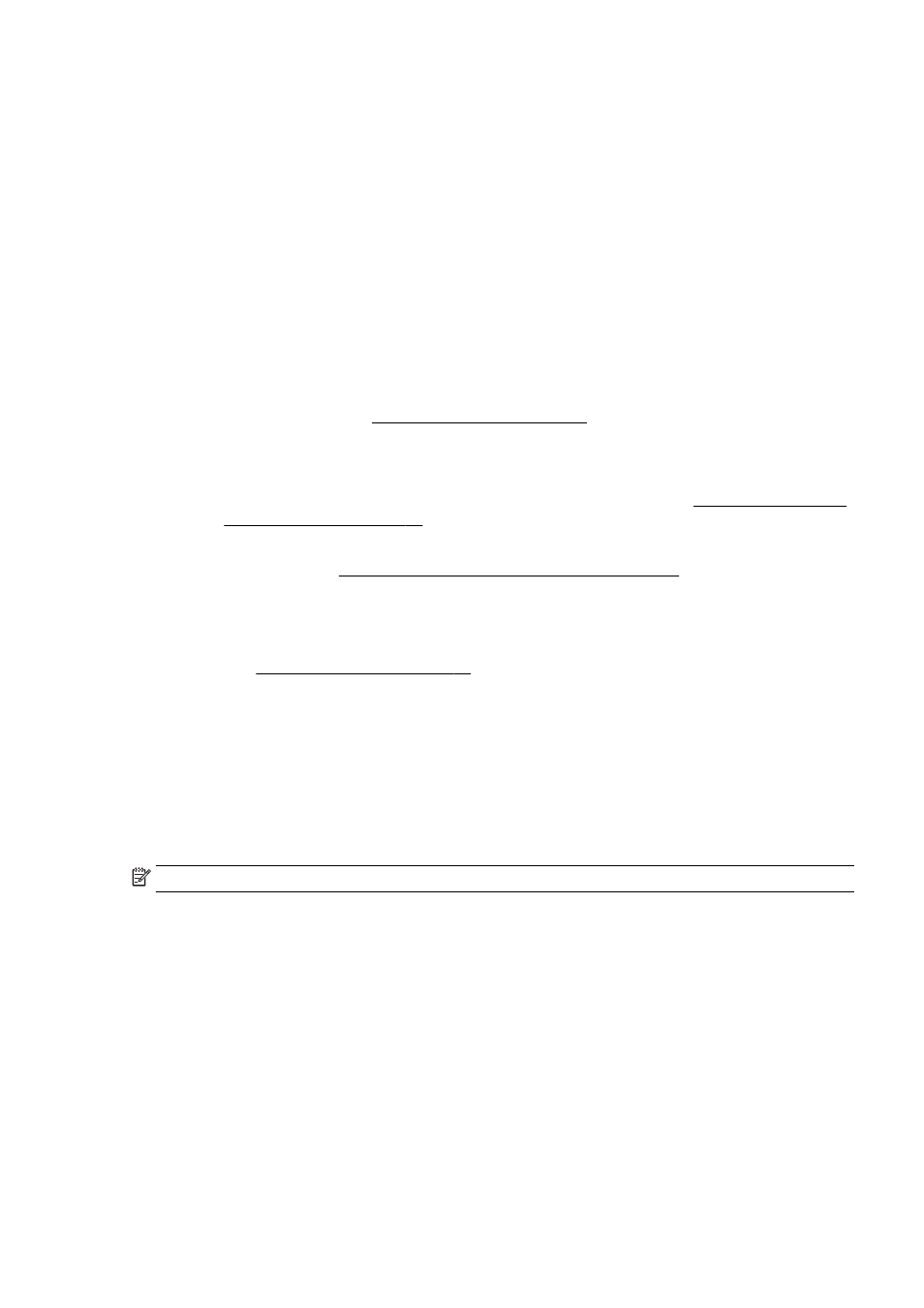
◦
The accuracy of the software depends on the image quality, text size, and structure of the
original and the quality of the scan itself. Make sure that your original has good image
quality.
◦
Colored backgrounds can cause images in the foreground to blend too much.
Scanned image quality is poor
●
Text or images on the back of a two-sided original appear in the scan
◦
Two-sided originals can "bleed" text or images from the back side to the scan if the originals
are printed on paper that is too thin or too transparent.
●
Unwanted lines
Ink, glue, correction fluid, or an unwanted substance might be on the scanner glass. Try cleaning
the scanner glass.
For more information, see Maintain the printer on page 34.
●
The scanned image is skewed (crooked)
◦
The original might have been loaded incorrectly. Be sure to use the paper-width guides
when you load the originals into the ADF. For more information, see Load an original in the
For best results, use the scanner glass for scanning rather than the ADF. For more
information, see Load an original on the scanner glass on page 27.
●
The scanned image shows blots, lines, vertical white stripes, or other defects
◦
If the scanner glass is dirty, the image produced does not have optimum clarity.
See Maintain the printer on page 34 for cleaning instructions.
◦
The defects might be on the original and are not a result of the scanning process.
●
Size is reduced
◦
The HP printer software settings might be set to reduce the scanned image.
See the HP printer software Help for more information about changing the settings.
Unable to scan to network folder
NOTE: HP Digital Filing does not support Active Directory.
●
The computer where the network folder is located is turned off
Make sure the computer where the network folder is stored is turned on and connected to the
network.
●
The network folder has not been set up correctly
◦
Make sure the folder is created on the server. For more information, see the documentation
available for your operating system.
◦
Make sure the folder has been shared and that users can both read and write to the folder.
If you are using a Mac computer, make sure you have enabled SMB sharing. For more
information, see the documentation available for your operating system.
◦
Make sure the folder name uses only the letters or characters supported by the operating
system. For more information, see the documentation available with the operating system.
ENWW
Solve scan problems 139
