HP Officejet Pro 8610 e-All-in-One Printer User Manual
Page 200
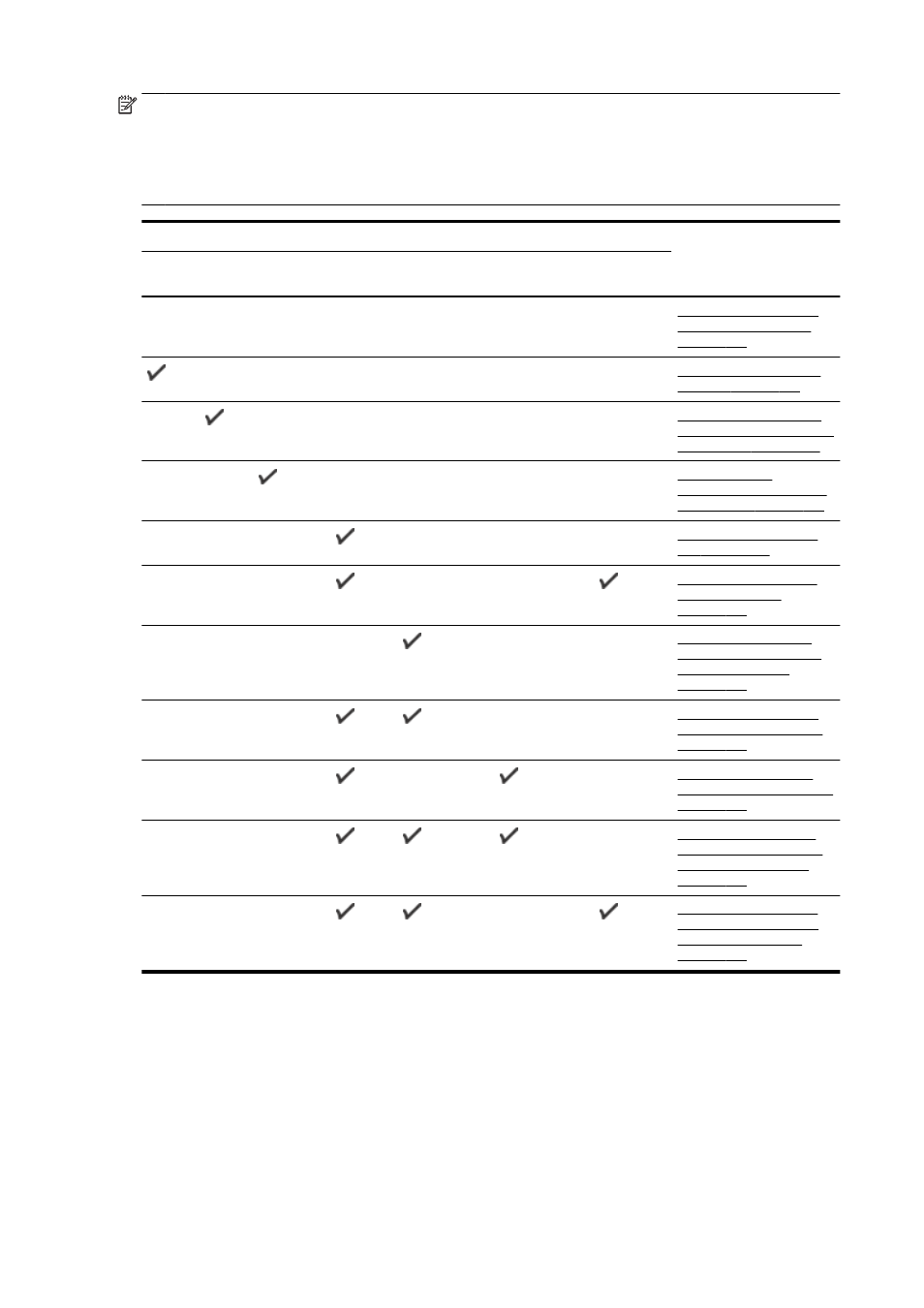
NOTE: If your home or office setup is not described in this section, set up the printer as you would
a regular analog phone. Make sure you use the phone cord supplied in the box to connect one end to
your telephone wall jack and the other end to the port labeled 1-LINE on the back of the printer. If you
use another phone cord, you might experience problems sending and receiving faxes.
You might need to connect the supplied phone cord to the adapter provided for your country/region.
Other equipment or services sharing your fax line
Recommended fax setup
DSL
PBX
Distinctive
ring service
Voice
calls
Computer dial-
up modem
Answering
machine
Voice mail
service
Case A: Separate fax line (no voice calls received)
If you have a separate phone line on which you receive no voice calls, and you have no other
equipment connected on this phone line, set up the printer as described in this section.
184 Appendix B Additional fax setup
ENWW
