HP Officejet Pro 8610 e-All-in-One Printer User Manual
Page 62
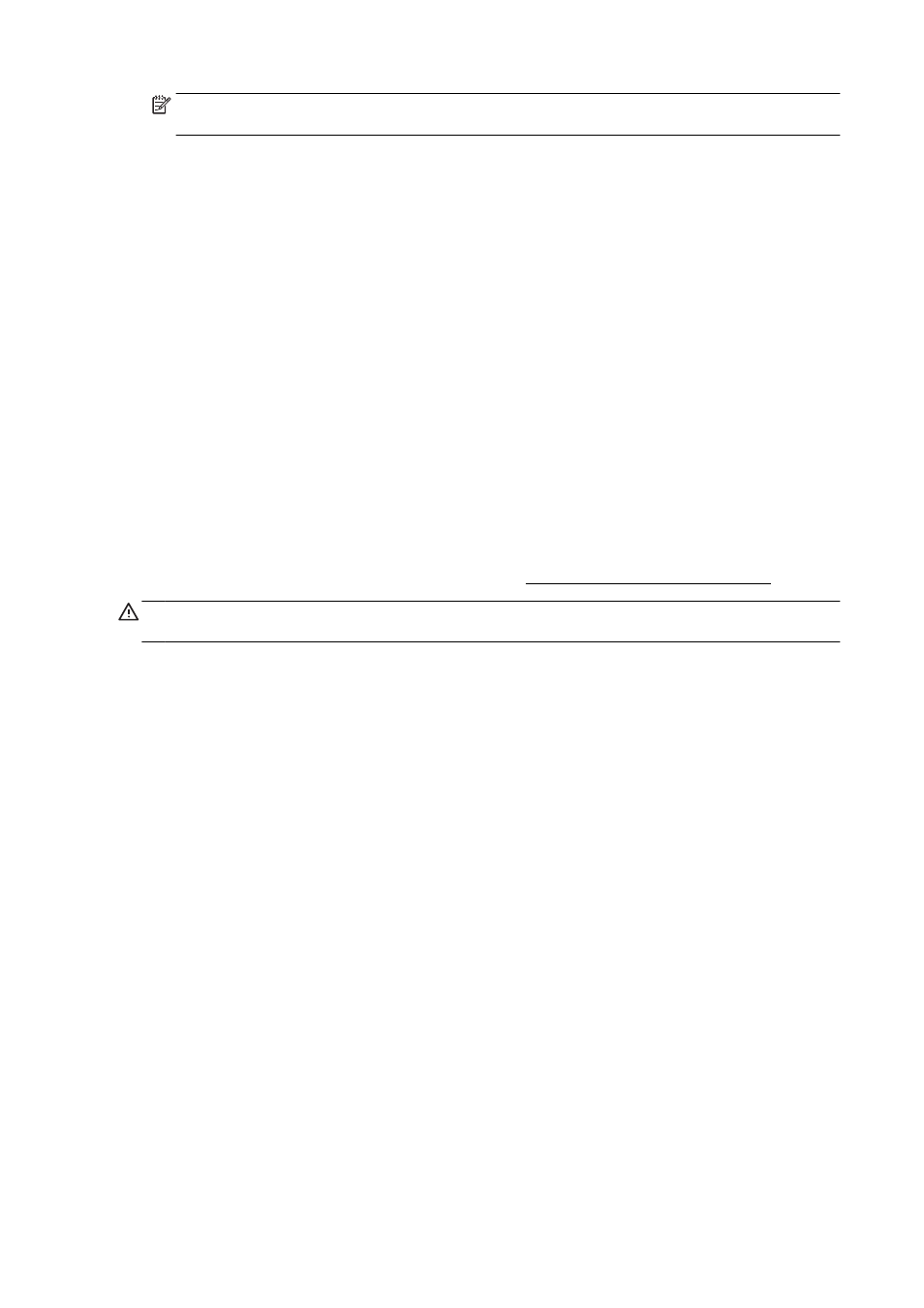
NOTE: The following options are available for your printer. Locations for the options can vary
from one application to another.
a.
Choose the appropriate paper size in the Paper Size pop-up menu.
b.
Select an Orientation.
c.
From the pop-up menu, choose Paper Type/Quality, and then choose the following
settings:
●
Paper Type: The appropriate photo paper type
●
Quality: Best or Maximum dpi
●
Click the Color Options disclosure triangle, and then choose the appropriate Photo Fix
option.
◦
Off: applies no changes to the image.
◦
Basic: automatically focuses the image; moderately adjusts image sharpness.
5.
Select any other print settings you want, and then click Print.
Print photos from a memory card
You can connect a USB flash drive (such as a keychain drive or portable hard drive) to the USB port
on the front of the printer.
For more information about using memory devices, see Insert a USB flash drive on page 29.
CAUTION: Attempting to remove a memory device while it is being accessed can damage files on
the memory device. You can safely remove a memory card only when the status light is not blinking.
1.
Insert a USB flash drive into the front USB port.
2.
From the control panel display, touch Print Photos.
3.
Touch View & Print to display photos.
4.
Touch a photo that you want to print, and then touch Select.
5.
Scroll up or down to specify the number of photos to print.
6.
Touch Edit to select options to edit the selected photos. You can rotate, crop a photo, or turn
Photo Fix or Red Eye Removal on and off.
7.
Touch Done and touch Continue to preview the selected photo. If you wish to adjust layout or
paper type, touch Settings, and then touch your selection. You can also save any new settings
as defaults.
8.
Touch Print to begin printing.
46 Chapter 3 Print
ENWW
