Solve fax problems, The fax test failed, The "fax hardware test" failed – HP Officejet Pro 8610 e-All-in-One Printer User Manual
Page 157
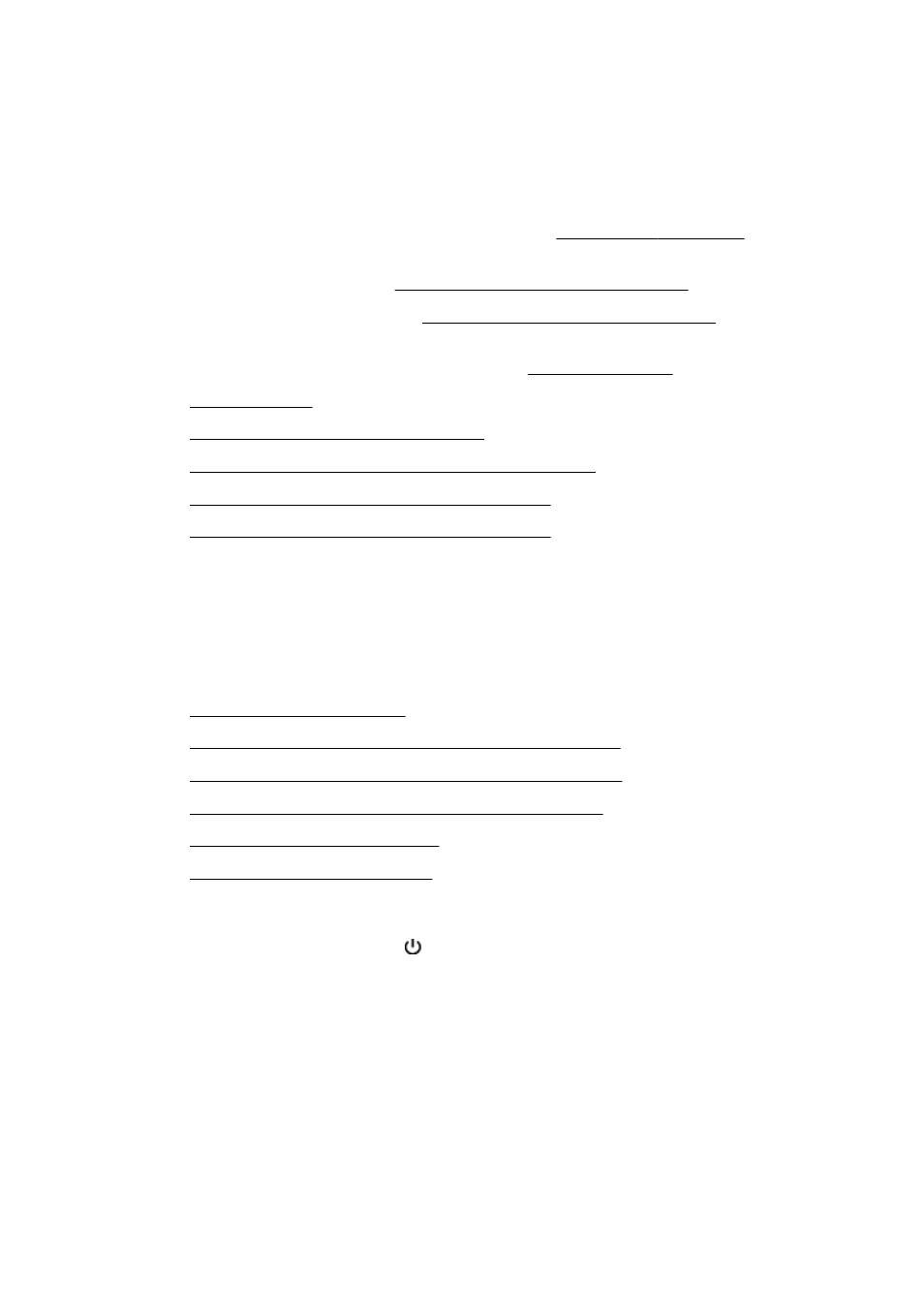
Solve fax problems
This section contains fax setup troubleshooting information for the printer. If the printer is not set up
correctly for faxing, you might experience problems when sending faxes, receiving faxes, or both.
If you are having faxing problems, you can print a fax test report to check the status of the printer.
The test fails if the printer is not set up correctly for faxing. Perform this test after you have completed
setting up the printer for faxing. For more information, see Test fax setup on page 204.
If the test fails, review the report for information on how to fix any problems found. Learn more
information about running fax te.
Learn more about fax troubleshooting, (At this time, this
website might not be available in all languages.)
For further assistance, visit the HP online support site
●
●
The display always shows Phone Off Hook
●
The printer is having problems sending and receiving faxes
●
The printer cannot receive faxes, but can send faxes
●
The printer cannot send faxes, but can receive faxes
The fax test failed
If you ran a fax test and the test failed, review the report for basic information about the error. For
more detailed information, check the report to see which part of the test failed, and then review the
appropriate topic in this section for solutions to try.
This section contains the following topics:
●
The "Fax Hardware Test" failed
●
The "Fax Connected to Active Telephone Wall Jack" test failed
●
The "Phone Cord Connected to Correct Port on Fax" test failed
●
The "Using Correct Type of Phone Cord with Fax" test failed
●
The "Dial Tone Detection" test failed
●
The "Fax Line Condition" test failed
The "Fax Hardware Test" failed
●
Turn the printer off by pressing (the Power button) located on the printer control panel and
then unplug the power cord from the back of the printer. After a few seconds, plug the power
cord in again, and then turn the power on. Run the test again. If the test fails again, continue
reviewing the troubleshooting information in this section.
●
Try to send or receive a test fax. If you can send or receive a fax successfully, there might not be
a problem.
●
If you are running the test from the Fax Setup Wizard (Windows) or HP Utility (OS X), make sure
the printer is not busy completing another task, such as receiving a fax or making a copy. Check
the display for a message indicating that the printer is busy. If it is busy, wait until it is finished
and in the idle state before running the test.
ENWW
Solve fax problems 141
