Change network settings, View and print network settings, Set link speed – HP Officejet Pro 8610 e-All-in-One Printer User Manual
Page 125: Change ip settings
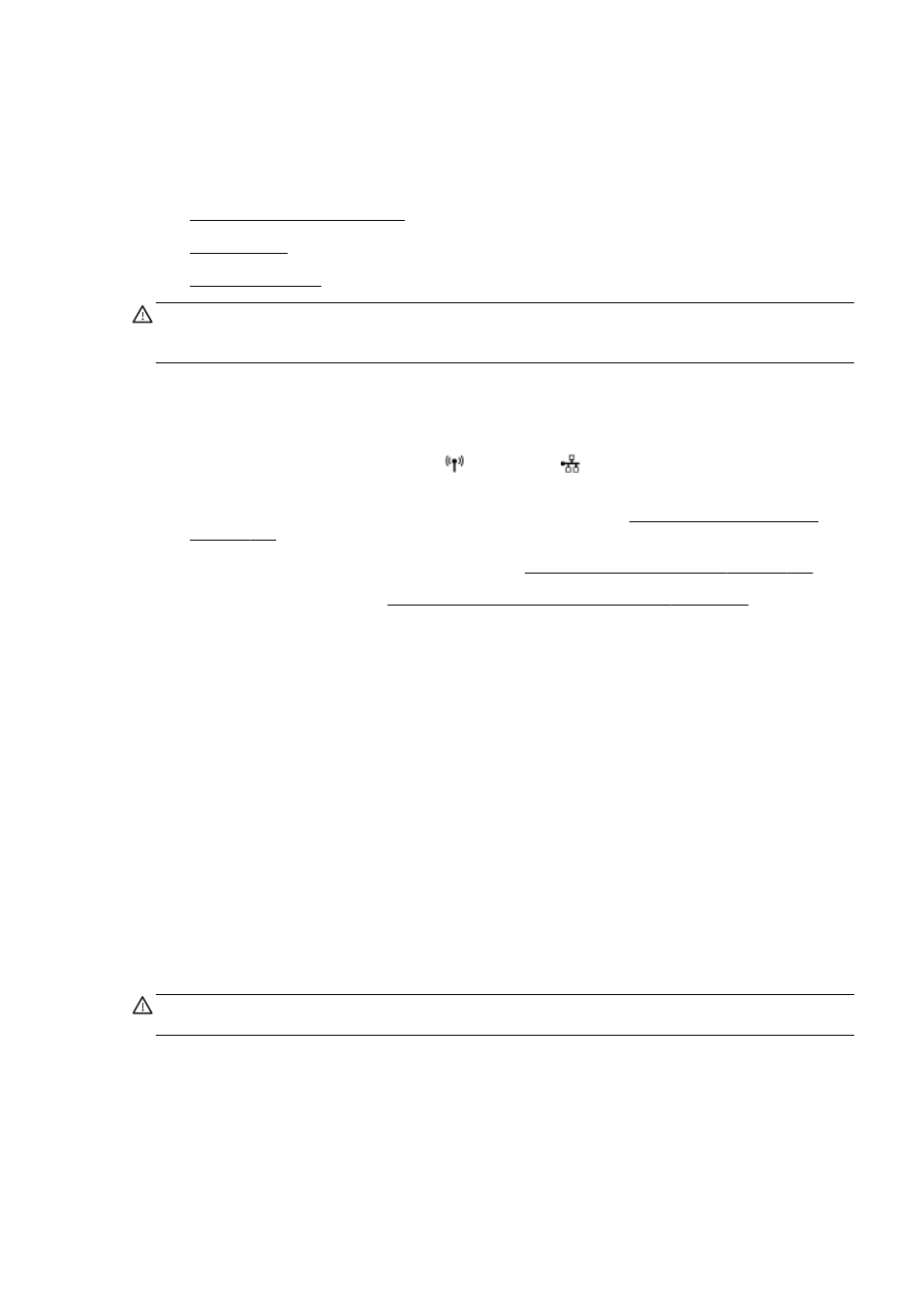
Change network settings
From the printer control panel, you can set up and manage your printer wireless connection and
perform a variety of network management tasks. This includes viewing and changing network
settings, restoring network defaults, and turning the wireless function on or off.
●
View and print network settings
●
●
CAUTION: Network settings are provided for your convenience. However, unless you are an
advanced user, you should not change some of these settings (such as the link speed, IP settings,
default gateway, and firewall settings).
View and print network settings
To view or print network settings, use one of the following ways:
●
From the printer control panel, touch (Wireless) or (Ethernet). The network status screen
is displayed.
●
Print the network configuration page. For more information, see Network configuration page
●
Run the wireless test. For more information, see Step 3: Run the wireless test on page 151.
To access the software, see Open the HP printer software (Windows) on page 37.
Set link speed
You can change the speed at which data is transmitted over the network. The default is Automatic.
1.
From the printer control panel, touch and slide your finger across the screen, touch Setup, and
then touch Network Setup.
2.
Touch Ethernet Settings.
3.
Select Advanced Setup.
4.
Touch Link Speed.
5.
Touch the appropriate option that matches your network hardware.
Change IP settings
The default IP setting for the IP settings is Automatic, which sets the IP settings automatically. If you
are an advanced user and want to use different settings (such as the IP address, subnet mask, or the
default gateway), you can change them manually.
CAUTION: Be careful when manually assigning an IP address. If you enter an invalid IP address
during the installation, your network components cannot connect with the printer.
1.
From the printer control panel, touch and slide your finger across the screen, touch Setup, and
then touch Network Setup.
2.
Touch Ethernet Settings or Wireless Settings.
3.
Touch Advanced Setup.
4.
Touch IP Settings.
ENWW
Change network settings 109
