Work with trays – HP Officejet Pro 8610 e-All-in-One Printer User Manual
Page 47
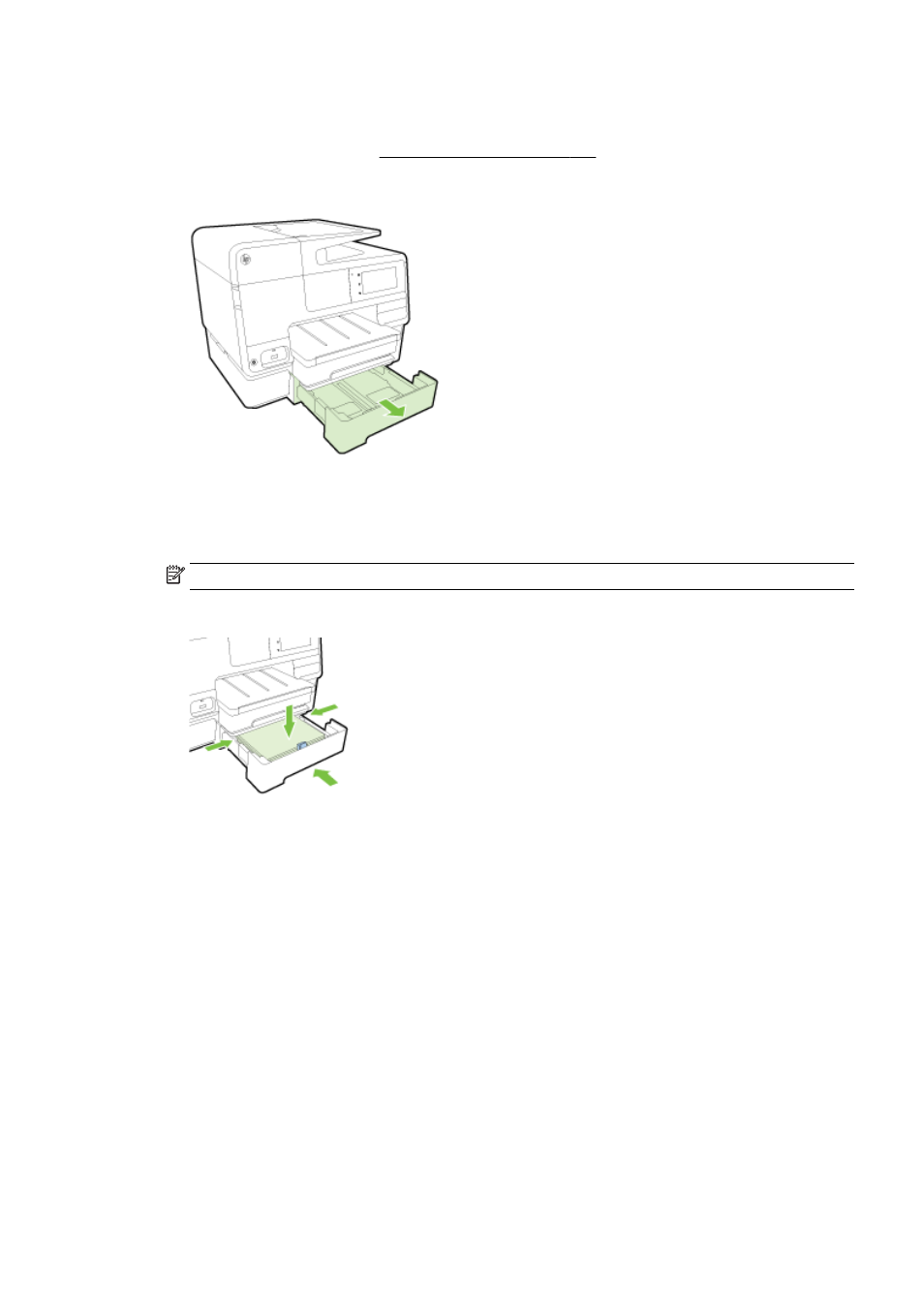
To load paper in Tray 2
Tray 2 supports only plain paper that are not smaller than A4 or Letter . For more information about
the capcity of the input tray, see Input tray capacity on page 165.
1.
Pull the tray out of the printer by grasping under the front of the tray.
2.
Insert the paper print-side down in the center of the tray.
Make sure the stack of paper aligns with the line on the paper-width guide, and does not exceed
the higher line marking in the tray.
NOTE: Tray 2 can be loaded only with plain paper.
3.
Slide the paper-width guides in the tray to adjust them for the size that you have loaded.
4.
Gently reinsert the tray.
5.
Pull out the output tray extender.
Work with trays
When using more than one tray, you can make use of the tray features provided and change the
settings to achieve a better experience.
By default, the printer draws paper from Tray 1. If Tray 1 is empty and Tray 2 is installed and contains
paper, the printer will draw paper from Tray 2.
You can change the behaviors using the following features:
●
Default Tray: Set the default tray from which the printer draws paper first.
●
Tray Lock: Lock a tray to prevent it from accidental use; for example, when you have loaded
special paper (such as letterhead or preprinted paper).
The printer will not use a locked tray even when the other tray is empty.
ENWW
Set up and use accessories 31
