C configuration operations (secondary window), Configuration workflow, Setting up primary and secondary volumes – HP XP P9500 Storage User Manual
Page 100: Reserving s-vols
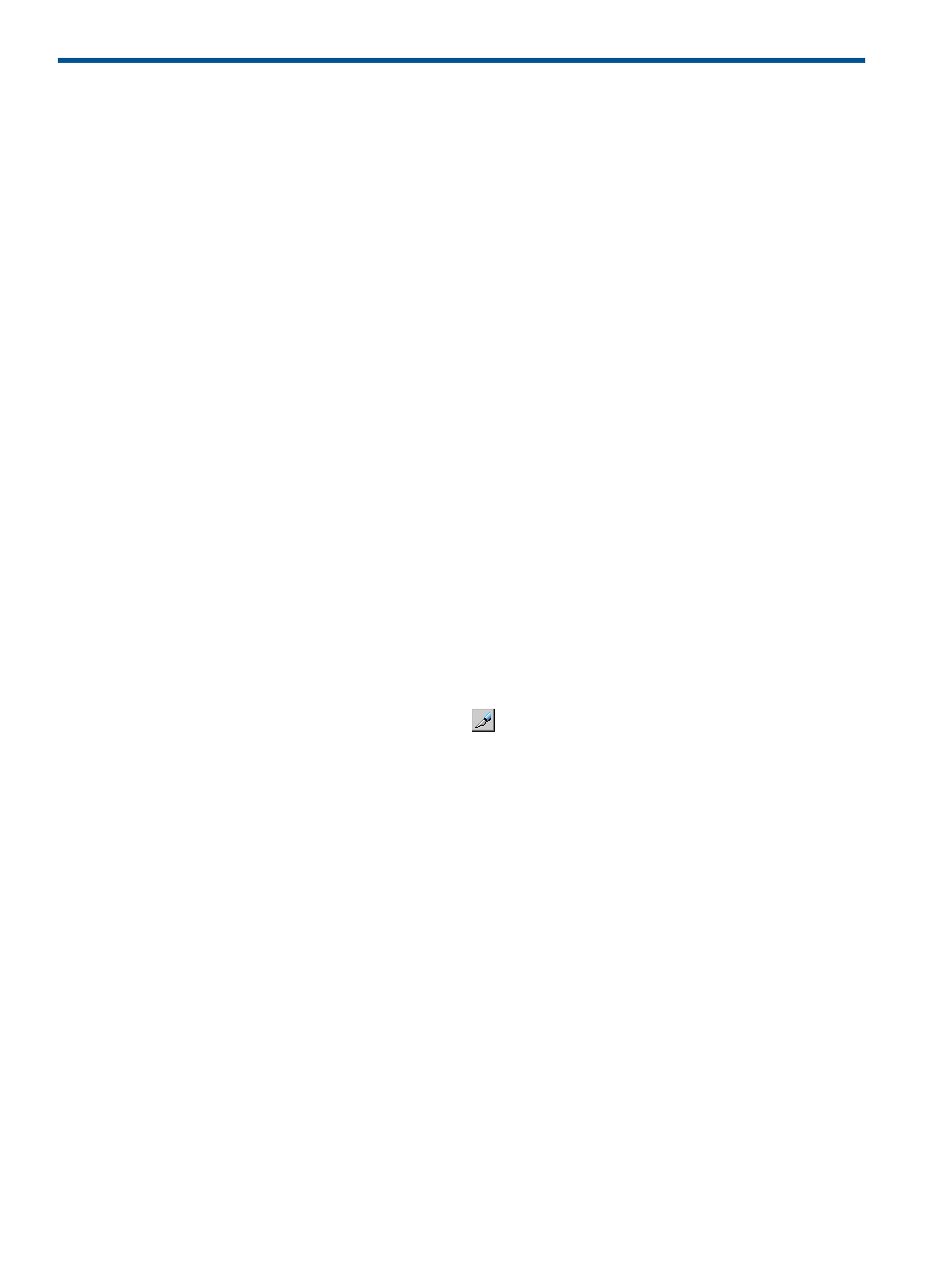
C Configuration operations (secondary window)
This appendix provides instructions for configuring Business Copy using the previous Remote Web
Console GUI, which opens in a secondary window.
Configuration workflow
Setup for Business Copy consists of the following:
•
Ensuring that primary and secondary volumes are set up correctly.
•
Reserving volumes for use as S-VOLs. (Optional.)
•
Setting the HOST I/O Performance option, which boosts I/O performance, though copy time
slows as a result. (Optional.)
Setting up primary and secondary volumes
The primary and secondary volumes must be set up prior to making copies. Insure that the volumes
you plan to use meet the requirements for pair volumes in
“Planning pair volumes” (page 13)
.
Reserving S-VOLs
This is an optional feature that allows you to reserve SMPL volumes for use as S-VOLs. The storage
system rejects write I/Os to reserved volumes (except in PSUS status).
Prerequisite information
Volumes to be reserved must be:
•
In SMPL status
•
Unreserved and unpaired
Procedure 8 To reserve a volume
1.
Select the volume or volumes that you want to reserve offline from the host.
2.
In Remote Web Console, click Actions > Local Replications > BC/SS > Pair Operation.
3.
Change to Modify mode by clicking the
icon.
4.
In the tree in the Pair Operations window, select the appropriate port or host group CU image
for the volumes you want to reserve.
Related volumes display in the volume list.
5.
To show only SMPL, unreserved volumes, click Display Filter, then clear the Reserve and Pair
check boxes, select Non-Pair, and click OK.
6.
In the volume list, right-click the desired SMPL pairs, then click Change Reserve from the menu.
The Set Reserve Attribute dialog box displays.
100 Configuration operations (secondary window)
