HP Officejet 4314 All-in-One Printer User Manual
Page 91
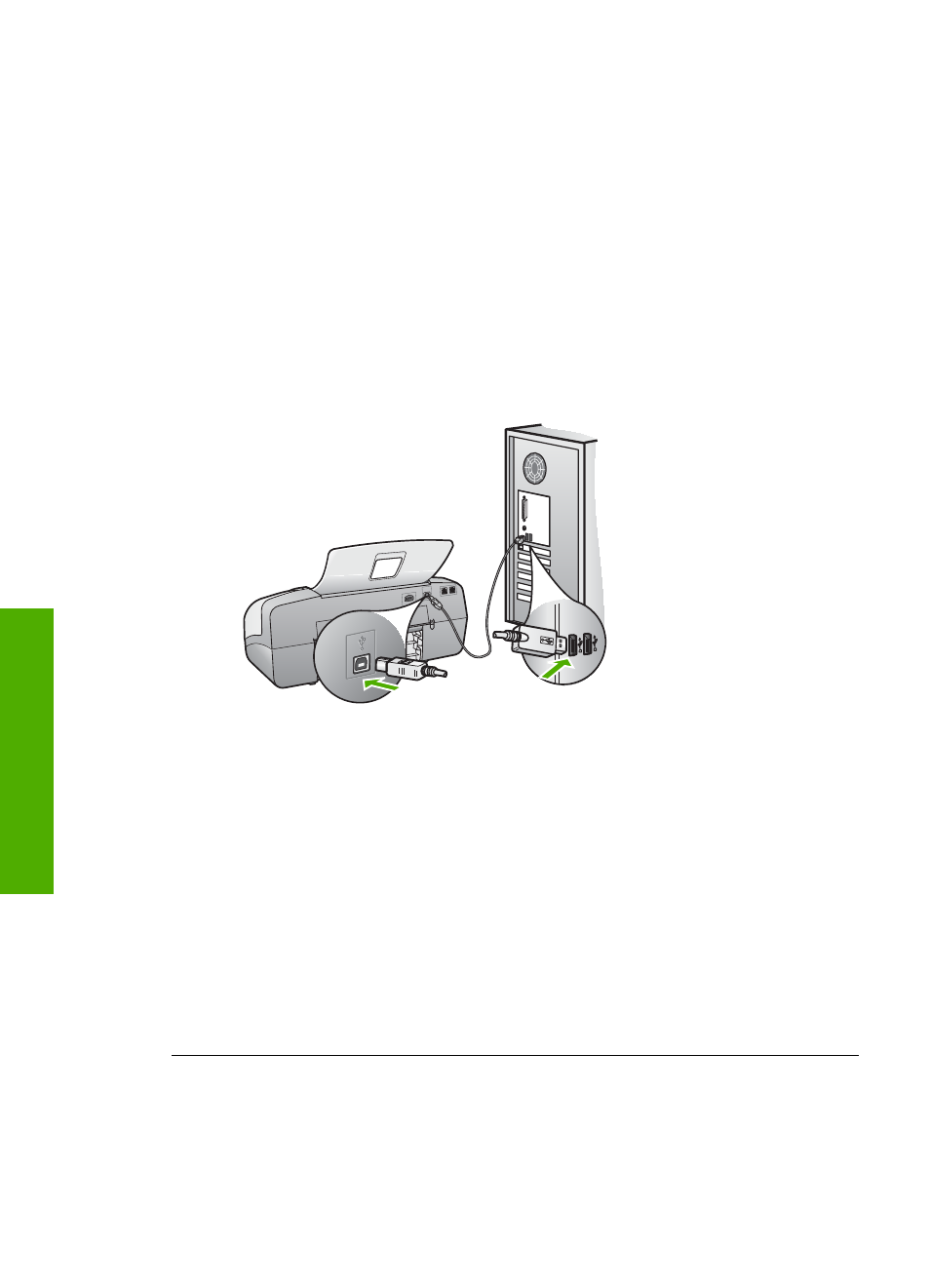
more information about accessing the print queue, see the documentation
that came with the operating system installed on your computer.
●
Check the USB cable. If you are using an older cable, it might not be working
properly. Try connecting it to another product to see if the USB cable works.
If you experience problems, the USB cable might need to be replaced. Also
verify that the cable does not exceed 3 meters (9.8 feet) in length.
●
Make sure your computer is USB ready. Some operating systems, such as
Windows 95 and Windows NT, do not support USB connections. Check the
documentation that came with your operating system for more information.
●
Check the connection from the HP All-in-One to your computer. Verify that
the USB cable is securely plugged into the USB port on the back of the
HP All-in-One. Make sure the other end of the USB cable is plugged into a
USB port on your computer. After the cable is connected properly, turn the
HP All-in-One off and then on again.
●
If you are connecting the HP All-in-One through a USB hub, make sure the
hub is turned on. If the hub is on, try connecting directly to your computer.
●
Check other printers or scanners. You might need to disconnect older
products from your computer.
●
Try connecting the USB cable to another USB port on your computer. After
you check the connections, try restarting your computer. Turn the HP All-in-
One off and then on again.
●
After you check the connections, try restarting your computer. Turn the
HP All-in-One off and then on again.
●
If necessary, remove and then install the software you installed with the
HP All-in-One again. For more information, see
.
For more information on setting up the HP All-in-One and connecting it to your
computer, see the Setup Guide that came with the HP All-in-One.
I received a message on the display about a paper jam or a blocked carriage
Solution
If either a paper jam or blocked carriage error message appears on
the display, there might be some packing material inside the HP All-in-One. Look
inside the device, including the print cartridge door.
Chapter 11
88
HP Officejet 4300 All-in-One series
Troubleshooting
