The "dial tone detection" test failed – HP Officejet 4314 All-in-One Printer User Manual
Page 100
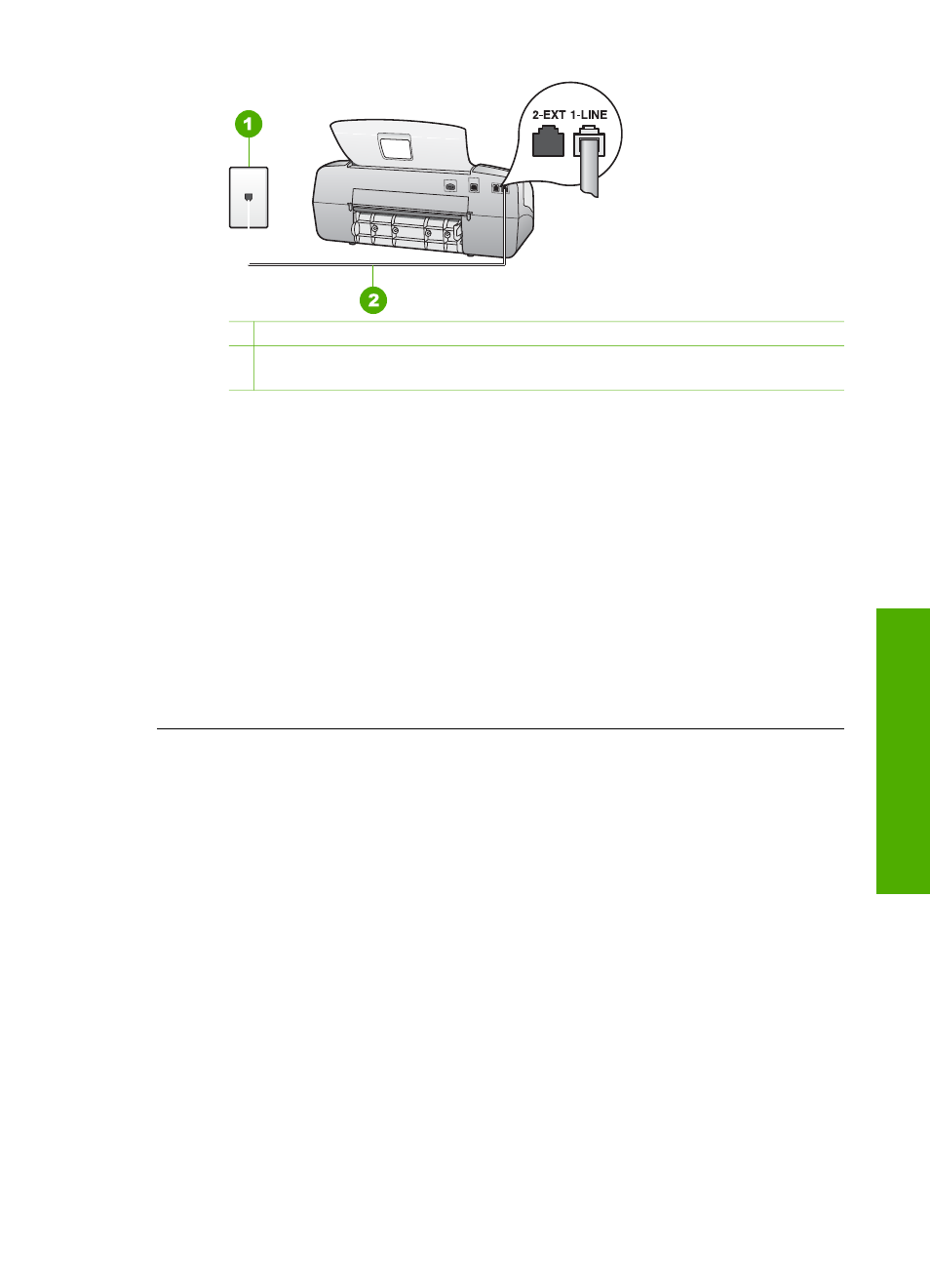
1 Telephone wall jack
2 Use the phone cord supplied in the box with the HP All-in-One to connect to the
"1-LINE" port
If the supplied phone cord is not long enough, you can extend it. For
information, see
The phone cord that came with my HP All-in-One is not long
●
Check the connection between the telephone wall jack and the HP All-in-One
to make sure the phone cord is secure.
●
Make sure you use the phone cord that came with the HP All-in-One. If you
do not use the supplied phone cord to connect from the telephone wall jack
to the HP All-in-One, you might not be able to send or receive faxes. After
you plug in the phone cord that came with the HP All-in-One, run the fax test
again.
●
If you are using a phone splitter, this can cause faxing problems. (A splitter is
a two-cord connector that plugs into a telephone wall jack.) Try removing the
splitter and connecting the HP All-in-One directly to the telephone wall jack.
The "Dial Tone Detection" test failed
Solution
●
Other equipment, which uses the same phone line as the HP All-in-One,
might be causing the test to fail. To find out if other equipment is causing a
problem, disconnect everything from the phone line, and then run the test
again. If the
Dial Tone Detection Test
passes without the other equipment,
then one or more pieces of the equipment is causing problems; try adding
them back one at a time and rerunning the test each time, until you identify
which piece of equipment is causing the problem.
●
Try connecting a working phone and phone cord to the telephone wall jack
that you are using for the HP All-in-One and check for a dial tone. If you do
not hear a dial tone, contact your telephone company and have them check
the line.
●
Make sure you have correctly connected the HP All-in-One to the telephone
wall jack. Using the phone cord supplied in the box with the HP All-in-One,
connect one end to your telephone wall jack, then connect the other end to
the port labeled 1-LINE on the back of the HP All-in-One.
User Guide
97
Troubleshooting
