Change the print settings, Windows users, Mac users – HP Officejet 4314 All-in-One Printer User Manual
Page 57: Stop a print job, Change the print settings stop a print job
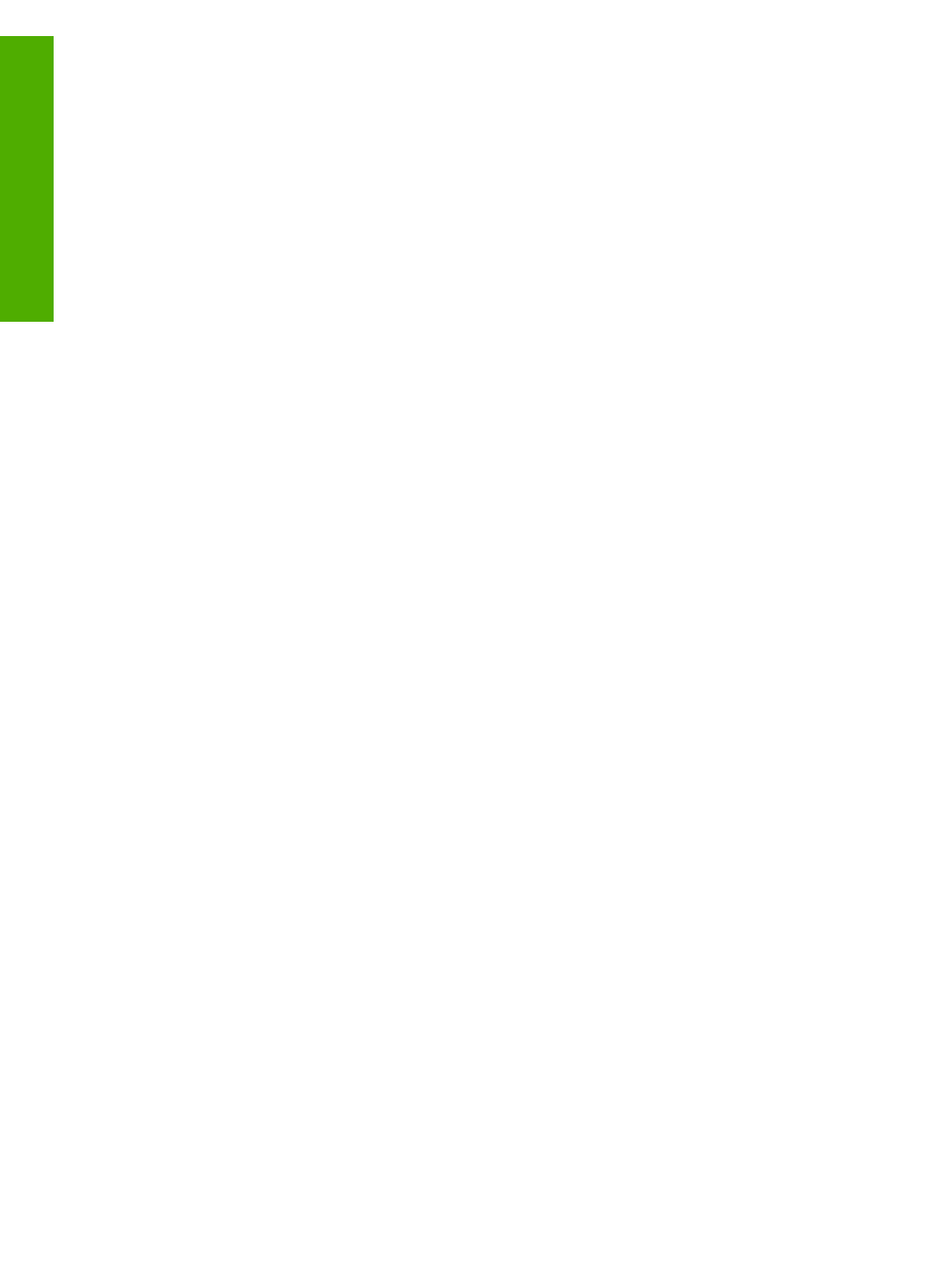
Change the print settings
You can customize the print settings of the HP All-in-One to handle nearly any print
task.
Windows users
Before you change print settings, you should decide if you want to change the settings
for the current print job only, or if you want to make the settings the defaults for all
future print jobs. How you display print settings depends on whether or not you want
to apply the change to all future print jobs or just to the current print job.
To change the print settings for all future jobs
1.
In the
HP Solution Center
, click
Settings
, point to
Print Settings
, and then click
Printer Settings
.
2.
Make changes to the print settings, and click
OK
.
To change the print settings for the current job
1.
On the
File
menu in your software application, click
.
2.
Make sure the HP All-in-One is the selected printer.
3.
Click the button that opens the
Properties
dialog box.
Depending on your software application, this button might be called
Properties
,
Options
,
Printer Setup
,
Printer
, or
Preferences
.
4.
Make changes to the print settings, and click
OK
.
5.
Click
or
OK
in the
dialog box to print the job.
Mac users
Use the
Page Setup
and
dialog boxes to change the settings for your print job.
Which dialog box you use depends on which setting you want to change.
To change the paper size, orientation, or scaling percentage
1.
From the
File
menu in your software application, choose
Page Setup
.
2.
Make sure the HP All-in-One is the selected printer.
3.
Make changes to the paper size, orientation, and scaling percentage settings,
and click
OK
.
To change all other print settings
1.
From the
File
menu in your software application, choose
.
2.
Make sure the HP All-in-One is the selected printer.
3.
Make changes to the print settings, and click
to print the job.
Stop a print job
Although you can stop a print job from either the HP All-in-One or the computer, HP
recommends you stop it from the HP All-in-One for best results.
Chapter 5
54
HP Officejet 4300 All-in-One series
