Operational troubleshooting, Paper troubleshooting, Clear paper jams – HP Officejet 4314 All-in-One Printer User Manual
Page 108
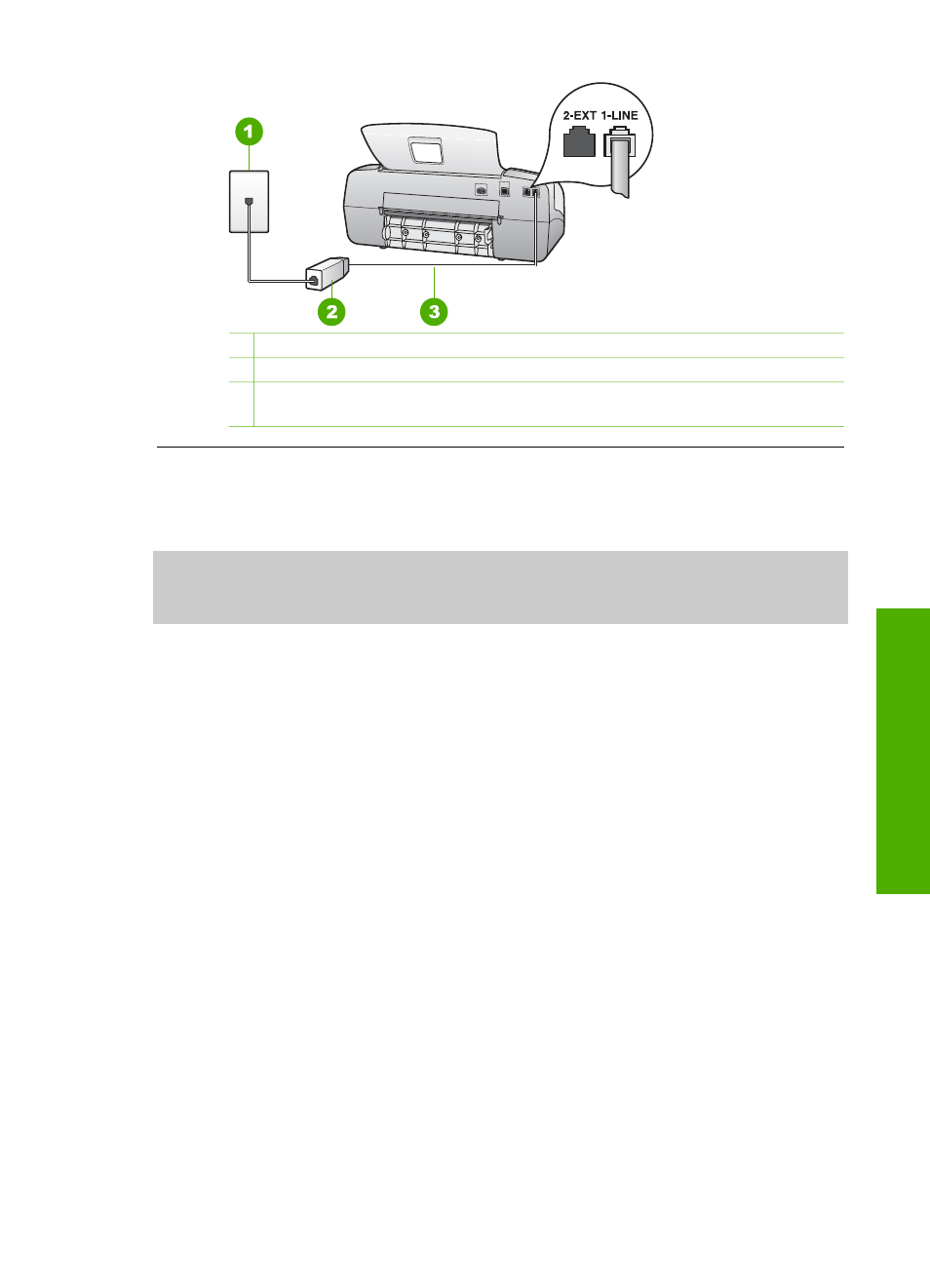
1 Telephone wall jack
2 Coupler
3 Use the phone cord supplied in the box with the HP All-in-One to connect to the
"1-LINE" port
Operational troubleshooting
This section contains information on paper and print cartridge troubleshooting.
The troubleshooting section in the onscreen Help contains more complete
troubleshooting tips for some of the most common issues associated with the HP All-
in-One. For more information, see
.
If you have Internet access, you can get help from the HP website at
. The website also provides answers to frequently asked questions.
Paper troubleshooting
To help avoid paper jams, only use paper types that are recommended for the HP All-
in-One. For a list of recommended papers go to
Do not load curled or wrinkled paper, or paper with bent or torn edges, into the input
tray.
If paper does become jammed in your device, follow these instructions to clear the
paper jam.
Clear paper jams
If the paper was loaded in the input tray, you might need to clear the paper jam from
the rear door.
Paper can also jam in the automatic document feeder. Several common actions can
cause paper to jam the automatic document feeder:
●
Placing too much paper in the document feeder tray. The document feeder tray
holds a maximum of 20 sheets of plain paper.
●
Using paper that is too thick or too thin for the HP All-in-One.
●
Trying to add paper to the document feeder tray while the HP All-in-One is
feeding pages.
User Guide
105
Troubleshooting
