Load originals and load paper, Load originals – HP Officejet 4314 All-in-One Printer User Manual
Page 48
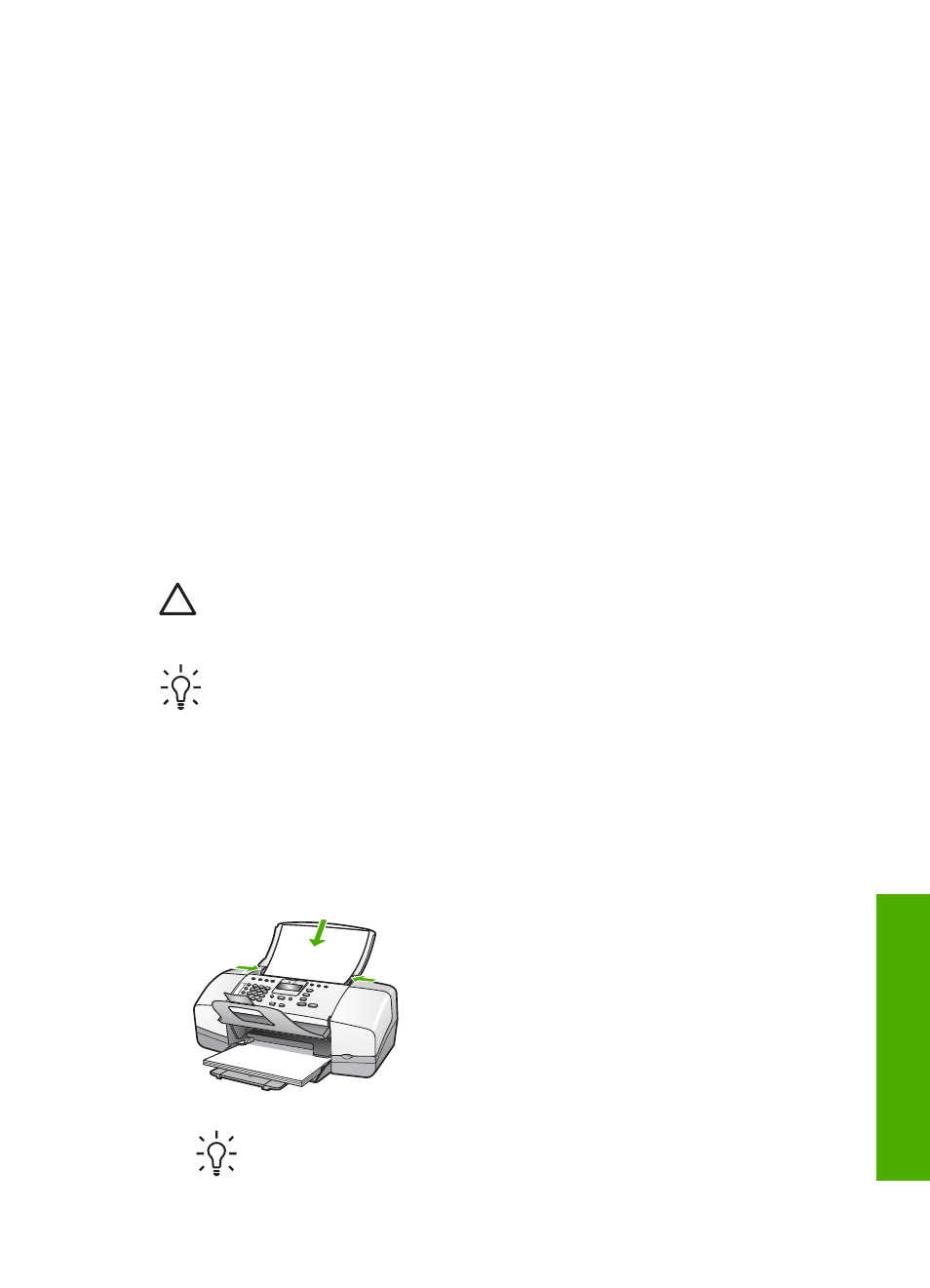
4
Load originals and load paper
You can load many different types and sizes of paper in the HP All-in-One, including
letter or A4 paper, photo paper, transparencies, and envelopes. By default, the HP All-
in-One is set to detect the size and type of paper you load in the input tray
automatically and then adjust its settings to generate the highest quality output for that
paper.
If you are using special papers, such as photo paper, transparency film, envelopes, or
labels, or if you experience poor print quality using the
Automatic
setting, you can
manually set the paper size and type for print and copy jobs.
●
●
Choose papers for printing and copying
●
●
Load originals
You can copy, scan, or fax a single- or multiple-page letter-, A4-, or legal-size
document by placing it in the document feeder tray.
Caution
In areas of high humidity and temperature; avoid putting photo
originals through the automatic document feeder. They could become jammed
and damage your photos.
Tip
To avoid scratches or other damage to your original photos, place your
photo in a transparent photo sleeve before loading.
To load an original in the document feeder tray
1.
Load your original print side down and top first in the center of the document
feeder tray. Slide the paper into the automatic document feeder until you hear a
beep or see a message on the display indicating that the HP All-in-One detected
the pages you loaded.
The automatic document feeder holds a maximum of 20 sheets of plain paper.
Tip
For more help on loading originals in the automatic document feeder,
refer to the diagram engraved in the document feeder tray.
User Guide
45
Load
originals
and
load
paper
