HP Officejet 4314 All-in-One Printer User Manual
Page 109
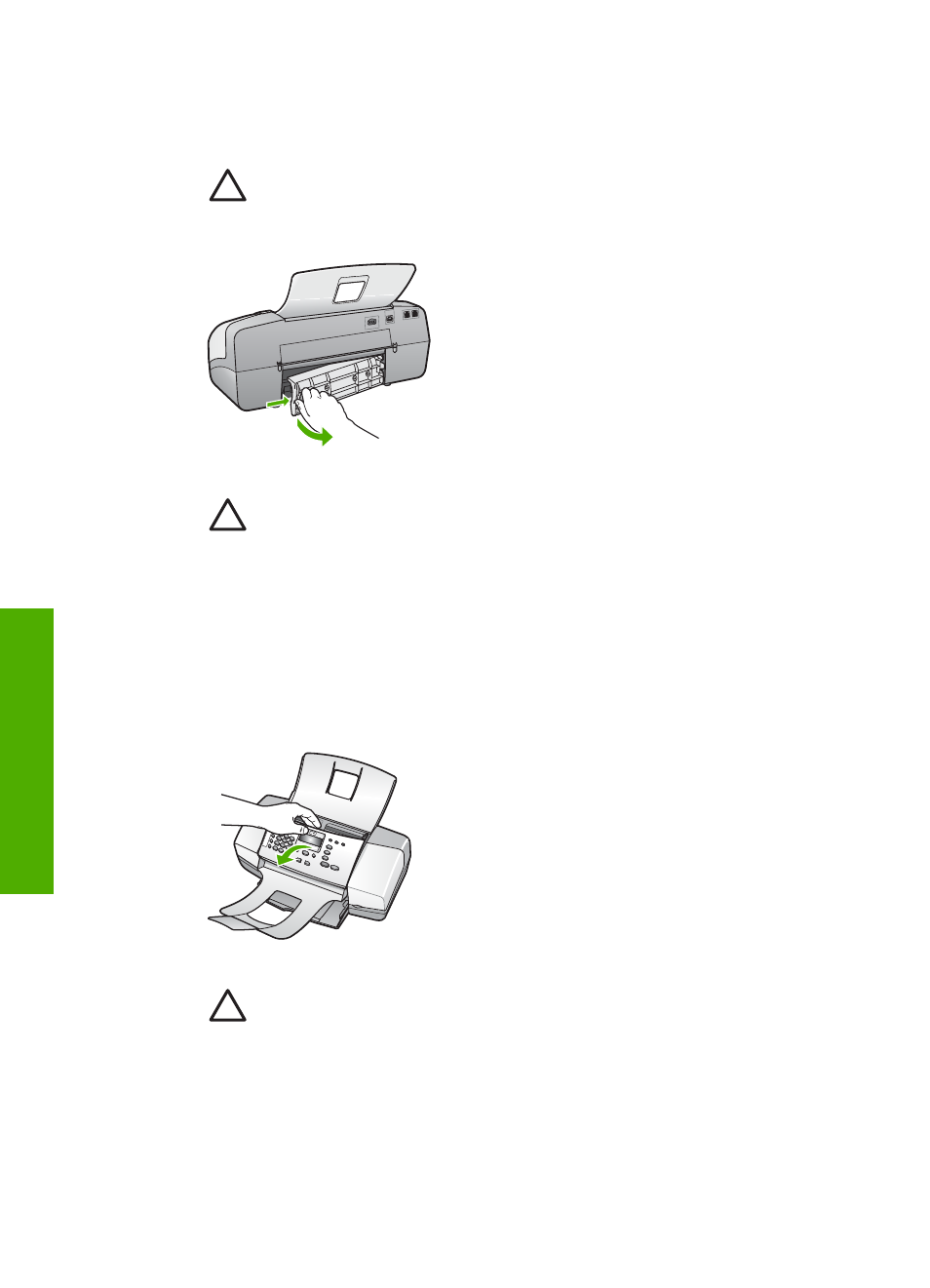
To clear a paper jam from the rear door
1.
Press in the tab on the left side of the rear door to release the door. Remove the
door by pulling it away from the HP All-in-One.
Caution
Trying to clear a paper jam from the front of the HP All-in-One
can damage the print mechanism. Always access and clear paper jams
through the rear door.
2.
Gently pull the paper out of the rollers.
Caution
If the paper tears when you are removing it from the rollers,
check the rollers and wheels for torn pieces of paper that might be
remaining inside the device. If you do not remove all the pieces of paper
from the HP All-in-One, more paper jams are likely to occur.
3.
Replace the rear door. Gently push the door forward until it snaps into place.
4.
Press
OK
to continue the current job.
To clear a paper jam in the automatic document feeder
1.
Lift the cover of the automatic document feeder.
2.
Gently pull the paper out of the rollers.
Caution
If the paper tears when you are removing it from the rollers,
check the rollers and wheels for torn pieces of paper that might be
remaining inside the device. If you do not remove all the pieces of paper
from the HP All-in-One, more paper jams are likely to occur.
3.
Close the cover of the automatic document feeder.
Chapter 11
106
HP Officejet 4300 All-in-One series
Troubleshooting
