Sql server errors, Asm alerts – HP StorageWorks All-in-One SB600c Storage Blade User Manual
Page 66
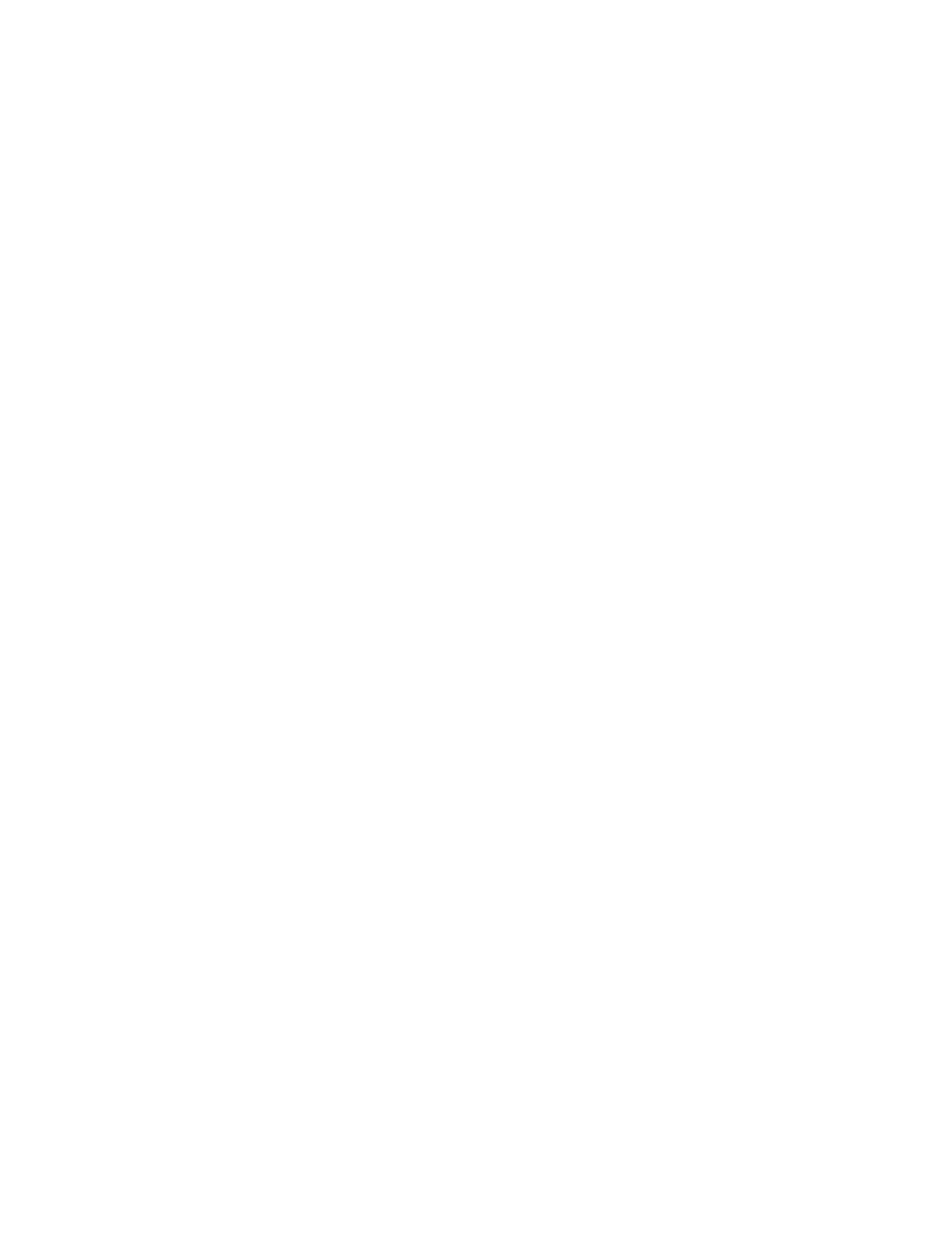
•
Check the support web site of the software vendor for known problems.
•
Review the log files for changes made to the server that may have caused the problem.
•
Scan the server for viruses with an updated virus scan utility.
SQL Server errors
Host a SQL Server Database Wizard authentication error
Problem: While using the Host a SQL Server Database Wizard, you receive an error message informing
you that ASM cannot authenticate with the server that hosts SQL Server.
Solution: Each SQL Server license (instance) must have a login for the local user called ASMUser with the
server role defined as System Administrators. This login is created during the installation of the ASM
agent on the server that hosts SQL Server; however, if another SQL Server license is installed after the
ASM agent is installed, this login will not be configured.
To fix this problem, you can remove the ASM agent from the server that hosts SQL Server, and then
reinstall it following the instructions in the HP StorageWorks All-in-One Storage System quick start
instructions (no information will be lost). Or, manually enter the login as follows:
1.
Open SQL Server Enterprise Manager.
2.
Connect to the server with SQL Server data you want to store on your HP All-in-One Storage System.
3.
Select the Security Folder.
4.
Select Logins.
5.
Select New Login.
6.
In the Name field, enter ASMUser.
7.
In the Domain field, enter the domain name for the server that hosts SQL Server.
8.
Select the Server Roles tab.
9.
Select the System Administrators server role and click OK.
ASM alerts
ASM generates an alert whenever the status of an application area or storage area changes from OK to
Warning or Critical. The alerts describe the condition that caused the storage status to change.
Alerts are displayed on the General tab of the Properties window.
66
Troubleshooting, servicing, and maintenance
