Setting a percent full, Warning threshold, Enforcing an – HP StorageWorks All-in-One SB600c Storage Blade User Manual
Page 30: Allocated storage limit for shared, Folders
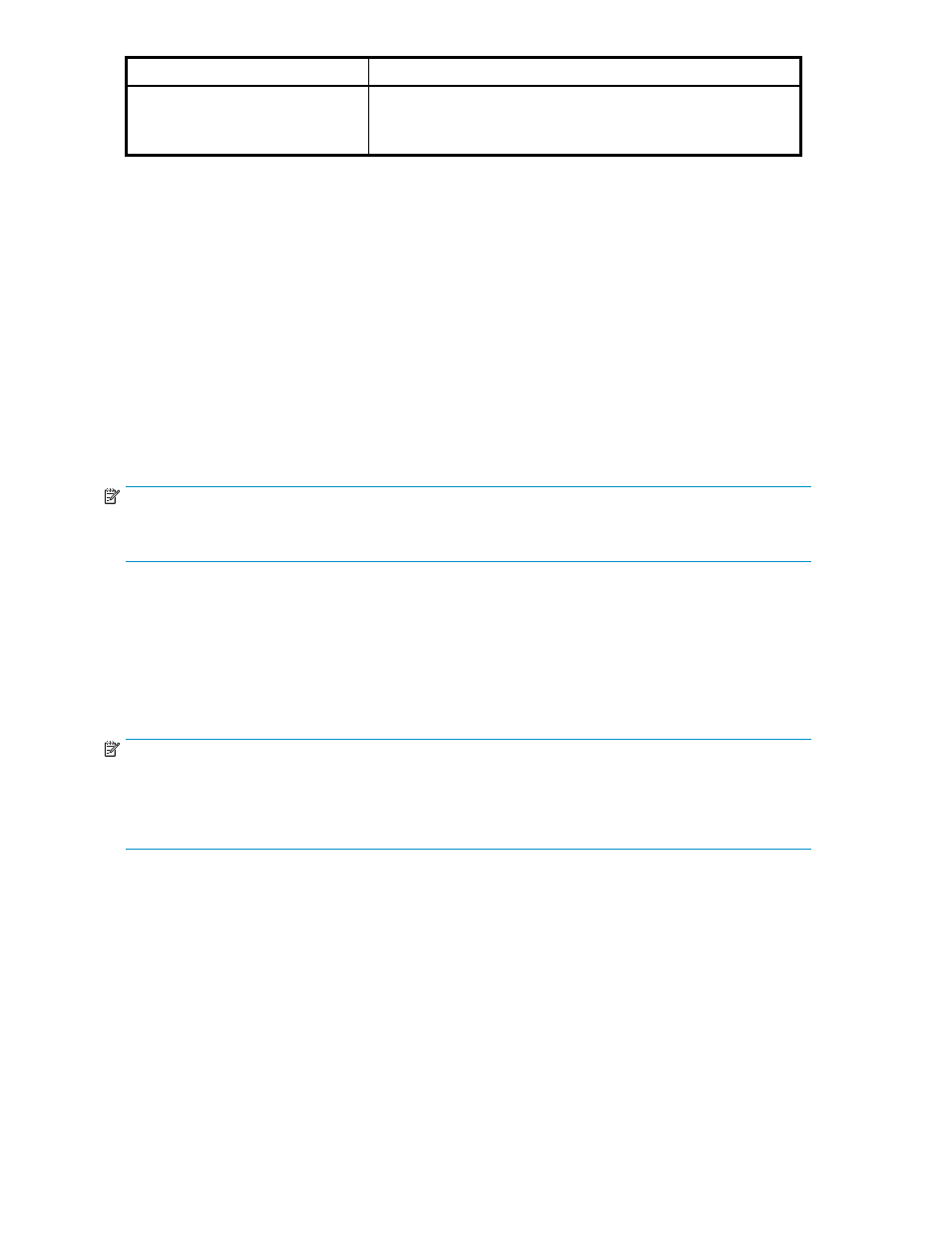
RAID level
Description
performance is lower than RAID 5 due to parity data updating on
multiple drives. It uses two disk for parity; its fault tolerance allows
two disks to fail simultaneously. Usable capacity is N-2 where N is
the number of physical drives in the logical array.
Setting a percent full warning threshold
To receive a warning alert when storage capacity reaches a specified limit, set the percent full warning
threshold. You can set a warning threshold for any application component, user-defined application,
and shared folder that ASM manages.
By default, the warning threshold is set to 80%. To change it, enter a new percent value on the Advanced
window.
After you set a warning threshold, ASM changes the status indicator for the application component,
user-defined application, or shared folder when this threshold has been surpassed. This is a warning
only; no hard limits are enforced on storage capacity as a result of setting this value. The warning is
visible in these places:
•
A yellow warning icon appears on the application component, user-defined application, or
shared folder icon in the content pane.
•
As an alert in the Properties window.
NOTE:
For shared folders, you can set an enforceable limit (or quota) for allocated storage, as well as a warning
threshold. For more information, see
Enforcing an allocated storage limit for shared folders
Enforcing an allocated storage limit for shared folders
ASM provides a way to enforce an allocated storage limit for a shared folder. If enforced, the system
does not allow the amount of allocated space for the shared folder to be exceeded.
If the capacity of the shared folder surpasses the percent full warning threshold and reaches the allocated
space limit, the file folder status changes from Warning to Critical in the content pane, and users are
blocked from adding data to this shared folder.
NOTE:
If you do not choose to enforce an allocated storage limit for a shared folder, the ASM status indicator
still goes from
Warning
to
Critical
in the content pane; however, users are not blocked from adding data
to the shared folder as long as there is still unallocated storage space on the logical disk where the
shared folder resides. Data can be written to the shared folder until the logical disk is full.
By default, the Enforce Allocated Limit (Quota) is set to No for all shared folders. To change this setting,
do one of the following:
•
Using the Create a Shared Folder Wizard, change the Enforce Allocated Limit (Quota) setting
on the Advanced window to Yes.
•
Select the shared folder in the content pane, click Properties in the Actions pane, click the
Warning Threshold tab, and then select the Enforce Allocated Limit (Quota).
•
Select the shared folder in the content pane, click Allocate Space in the Actions pane, click
Advanced, and then change the Enforce Allocated Limit (Quota) setting to Yes.
30
Hosting storage for applications and shared folders
