Unexposing a snapshot, Reverting data to snapshots, Scheduling and running backups – HP StorageWorks All-in-One SB600c Storage Blade User Manual
Page 39: Managing backups, Reverting data to past snapshots
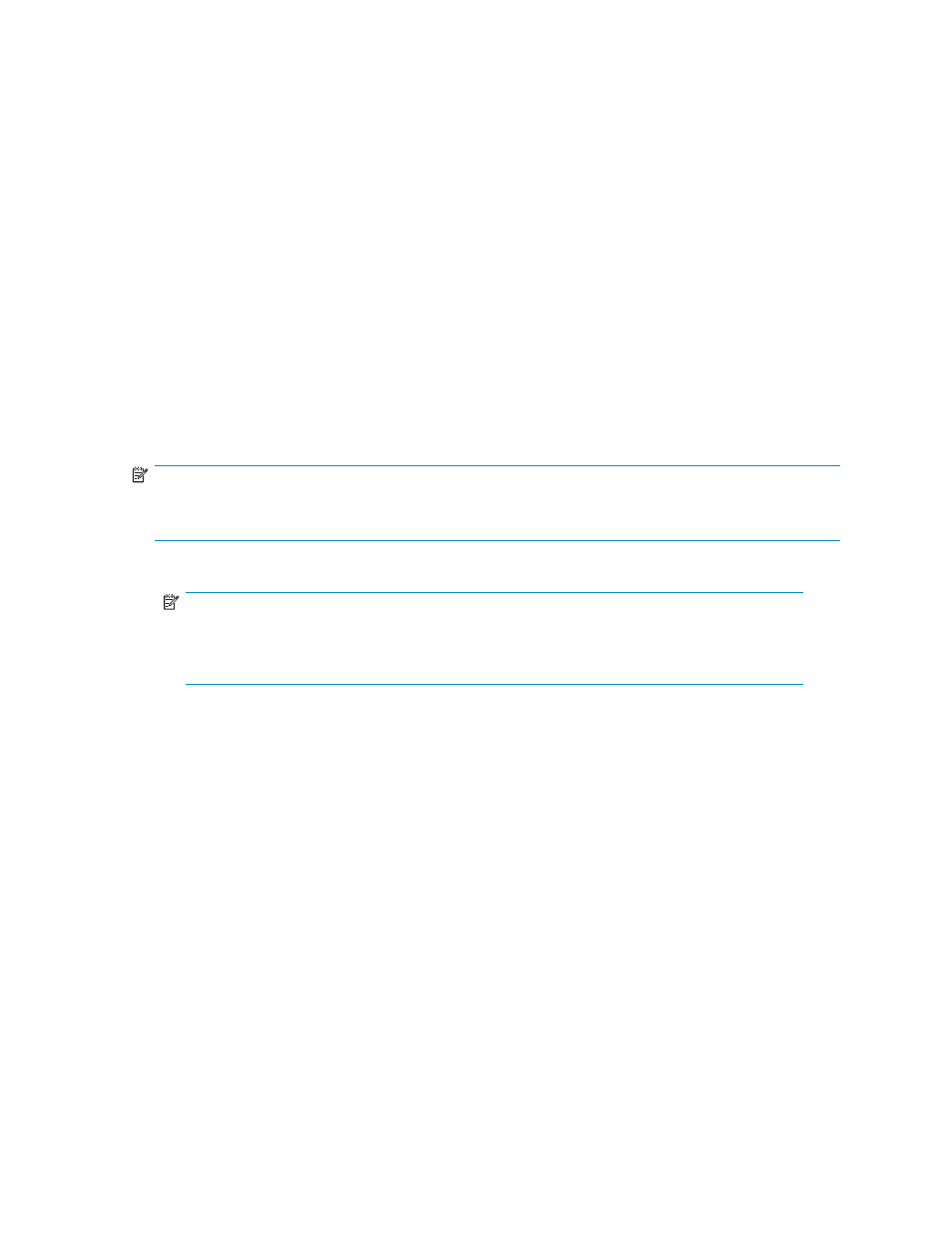
b. Select an unexposed snapshot from the snapshot list.
c. Click Expose.
d. Enter the expose path on the application server where you will view the snapshot. Your expose
path will vary, depending on where your are storing your snapshots.
Unexposing a snapshot
Unexposing a snapshot
•
To unexpose a snapshot:
a. Navigate to the Manage Backups and Snapshots tab.
b. Select an exposed snapshot from the snapshot list.
c. Click Unexpose.
d. Click Yes to confirm.
Reverting data to snapshots
ASM allows you to revert data stored on your HP All-in-One Storage System and local storage to a
snapshot. This overwrites the existing data and reverts it to a past state.
NOTE:
Snapshots of shared folders cannot be reverted to snapshots using ASM. To revert a shared folder to a
past snapshot, select and then right-click the shared folder in Windows Explorer and select Revert.
1.
In the Manage Backups and Snapshots page, select a snapshot from the list.
NOTE:
To view the contents of a snapshot, expose it. See
Exposing and unexposing a snapshot
” on page 38 for more informa-
tion.
2.
Click Revert.
3.
Click Yes to confirm.
Scheduling and running backups
•
To schedule backups, see
on page 31 for more information.
Managing backups
After scheduling backups, you are able to manage backups for Exchange storage group, SQL Server
database, user-defined application, or shared folders. Based on the components selected, you have
the following options:
•
Run virtual library backup-After you have created a virtual library for a component, you are able
to run a virtual library backup from this location.
•
Run alternative location backup- If an alternative backup device has been assigned, you may run
an alternative location backup from this page.
•
Launch the restore wizard- Clicking on this wizard will taking you through the restore process, for
either a virtual library backup or an alternative location backup.
To run a virtual library, alternative location backup or launch the restore wizard:
1.
Navigate to the Data Protection page. See for more information.
All-in-One Storage Manager
39
