Specifying a password for asmbackup – HP StorageWorks All-in-One SB600c Storage Blade User Manual
Page 41
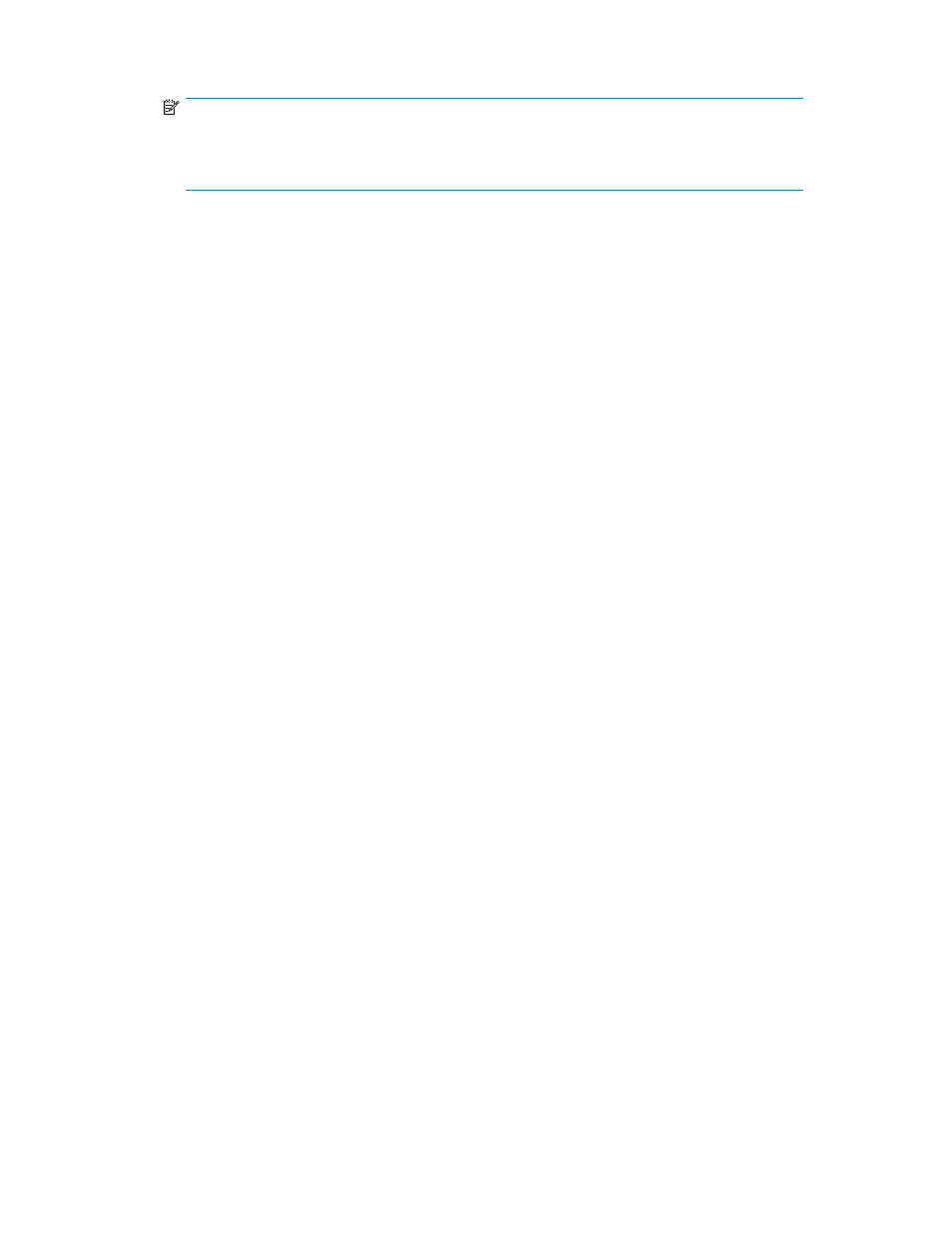
4.
Select the restore job for the application or shared folder whose data you want to restore.
NOTE:
To select the files to restore , it will defautll to restoring files from the last backup.such as
when it was performed, right-click the restore job and select Properties. It will default to
restoring files from the last backup.
5.
Right-click the restore job and click Run to perform the restore.
6.
Click Yes to confirm the restore.
To view the status of the restore job, click Job Status in the Favorites pane.
7.
Exit Data Protector Express.
Resetting the password for the ASMbackup user account
To reset or change the ASMBackup user password:
1.
Use the Command Line interface (CLI) found at C:\Program Files\HP\HP All-in-One Storage
Manager\hpkacli.exe
The password may be set interactively, allowing the password characters to be masked, or it
may be set with a single command.
2.
The following code can be used to change the ASMbackup password:
> hpkacli /?
set password [/password:/newpassword:
• Use /password: to specify the current password of an ASMbackup account.
• Use/newpassword: to specify the new password for the ASM backup account.
3.
Type in the new password.
Specifying a password for ASMBackup
To specify a password ASMBackup where previously there was none:
1.
Use the Command Line interface (CLI) found at C:\Program Files\HP\HP All-in-One Storage
Manager\hpkacli.exe
2.
Type the following:
> hpkacli set password
3.
This will bring up the following:
Current password for ASMbackup:
New password for ASMbackup:
Confirm new password for ASMbackup:
4.
Type in the new password.
5.
Confirm the new password by typing in password again under Confirm new password.
6.
The password has been set.
Using the Administrators’ account to change an ASMbackup password
1.
Use the Command Line interface (CLI) found at C:\Program Files\HP\HP All-in-One Storage
Manager\hpkacli.exe
2.
Type in the following:
> hpkacli set password
3.
This will bring up the following:
Password of Admin user:
New password for ASMbackup:
Confirm new password for ASMbackup:
4.
Type in your old password.
5.
Type in your new password.
All-in-One Storage Manager
41
