Using the host an exchange storage group wizard, Entering a name of a server that hosts exchange, Selecting exchange storage group components – HP StorageWorks All-in-One SB600c Storage Blade User Manual
Page 20: Using the host an exchange storage group, Wizard, Using the host an exchange, Storage group wizard, Before you begin configuring storage for exchange
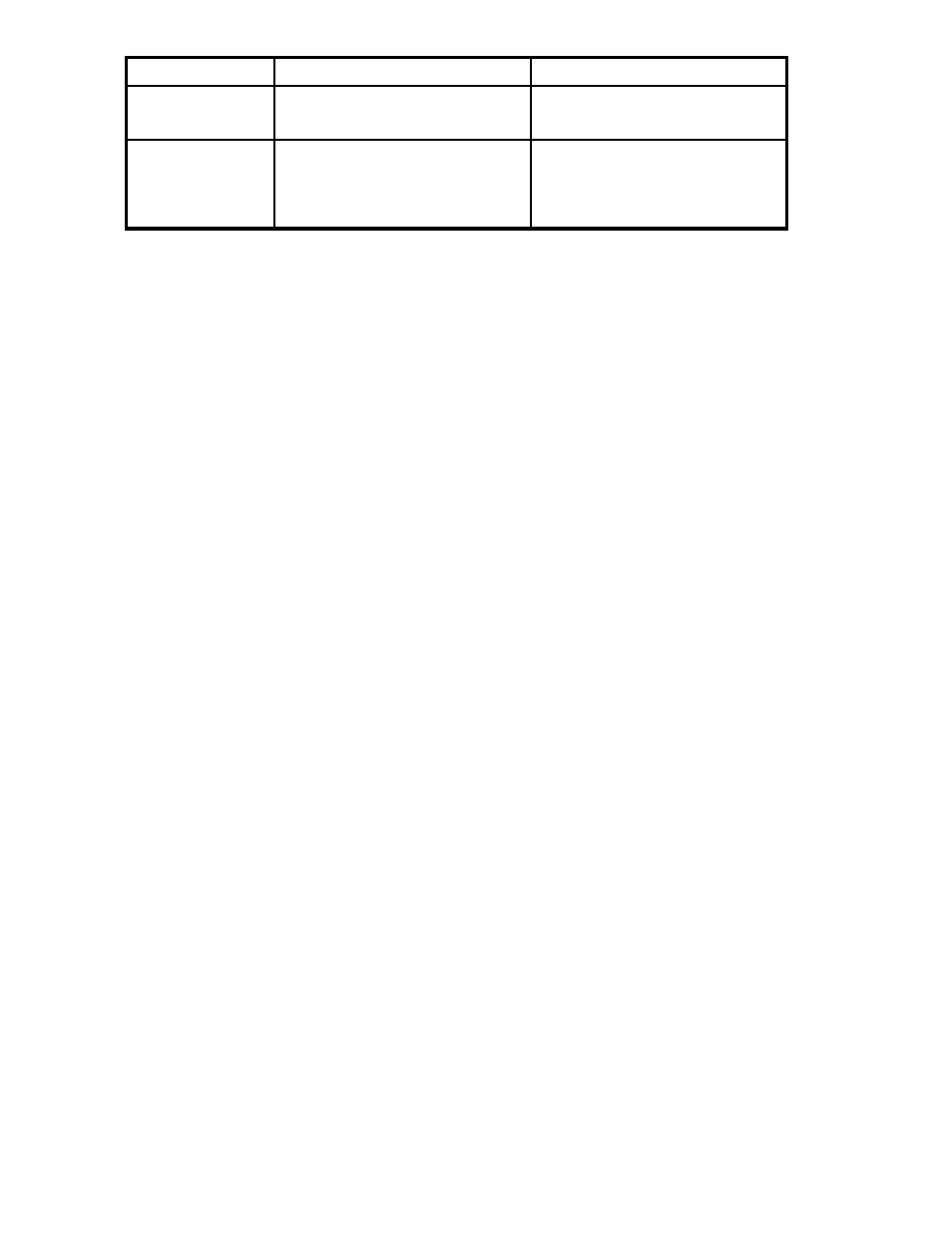
Application
Description
data to your HP All-in-One Storage
” on page 34, and as described
in the application’s documentation.
Data Protection
Create a virtual library where data from
a remote system is backed up on your
All-in-One Storage System. A wizard
assists you in choosing size and storage
allocation.
Using the Host an Exchange Storage Group Wizard
The Host an Exchange Storage Group Wizard automatically discovers the Exchange storage groups in
your network domain and helps you allocate and configure storage space for these components:
•
Mail stores—Contain the data in user mailboxes.
•
Public stores—Contain the data in public folders.
•
Logs—Provide a record of every message stored in a storage group.
Before you begin configuring storage for Exchange
•
Make sure the ASM agent is installed on each server with Exchange data you plan to host. See
the HP StorageWorks All-in-One Storage System quick start instructions for more information.
•
Make sure you have an up-to-date backup of your Exchange data and logs.
Accessing the Host an Exchange Storage Group Wizard
1.
In the Actions pane, select Host an Exchange Storage Group.
The Host an Exchange Storage Group Wizard welcome page opens.
2.
Click Next to open the Specify Exchange Server page (see
Entering a name of a server that hosts Exchange
Entering a name of a server that hosts Exchange
Use the Specify Exchange Server page to provide ASM with the name or the Internet Protocol (IP) address
of a remote server in your current domain that hosts Exchange.
1.
Do one of the following:
• Enter the host name of a server that hosts Exchange (exactly as it is registered in the domain).
• Enter the IP address of a server that hosts Exchange.
2.
Click Next to open the Select Storage Group Components page (see
Selecting Exchange Server storage group components
Selecting Exchange storage group components
Use the Select Storage Group Components page to select the Exchange storage group and storage
group components (mail stores, public stores, and logs) you want to host on your HP All-in-One Storage
System and manage using ASM.
1.
Do one of the following:
• Select the entire storage group (including all of its components) by checking the box next to
the storage group.
• Select individual storage group components by expanding the list and checking the boxes
next to the components.
20
Hosting storage for applications and shared folders
