Local continuous replication (lcr), Using the create a shared folder wizard, 4 selecting storage group components to host – HP StorageWorks All-in-One SB600c Storage Blade User Manual
Page 21: Using the create a shared folder, Wizard, Using the create, A shared folder wizard
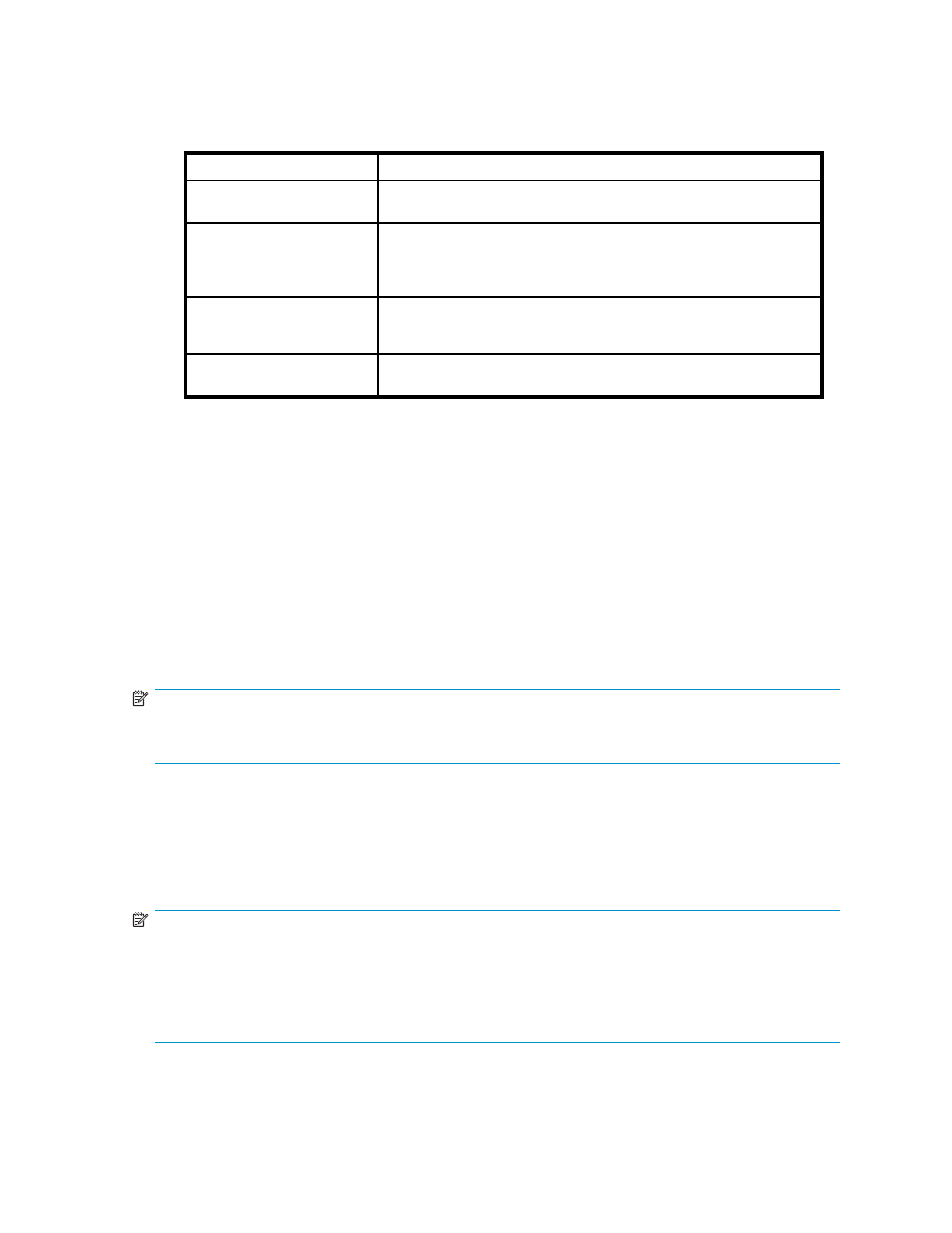
You must select all the storage group components in a storage group if you want to run backups
or take snapshots of the Exchange storage group using ASM.
The table below lists the action ASM will perform for each storage group component selected.
Table 4 Selecting storage group components to host
Action
Description
None
Component’s check box is not selected, so ASM will not perform any
action. Select check box to change action.
Allocate Space
Component’s data is already hosted on your HP All-in-One Storage
System. The component was removed from view. The component
will be returned to view. See “
Removing application areas from
” on page 44 for more information.
Allocate Space, Move Data
Storage space will be allocated and configured on your HP All-in-One
Storage System. Component’s data will be migrated to your HP
All-in-One Storage System.
None, Already Managed
Component’s data is already hosted on your HP All-in-One Storage
System and already managed by ASM. No action is possible.
2.
To view the properties for a storage group component, select the storage group component name
and then click Properties.
See “
PublicStore database properties
and “
Log properties for storage group
” on page 51 for descriptions of the properties displayed.
3.
When you are done, click Next to open the Storage Allocation page (see
Allocating space for components
Local Continuous Replication (LCR)
If the Local Continuous Replication (LCR) feature is enabled in Microsoft Exchange 2007, you have the
option of migrating LCR components to your All-in-One Storage System. LCR components are shown in
the Select Storage Group Components page in the wizard if this feature is enabled. They are selected in
the same manner as other Exchange components.
NOTE:
It is not recommended to host both the LCR and the original Exchange components on a single
All-in-One Storage System.
Using the Create a Shared Folder Wizard
The Create a Shared Folder Wizard walks you through the process of creating a top-level shared folder
(file share) on your HP All-in-One Storage System, including allocating and configuring the required
storage.
NOTE:
You cannot create nested shared folders on your HP All-in-One Storage System using ASM. You may
use other applications, such as Windows Explorer or the Shared Folder MMC snap-in, to create nested
shared folders on your HP All-in-One Storage System.
You can view the nested shares in a top-level shared folder by selecting the top-level shared folder in the
content pane, clicking Properties in the Action pane, and then clicking the Nested Shares tab.
All-in-One Storage Manager
21
