Managing snapshots and backups, Snapshots, Scheduling snapshots – HP StorageWorks All-in-One SB600c Storage Blade User Manual
Page 38: Taking snapshots, Exposing a snapshot, Scheduling, taking, and deleting snapshots, Exposing and unexposing a snapshot
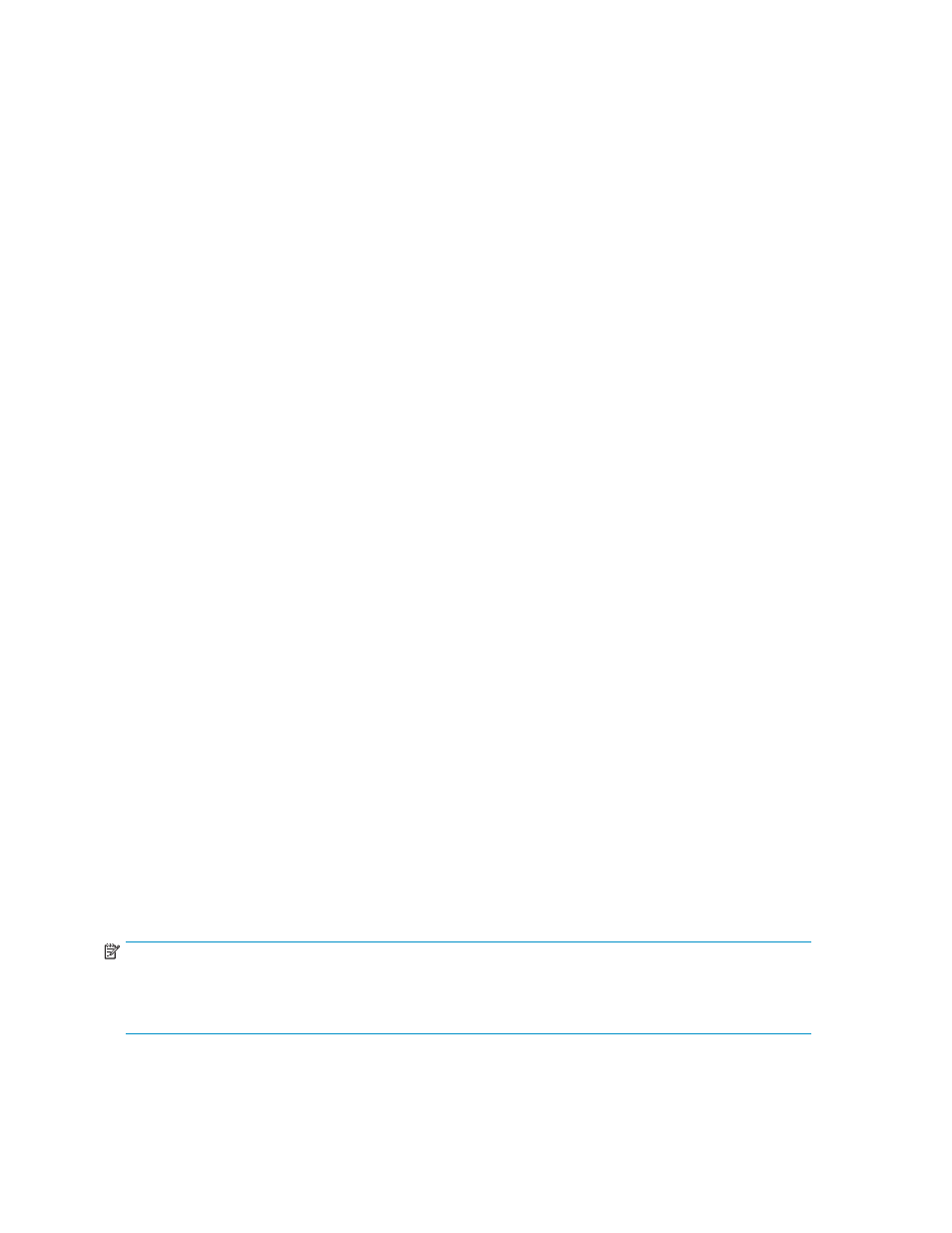
3.
You may select Local Disk Backup (D2D) and/or Alternative Location Backup (D2Any) for any
component.
4.
Click on Modify Advanced Properties to schedule backups and snapshots. See
for more information on scheduling backups and snapshots.
Managing snapshots and backups
To manage snapshots and backups, first navigate to the Data Protection tab:
1.
Do one of the following:
• Select an Exchange storage group (or a component of a storage group) in the content pane
to schedule backups of the Exchange storage group.
• Select an SQL Server database (or a component of a database) in the content pane to
schedule backups of the SQL Server database.
• Select a user-defined application in the content pane to schedule backups of the user-defined
application.
• Select a shared folder in the content pane to schedule backups of the shared folder.
2.
Do one of the following:
• In the Actions pane, click Data Protection.
• In the Actions pane, click Properties and then select the Data Protection tab.
3.
Click on Manage backups and snapshots
Snapshots
From the Manage backups and snapshots tab, you are able to take snapshots, expose or unexpose
them, and schedule them. See
Managing snapshots and backups
to navigate to the Manage backups
and snapshots tab.
Scheduling snapshots
•
To schedule snapshots, see
on page 33 for more information.
Taking snapshots
1.
To take a snapshot immediately, click Take Snapshot in the Manage backups and snapshots tab
and then click Yes to confirm.
2.
To delete a snapshot, select the snapshot from the snapshot list and click Delete.
3.
When you are done making changes, click OK.
Exposing a snapshot
You can view a read-only copy of a snapshot of an Exchange storage group, SQL Server database, or
user-defined application by exposing the snapshot on your HP All-in-One Storage System. Exposing a
snapshot allows you to view the contents of a snapshot and selectively revert files.
NOTE:
A snapshot of a shared folder cannot be exposed using ASM. Use the Shadow Copy Client to view
snapshots of shared folders from a client computer. Snapshots of a shared folder are stored on the same
logical disk as the shared folder, in a protected system folder.
•
To expose a snapshot:
a. Navigate to the Manage Backups and Snapshots tab.
38
Data protection
