Naming a shared folder, Setting permissions for a shared folder, Using the host a sql server database wizard – HP StorageWorks All-in-One SB600c Storage Blade User Manual
Page 22: Using the host a sql server database, Wizard, Accessing the create a shared folder wizard, Accessing the host a sql server database wizard
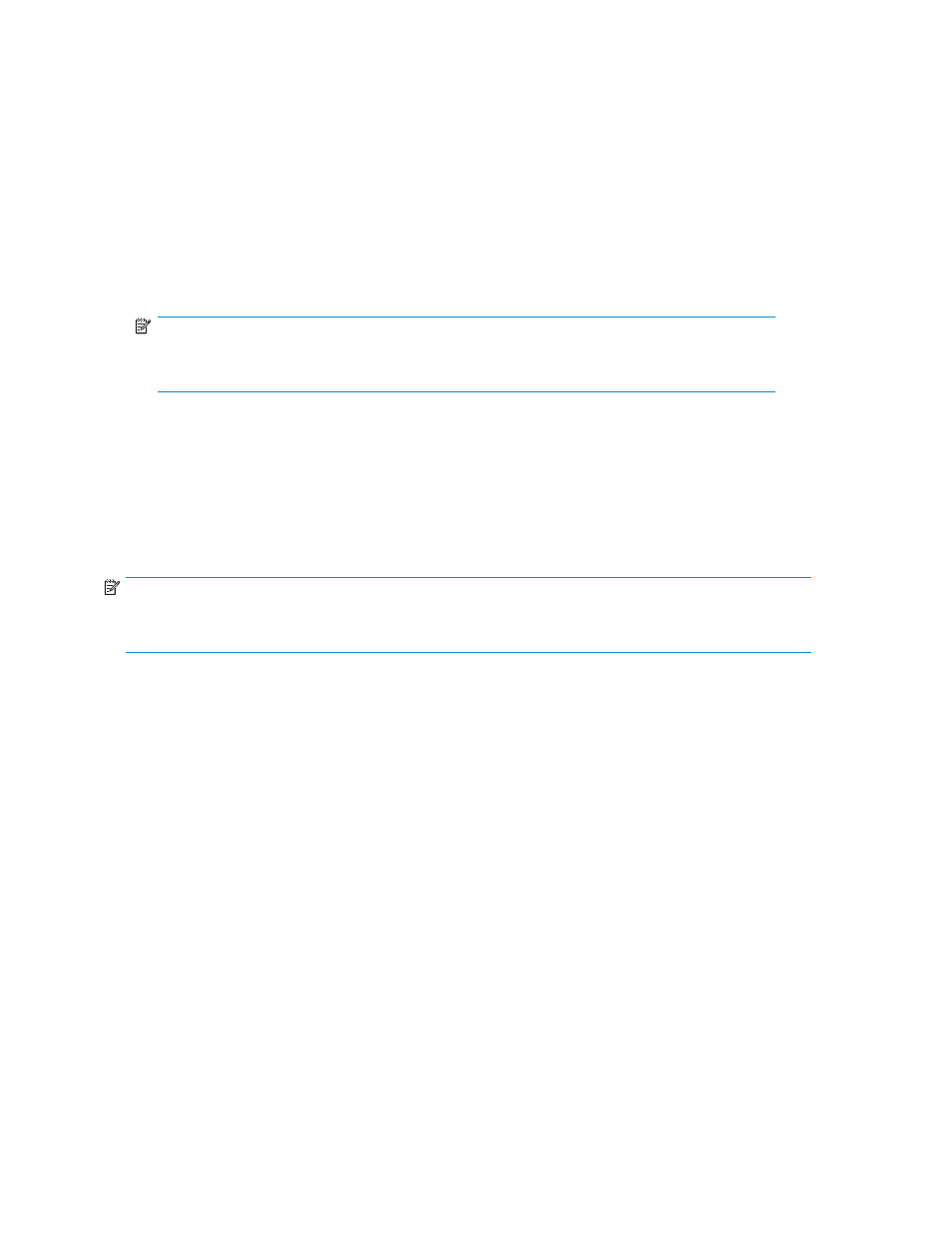
Accessing the Create a Shared Folder Wizard
1.
In the Actions pane, select Create a Shared Folder.
The Create a Shared Folder Wizard welcome page opens.
2.
Click Next to open the Enter a Shared Folder Name and Description page (see
Naming a shared folder
Use the Enter a Shared Folder Name and Description page to provide ASM with a name and description
for the shared folder.
1.
Enter the name for the shared folder.
NOTE:
The path to the shared folder is created by ASM and is based on the shared folder name.
The Share Path field is
Read Only
.
2.
Enter a description of the shared folder (optional).
3.
Click Next to open the Set Shared Folder Permissions page (see
Setting permissions for a shared
Setting permissions for a shared folder
Use the Set Shared Folder Permissions page to set network user read and write permissions for the
shared folder.
NOTE:
Permissions can be further customized using Windows administration tools, such as Windows Explorer
and the Shared Folder MMC snap-in.
1.
Select a permission level.
2.
Click Next to open the Storage Allocation page (see “
Allocating space for components
Using the Host a SQL Server Database Wizard
The Host a SQL Server Database Wizard automatically discovers the servers that host SQL Server and
SQL Server databases on your domain, and helps you allocate and configure storage space for each
database component you select:
•
Data file—Contains pointers to database files, storage for system tables and objects, and storage
for database data and objects.
•
Log file—Holds all the transaction log information for the database. Every database has exactly
one log file, which cannot be used to hold any other data.
Before you begin configuring storage for SQL Server
•
Make sure the ASM agent is installed on each server with SQL Server data you plan to host. See
the HP StorageWorks All-in-One Storage System quick start instructions for more information.
•
Make sure you have an up-to-date backup of your SQL Server data and logs.
Accessing the Host a SQL Server Database Wizard
1.
In the Actions pane, select Host a SQL Server Database.
22
Hosting storage for applications and shared folders
