Reviewing task summary and scheduling tasks, Monitoring task completion status, Scheduling snapshots – HP StorageWorks All-in-One SB600c Storage Blade User Manual
Page 33
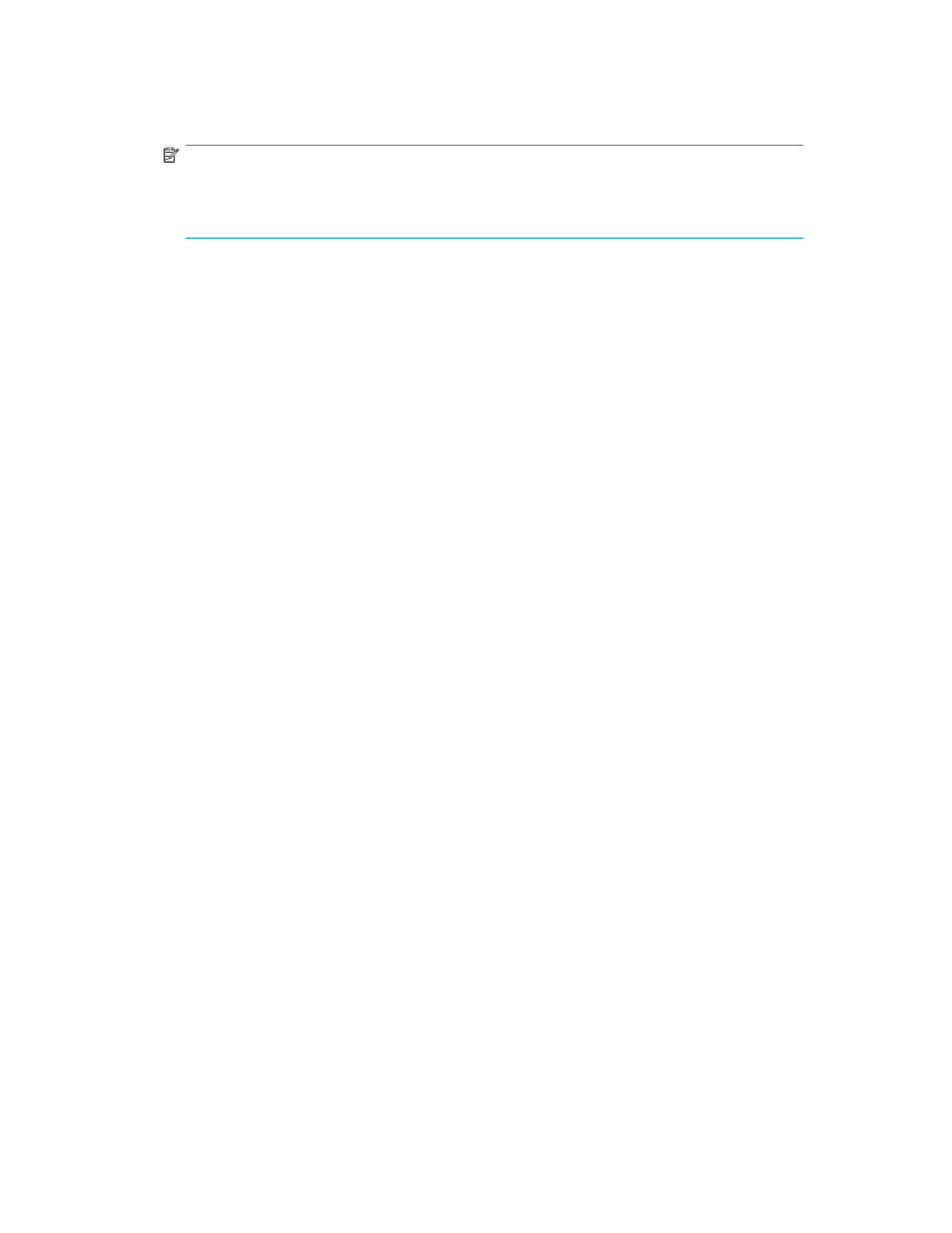
Scheduling snapshots
1.
On the Data Protection page in any wizard, select Modify Advanced Properties. This will open
the Data Protection Advanced Properties tab.
NOTE:
You are also able to get to the Data Protection Advanced Properties tab by selecting Data
Protection after you have scheduled backups. See
Selecting local or alternate backup
for
more information on how to navigate to the Data Protection page outside of a wizard.
2.
Click the box on the right side of the Snapshot Schedules box to open the Snapshot Schedule page.
3.
Click Add to add a snapshot to the snapshot schedule.
4.
Select a snapshot frequency (hourly, daily, weekly, monthly) for snapshots.
5.
Enter a start date for snapshots.
6.
Enter a start time for snapshots.
7.
To add another snapshot to the snapshot schedule, repeat steps 2 through 5.
8.
To delete a snapshot from the snapshot schedule, select the snapshot and click Remove.
9.
Click OK to save your changes and return to the Data Protection page.
The Schedules box now displays the snapshots added, or displays Aggregate Schedule if more than one
snapshot was added to the snapshot schedule.
Reviewing task summary and scheduling tasks
1.
Review the list of tasks the wizard will perform to allocate and configure storage, and to host the
application storage or shared folder on your HP All-in-One Storage System.
For application storage, ensure the following is true before you run the tasks:
• You have an up-to-date backup of the application data and logs.
• The application data and logs are not being accessed or modified.
2.
Do one of the following:
• To go back and change your selections, click Back.
• To run the listed tasks immediately, click Finish.
• The Task Viewer opens, running the tasks required to configure storage and migrate data.
See
Monitoring task completion status
for more information.
• If the Task Viewer does not open, select Tools > Task Viewer in the Actions pane to open
the Task Viewer. ASM will not open the Task Viewer automatically if a task completes
quickly.
• To schedule tasks to run at a later time, select Schedule tasks to run later, enter a start date
and time, and then click Finish.
To select AM or PM for the start time, click the up and down arrow buttons.
To use a calendar to select a start date, click the down arrow button (located to the right of
the up and down arrow buttons) to open a calendar. To change the month displayed on the
calendar, click the previous and next buttons on the calendar, or click on the month or year
displayed at the top of the calendar to display drop-down lists.
Monitoring task completion status
The Task Viewer shows the status of ASM wizard tasks. ASM wizard tasks allocate and configure storage,
host application storage and shared folders, and configure data protection.
All-in-One Storage Manager
33
