Reset storage enclosure task – HP 6Gb SAS Switch for HP BladeSystem c-Class User Manual
Page 44
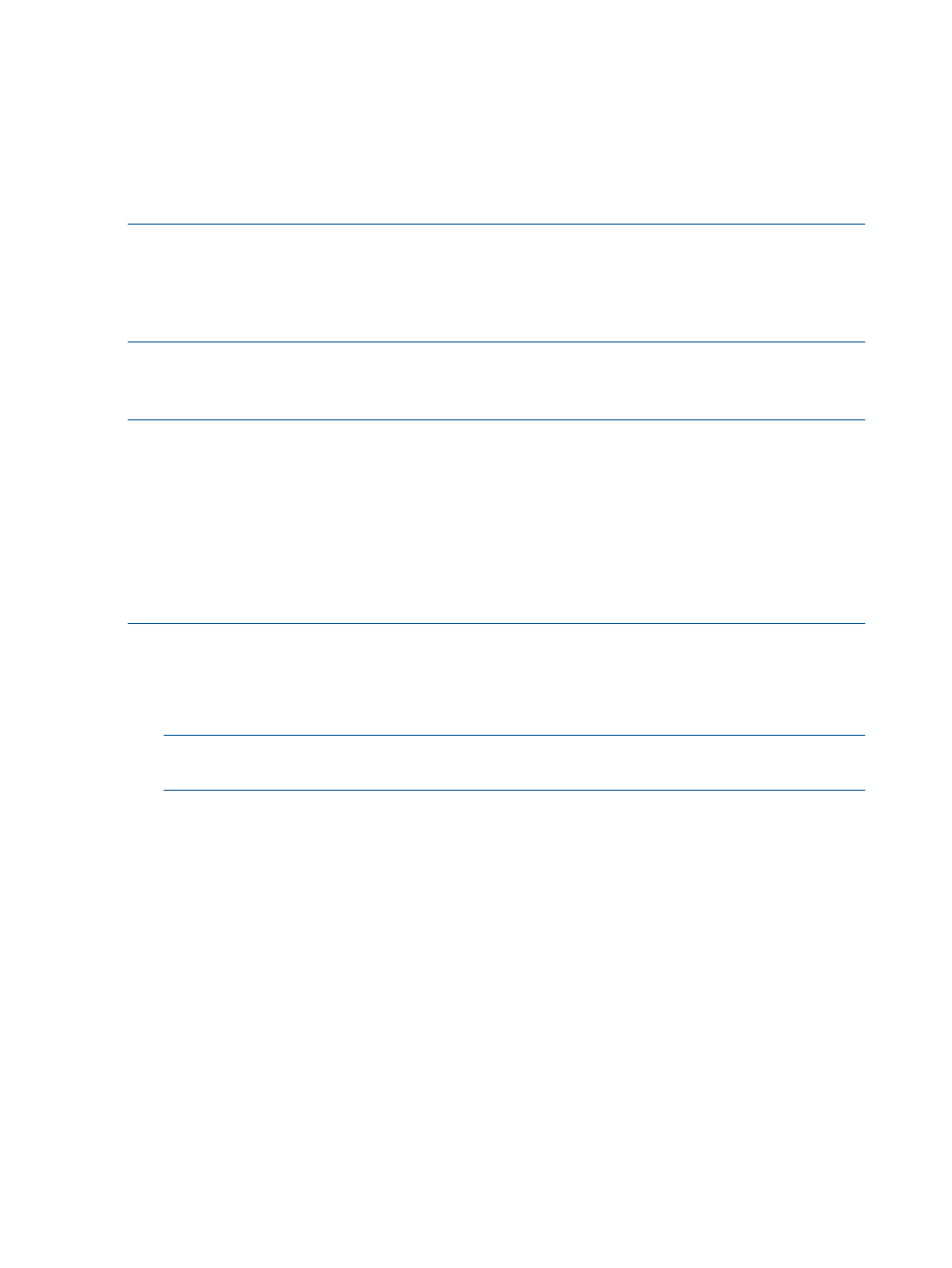
13. Clear all temporary Internet files from the browser cache. For example, in Microsoft Internet
Explorer 6, select Tools>Internet Options. In the Temporary Internet files section of the window,
click Delete Files....
14. Log back in to VSM and confirm that the firmware installed successfully with no issues.
15. Close the maintenance window:
a.
Power on the server blades.
b.
Resume I/O.
NOTE:
In single-domain configurations with two switches installed in the same interconnect bay
row of the BladeSystem c-Class enclosure, if storage enclosures connected to the passive switch
are not updated at the same time as the storage enclosures connected to the active switch, log out
of the VSM of the active switch. Log into the VSM of the passive switch and use the outlined
procedures to update the storage enclosures connected to the passive switch.
Reset Storage Enclosure task
Use this option to restart one or more storage enclosures connected to the switch.
NOTE:
If the Reset Storage Enclosure task can not be selected, consider the following:
•
Storage enclosure model—Only supported storage enclosures can be reset.
•
Switch status—If the status is a value other than Active or Not Redundant, resetting the storage
enclosures is not allowed. Also, if the switch is in the process of a firmware update, that
process must complete and the switch return to an operational state before any storage
enclosures can be reset.
•
Server blade status—All server blades in the c-Class enclosure with access to this storage
enclosure must be powered off to perform this task.
1.
Open a maintenance window:
a.
Stop host traffic to the storage enclosures being updated.
b.
Power off all servers with access to the storage enclosures.
2.
Access the VSM.
NOTE:
Click the refresh icon to ensure that you are viewing the most recent status information.
Correct any issues before proceeding.
3.
Select the Maintain tab, and then select either the active switch or the storage enclosure to
update. Then, click Reset Storage Enclosure Firmware.
4.
In the Storage Enclosure section near the bottom of the display, check each enclosure to
update.
5.
Click OK.
6.
Wait a few minutes for the storage enclosures to reset.
7.
Log back in to VSM and confirm that the firmware installed successfully with no issues.
8.
Close the maintenance window:
a.
Power on the server blades.
b.
Resume I/O.
44
Tasks in the VSM Maintain tab
