3 getting started, Accessing the vsm gui – HP 6Gb SAS Switch for HP BladeSystem c-Class User Manual
Page 14
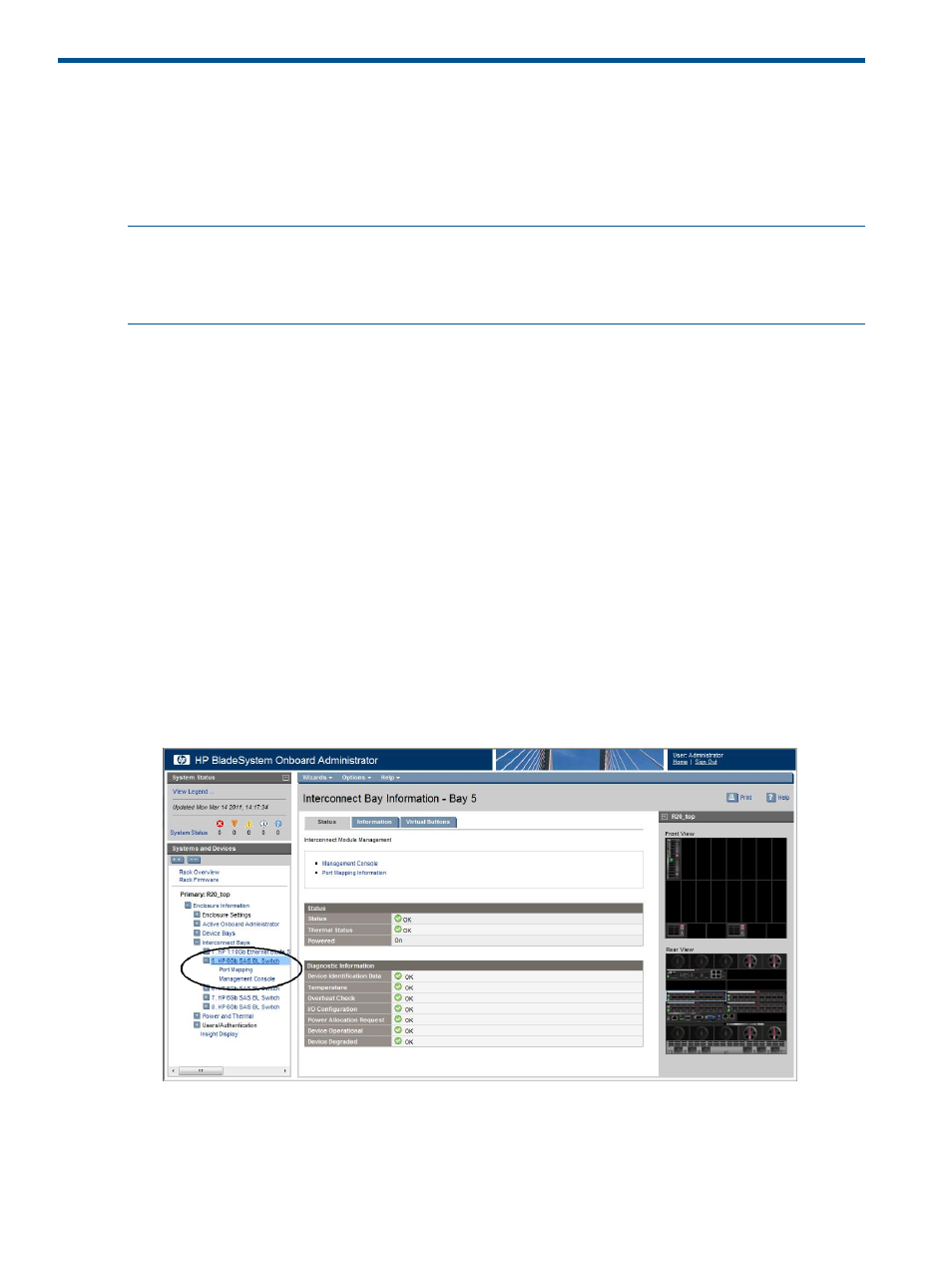
3 Getting started
Accessing the VSM GUI
VSM is accessed through the Onboard Administrator (OA) application of the BladeSystem c-Class
enclosure in which the switch is installed. (For the minimum supported OA version, see the 6Gb
SAS BL Switch QuickSpecs.)
NOTE:
To navigate directly to the VSM for a SAS switch, open the browser and enter the OA
IP address or hostname followed by the interconnect variable. For example:
https://10.10.1.254/interconnectX/
or https://hostname/interconnectX/,
where X specifies the interconnect bay number.
1.
Install and connect the HP BladeSystem c-Class enclosure and the servers, controllers, switches,
external storage enclosures, and other devices associated with your BladeSystem c-Class
enclosure solution. These procedures are detailed in the user documents for each device.
For hardware compatibility information, supported operating system versions, and supported
Internet browser versions, see the SAS BL Switch QuickSpecs. Review the QuickSpecs and
verify that supported versions are installed on the devices.
2.
Log in to Onboard Administrator for the BladeSystem c-Class enclosure.
a.
Obtain and record the IP address or hostname assigned to the BladeSystem c-Class
enclosure OA module. (The IP address or hostname may be recorded on worksheets
provided with your system installation instructions.)
b.
From a server or workstation with access to the system, open a browser and enter the
OA address or hostname.
For example: https://10.10.1.254 or https://hostname
c.
Enter an OA username and password with administrative privileges, and then wait a few
moments for OA to open.
3.
In the OA Systems and Devices tree, expand Interconnect Bays, select the HP 6Gb SAS BL
Switch to manage, and click Management Console.
After a few moments, the VSM GUI is displayed.
14
Getting started
