HP 6Gb SAS Switch for HP BladeSystem c-Class User Manual
Page 40
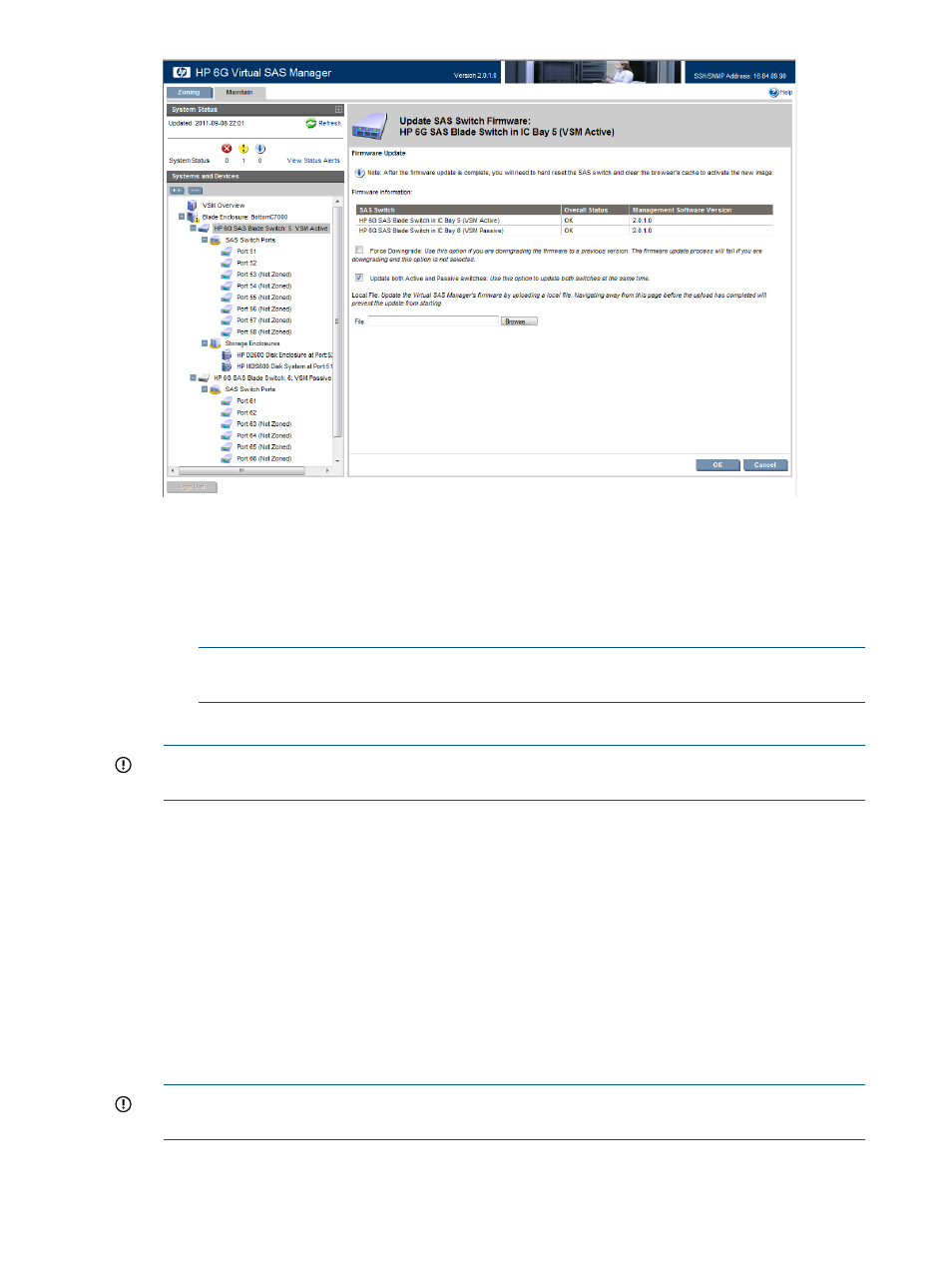
5.
Click Browse and navigate to the location of the previously-obtained firmware file.
•
When downgrading to a version of firmware that is older than what is currently installed
on the switch, select Force Downgrade.
•
To update paired switches at the same time, select Update both Active and Passive
switches.
NOTE:
By default, the Update both Active and Passive switches is selected. HP strongly
recommends accepting this default, so that the chance of a firmware mis-match is reduced.
6.
Click OK to begin the update.
IMPORTANT:
Do not interfere with or cancel the flashing process. Interrupting the flashing
process may corrupt the firmware.
7.
Wait for a completion message to display.
8.
Open the maintenance window for restarting the switches:
a.
Stop host traffic to all storage enclosures connected to the switches.
b.
Power off all servers that map to these switches. For help ensuring that the correct served
are powered off, see mappings table for your c-Class enclosure model in
and in Onboard Administrator, expand the navigation tree for the
SAS BL Switch and then click Port Mapping. For the selected switch, the display shows
each port of the switch, the server blade it is mapped to, and the WWN of the
P711m/P712m mezzanine port.
9.
Restart the switches. From the VSM Maintain tab, select the active switch that was just updated,
and then click Reset Hardware. Select Both switches at the same time. When prompted, click
OK.
IMPORTANT:
Reset both switches at the same time only when a system maintenance window
is open and all system traffic is halted.
During the reset process, you are automatically logged out of VSM.
10. Wait a few minutes for the switch to reset.
40
Tasks in the VSM Maintain tab
