HP 6Gb SAS Switch for HP BladeSystem c-Class User Manual
Page 39
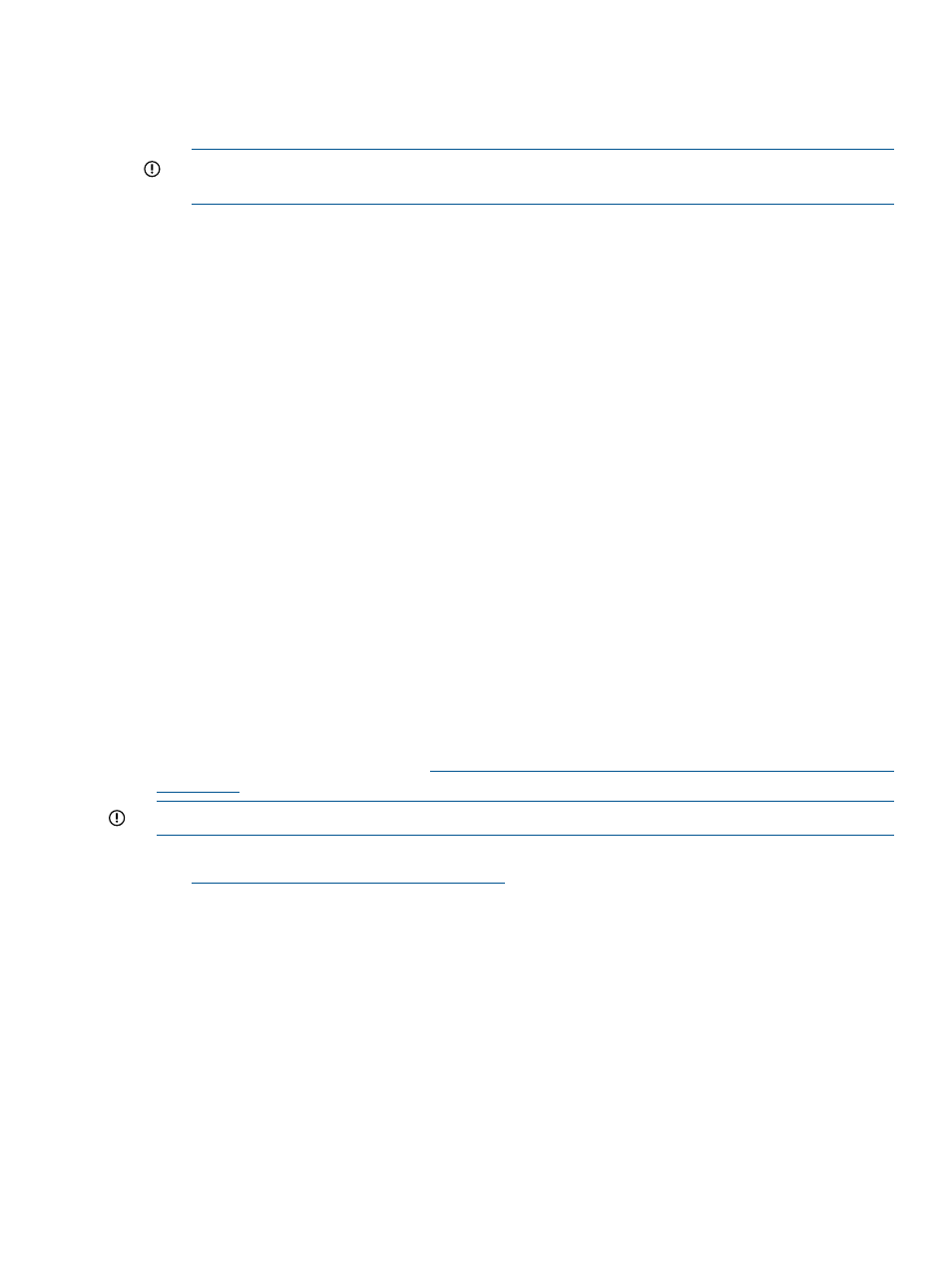
5.
Click Browse and navigate to the location of the previously-obtained firmware file. When
downgrading to an older version of firmware than what is currently installed on the switch,
check Force Downgrade.
6.
Click OK to begin the update.
IMPORTANT:
Do not interfere with or cancel the flashing process. Interrupting the flashing
process may corrupt the firmware.
7.
Wait for a completion message to display.
8.
Open the maintenance window for restarting the switch:
a.
Stop host traffic to all storage enclosures connected to the switch.
b.
Power off all servers that map to this switch. For help ensuring that the correct served are
powered off, see mappings table for your c-Class enclosure model in
and in Onboard Administrator, expand the navigation tree for the SAS BL
Switch and then click Port Mapping. For the selected switch, the display shows each port
of the switch, the server blade it is mapped to, and the WWN of the P711m/P712m
mezzanine port.
9.
Restart the switch. From the VSM Maintain tab, select the switch that was just updated, and
then click Reset Hardware. When prompted, click OK.
During the reset process, you are automatically logged out of VSM.
10. Wait a few minutes for the switch to reset.
11. Clear all temporary Internet files from the browser cache.
12. Log back in to VSM and confirm that the firmware installed successfully with no issues.
13. Close the maintenance window:
a.
Power on the server blades.
b.
Resume I/O.
Updating HP 6Gb SAS BL Switch firmware in dual-domain deployments
The following describes updating HP 6Gb SAS BL Switch firmware using the VSM GUI. For
information about updating HP 6Gb SAS BL Switch firmware using the VSM CLI, see the HP 6G
Virtual SAS Manager User Guide. For information about using the Smart Update Firmware DVD
ISO, see the HP BladeSystem websit
.
IMPORTANT:
A service maintenance window must be opened when updating switch firmware.
1.
Obtain the latest HP 6Gb SAS BL Switch firmware file from the HP Support Downloads page:
Be sure to obtain the .img firmware file; Smart
Component firmware updating methods are not used when updating firmware using the VSM.
2.
From the workstation with access to both the firmware file and the BladeSystem c-Class
enclosure, access the VSM for the switch.
3.
Click the refresh icon to ensure that you are viewing the most recent status information and
correct any issues before proceeding.
4.
In the VSM, select the Maintain tab, and then click Update SAS Switch Firmware.
Update SAS Switch Firmware task
39
