HP 6Gb SAS Switch for HP BladeSystem c-Class User Manual
Page 32
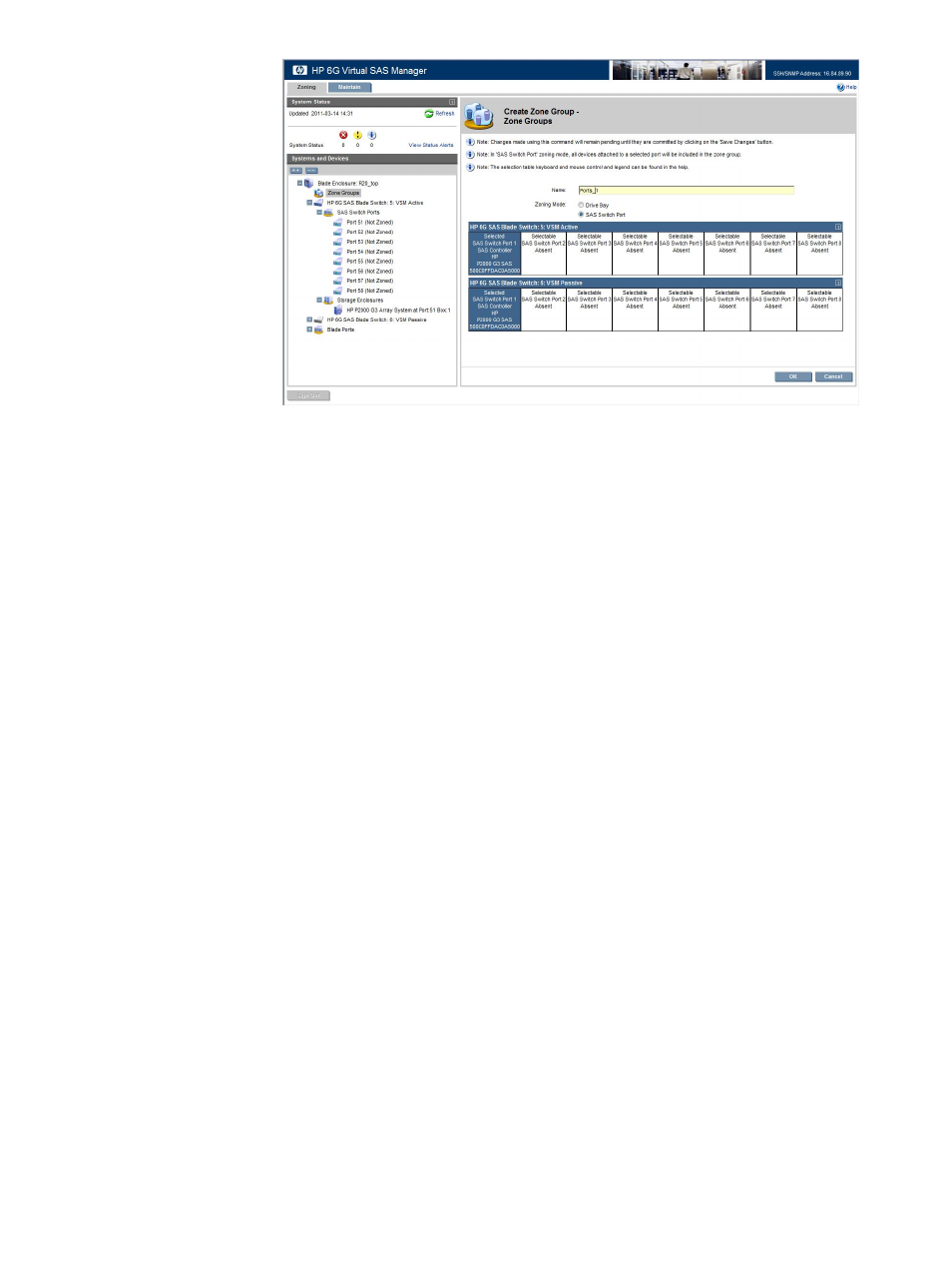
Switch ports
In the grid representing the switches, select the ports to be included in the
zone group.
To select a switch port, click an available (white) port. (The port status is
automatically updated, changing the color from white to blue.) To clear a
selection, click the selected (blue) port. (The port status is automatically updated,
changing the color from blue to white).
•
White=Selectable—Not yet assigned to a zone group and can be added
to this zone group.
•
Blue=Selected—Selected in this session or already a member of this zone
group.
•
Gray=Not Selectable—Assigned to a different zone group or attached to
storage enclosures without port-based zoning capabilities. Can not be
selected.
Helpful hints:
•
To expand or contract the display for each switch, click the arrow at the far right of the display.
•
In addition to the mouse, the tab, arrow keys, and space bar can be used to select or clear
ports from the zone group.
•
Information about the switch port is included in the display. If the port is connected to a device,
information about the device is displayed. If a tape device is connected to a switch port,
information is shown only for the first tape drive.
•
In dual-domain switch environments, select ports on both switches, to provide access through
both switches in the pair.
•
Switch ports without attached storage enclosures can be assigned to a zone group. This allows
you to pre-configure the zone groups and connect additional storage enclosures at a later
time.
•
The following words may be displayed in the navigation tree by the zone group:
Pending Save—until the configuration is saved.
◦
◦
Unassigned—until a server device bay is granted access to the zone group.
32
Tasks in the VSM Zoning tab
